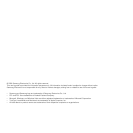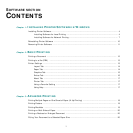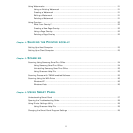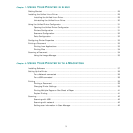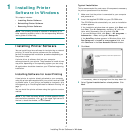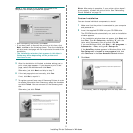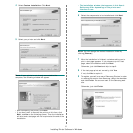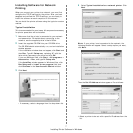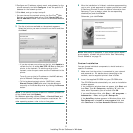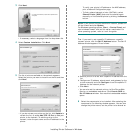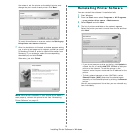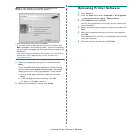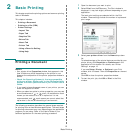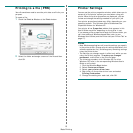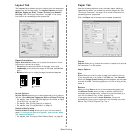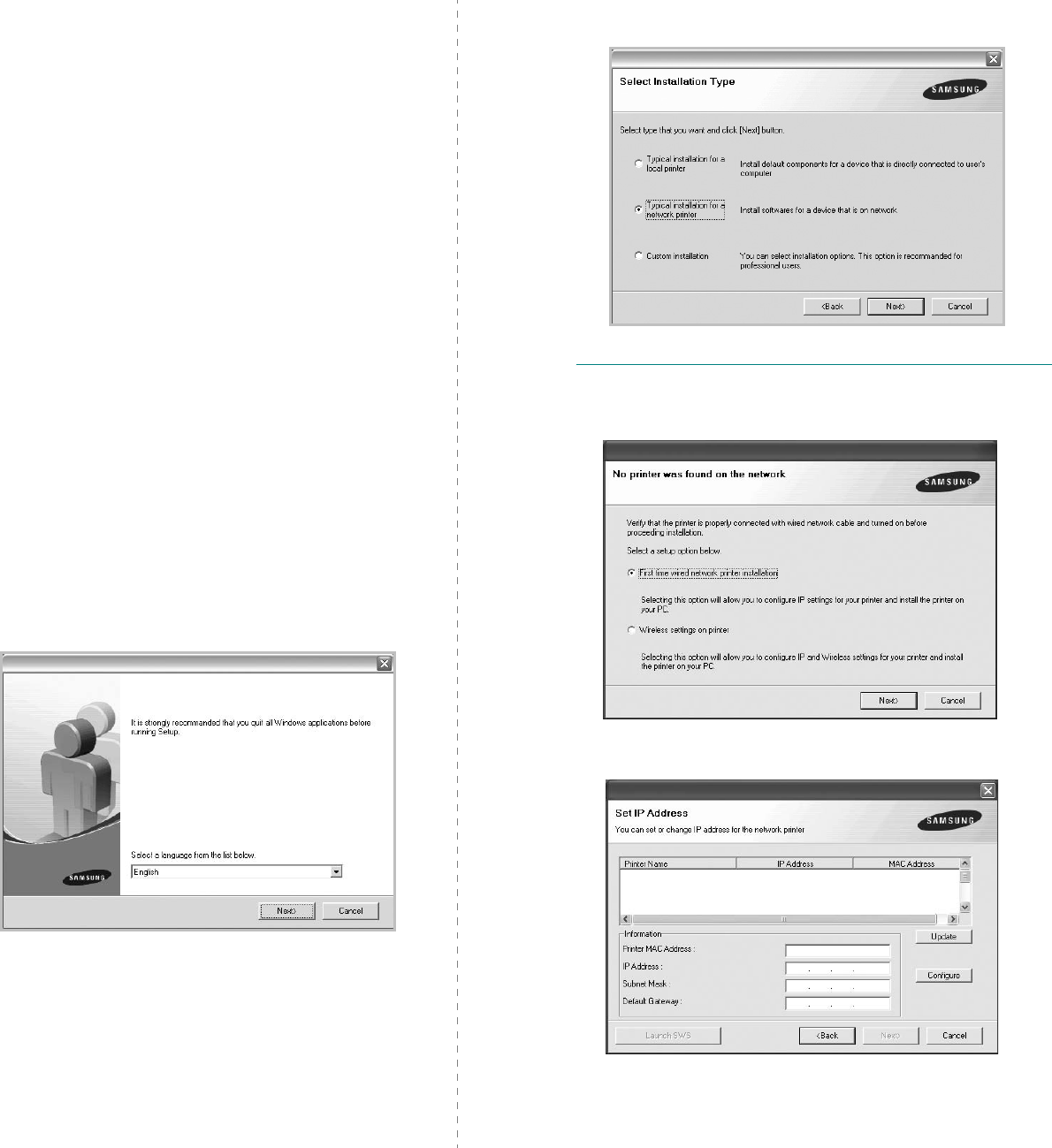
Installing Printer Software in Windows
7
Installing Software for Network
Printing
When you connect your printer to a network, you must first
configure the TCP/IP settings for the printer. After you have
assigned and verified the TCP/IP settings, you are ready to
install the software on each computer on the network.
You can install the printer software using the typical or custom
method.
Typical Installation
This is recommended for most users. All components necessary
for printer operations will be installed.
1
Make sure that the printer is connected to your network
and powered on. For details about connecting to the
network, see the supplied printer’s User’s Guide.
2
Insert the supplied CD-ROM into your CD-ROM drive.
The CD-ROM should automatically run, and an installation
window appears.
If the installation window does not appear, click
Start
and
then
Run
. Type
X:\Setup.exe
, replacing “
X
” with the
letter which represents your drive and click
OK
.
If you use Windows Vista, click
Start
→
All programs
→
Accessories
→
Run
, and type
X:\Setup.exe
.
If the
AutoPlay
window appears in Windows Vista, click
Run
Setup.exe
in
Install or run program
field, and
click
Continue
in the
User Account Control
window.
3
Click
Next
.
• If necessary, select a language from the drop-down list.
4
Select
Typical installation for a network printer
. Click
Next
.
NOTE
: If your printer is not connected to the network, the
following window will appear. Select a setup option you want,
click
Next
.
Then the
Set IP Address
window appears. Do as follows:
1.Select a printer to be set with a specific IP address from the
list.