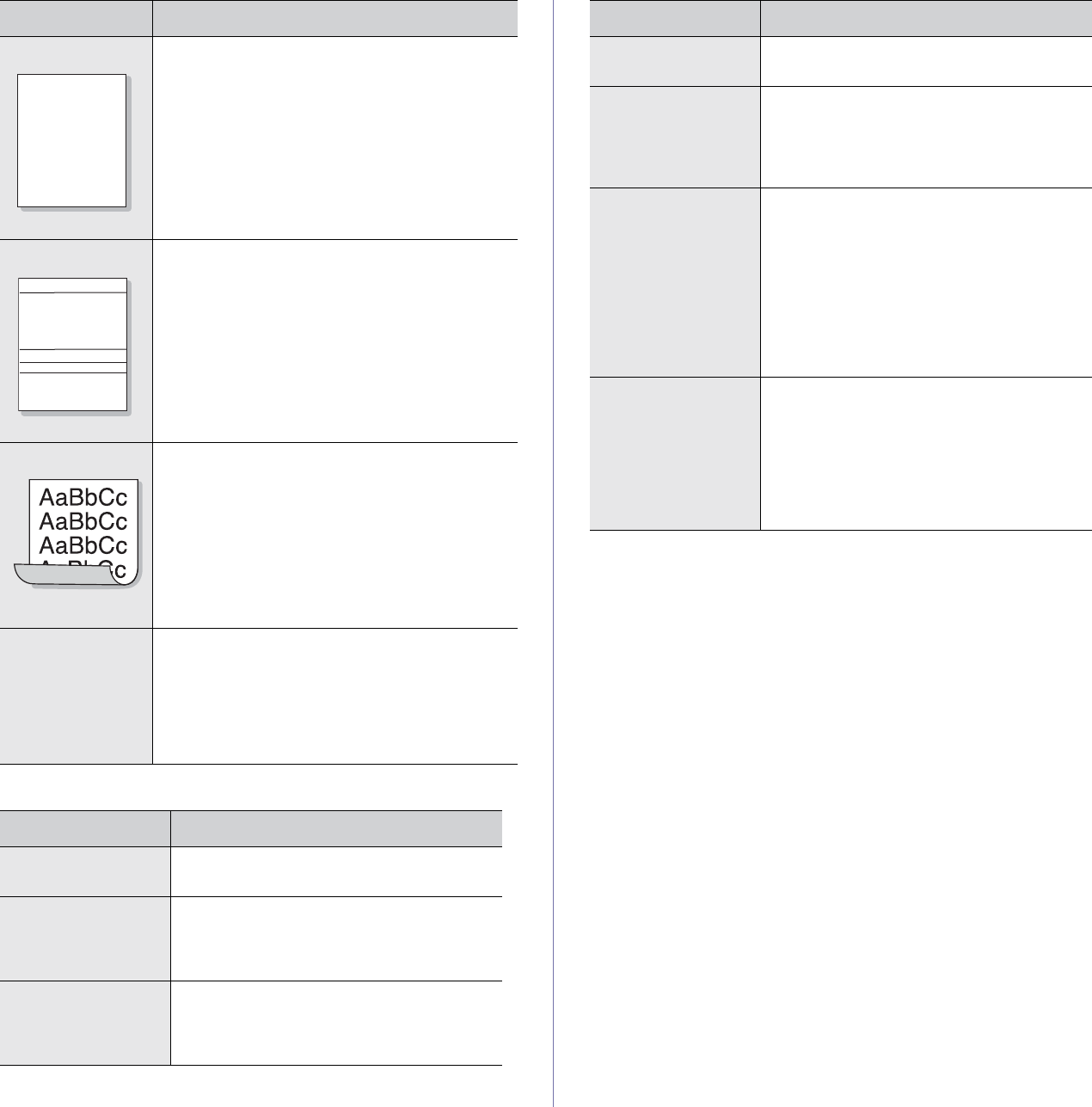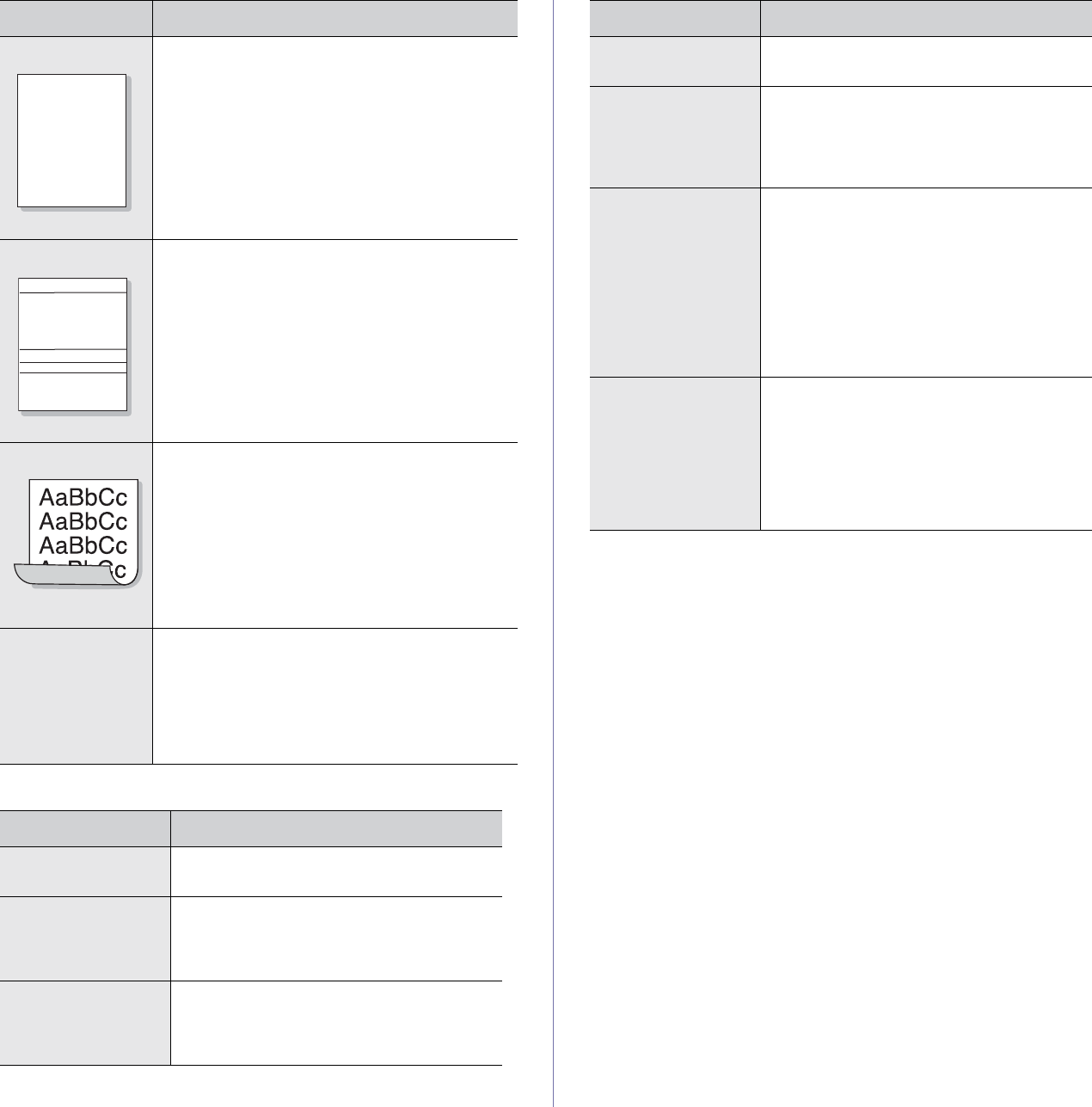
Troubleshooting_73
Copying problems
Character Voids
Character voids are white areas within parts of
characters that should be solid black:
• If you are using transparencies, try another
type of transparency. Because of the
composition of transparencies, some character
voids are normal.
• You may be printing on the wrong surface of
the paper. Remove the paper and turn it
around.
• The paper may not meet paper specifications.
See page 30.
Horizontal stripes
If horizontally aligned black streaks or smears
appear:
• The toner cartridge may be installed
improperly. Remove the cartridge and reinsert
it.
• The toner cartridge may be defective. Remove
the toner cartridge and install a new one. See
page 60.
• If the problem persists, the machine may
require repair. Contact a service
representative.
Curl
If the printed paper is curled or paper does not feed
into the machine:
• Turn over the stack of paper in the tray. Also try
rotating the paper 180° in the tray.
• Change the printer option and try again. Go to
printer properties, click Paper tab, and set type
to Thin Paper. Refer to the Software section
for details.
• Use the Paper Stacking function. See page
35.
An unknown image
repetitively appears
on a next few
sheets or loose
toner, light print, or
contamination
occurs.
Your printer is probably being used at an altitude of
1,000 m (3,281 ft) or above.
The high altitude may affect the print quality such
as loose toner or light imaging. You can set this
option through Printer Settings Utility or Printer
tab in printer driver’s properties. See page 26.
CONDITION SUGGESTED SOLUTIONS
Copies are too light
or too dark.
Use Darkness to darken or lighten the
background of the copies.
Smears, lines,
marks, or spots
appears on copies.
• If defects are on the original, use Darkness
to lighten the background of your copies.
• If no defects are on the original, clean the
scan unit. See page 58.
Copy image is
skewed.
• Ensure that the original is face down on the
scanner glass or face up in the ADF.
• Check that the copy paper is loaded
correctly.
CONDITION SUGGESTED SOLUTIONS
A
AaBbCc
AaBbCc
AaBbCc
AaBbCc
AaBbCc
Blank copies print
out.
Ensure that the original is face down on the
scanner glass or face up in the ADF.
Image rubs off the
copy easily.
• Replace the paper in the tray with paper
from a new package.
• In high humidity areas, do not leave paper
in the machine for extended periods of
time.
Frequent copy paper
jams occur.
• Fan the stack of paper, then turn it over in
the tray. Replace the paper in the tray with
a fresh supply. Check/adjust the paper
guides, if necessary.
• Ensure that the paper is the proper paper
weight. 80 g/m
2
(20 lb bond) paper is
recommended.
• Check for copy paper or pieces of copy
paper remaining in the machine after a
paper jam has been cleared.
Toner cartridge
produces fewer
copies than expected
before running out of
toner.
• Your originals may contain pictures, solids,
or heavy lines. For example, your originals
may be forms, newsletters, books, or other
documents that use more toner.
• The machine may be turned on and off
frequently.
• The scanner lid may be left open while
copies are being made.
CONDITION SUGGESTED SOLUTIONS