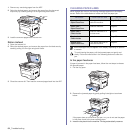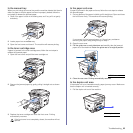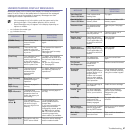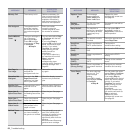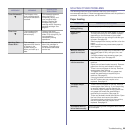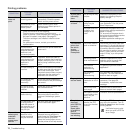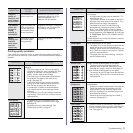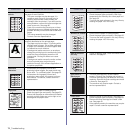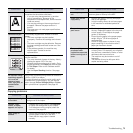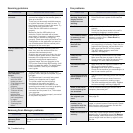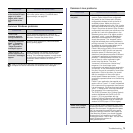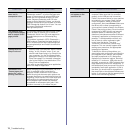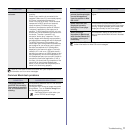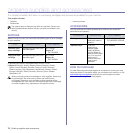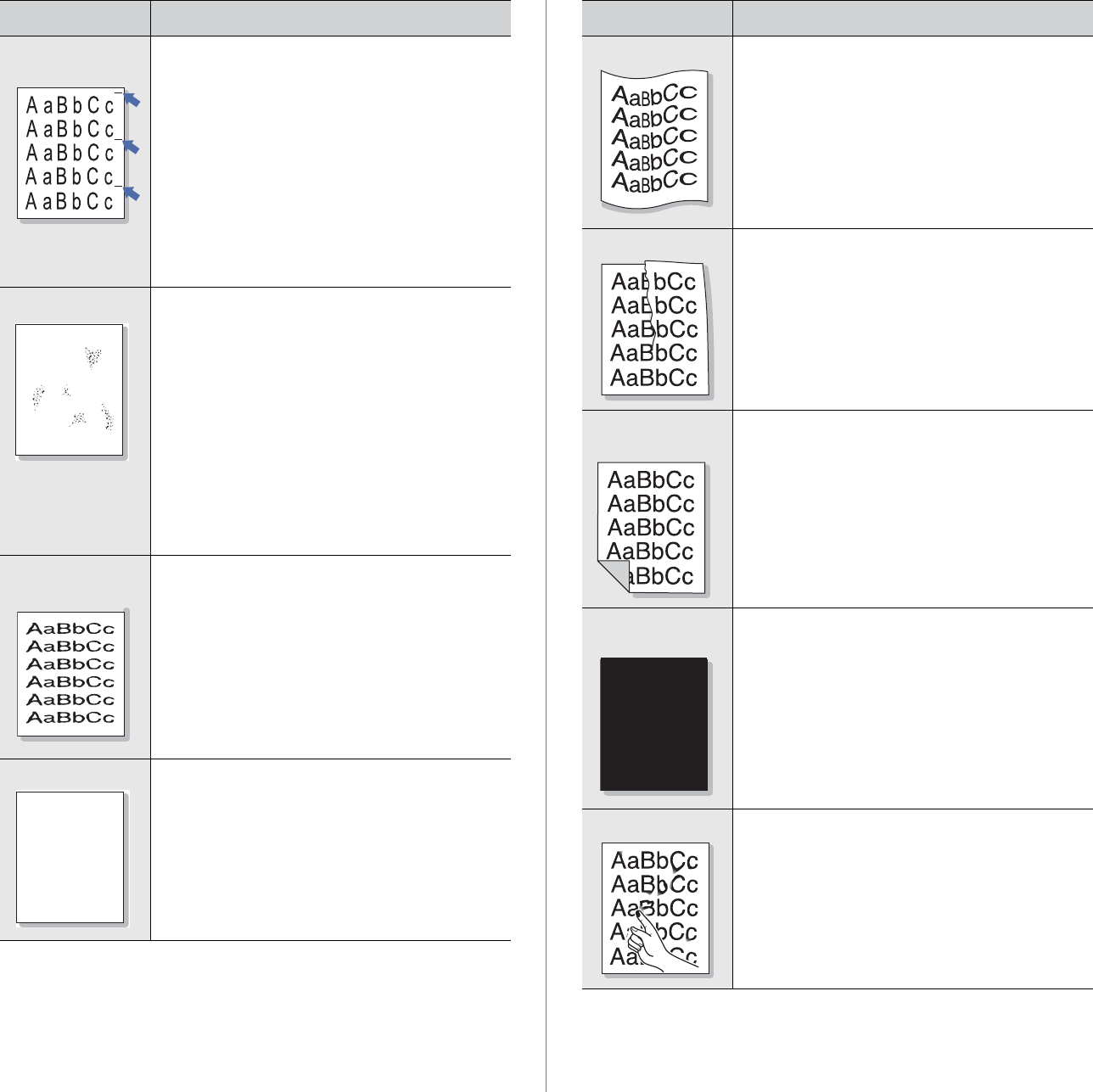
72 _Troubleshooting
Vertical repetitive
defects
If marks repeatedly appear on the printed side of
the page at even intervals:
• The toner cartridge may be damaged. If a
repetitive mark occurs on the page, print a
cleaning sheet several times to clean the
cartridge. After the printout, if you still have the
same problems, remove the toner cartridge and
install a new one. See page 60.
• Parts of the machine may have toner on them.
If the defects occur on the back of the page, the
problem will likely correct itself after a few more
pages.
• The fusing assembly may be damaged.
Contact a service representative.
Background scatter
Background scatter results from bits of toner
randomly distributed on the printed page.
• The paper may be too damp. Try printing with a
different batch of paper. Do not open packages
of paper until necessary so that the paper does
not absorb too much moisture.
• If background scatter occurs on an envelope,
change the printing layout to avoid printing over
areas that have overlapping seams on the
reverse side. Printing on seams can cause
problems.
• If background scatter covers the entire surface
area of a printed page, adjust the print
resolution through your software application or
the printer properties.
Misformed
characters
• If characters are improperly formed and
producing hollow images, the paper stock may
be too slick. Try a different paper. See page 30.
• If characters are improperly formed and
producing a wavy effect, the scanner unit may
need service. For service, contact a service
representative.
Page skew
• Ensure that the paper is loaded properly.
• Check the paper type and quality. See page 30.
• Ensure that the paper or other material is loaded
correctly and the guides are not too tight or too
loose against the paper stack.
CONDITION SUGGESTED SOLUTIONS
A
AaBbCc
AaBbCc
AaBbCc
AaBbCc
AaBbCc
Curl or wave
• Ensure that the paper is loaded properly.
• Check the paper type and quality. Both high
temperature and humidity can cause paper curl.
See page 30.
• Turn over the stack of paper in the tray. Also try
rotating the paper 180° in the tray.
Wrinkles or creases
• Ensure that the paper is loaded properly.
• Check the paper type and quality. See page 30.
• Turn over the stack of paper in the tray. Also try
rotating the paper 180° in the tray.
Back of printouts
are dirty
• Check for leaking toner. Clean the inside of the
machine. See page 57.
Solid Color or
Black pages
• The toner cartridge may not be installed
properly. Remove the cartridge and reinsert it.
• The toner cartridge may be defective and need
replacing. Remove the toner cartridge and install
a new one. See page 60.
• The machine may require repair. Contact a
service representative.
Loose toner
• Clean the inside of the machine. See page 57.
• Check the paper type and quality. See page 30.
• Remove the toner cartridge and install a new
one. See page 60.
• If the problem persists, the machine may require
repair. Contact a service representative.
CONDITION SUGGESTED SOLUTIONS
A