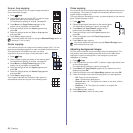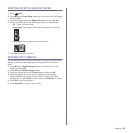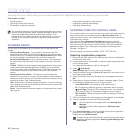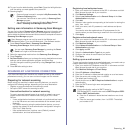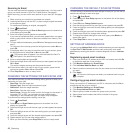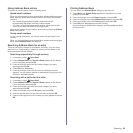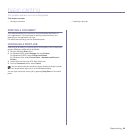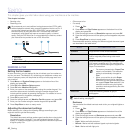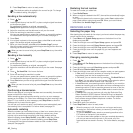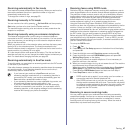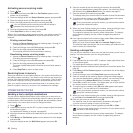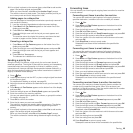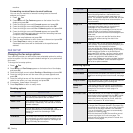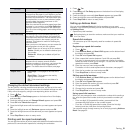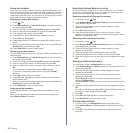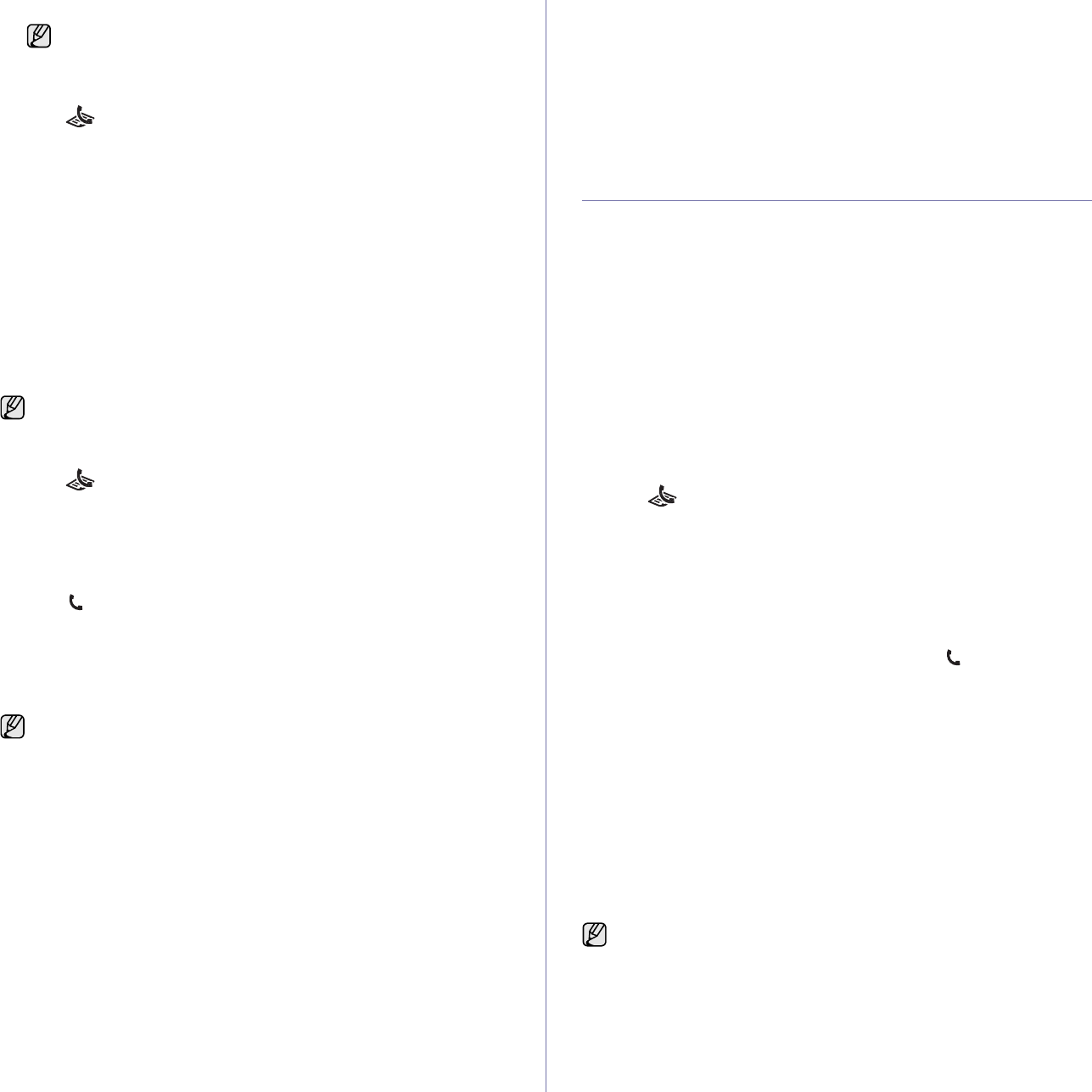
46 _Faxing
5. Press Stop/Clear to return to ready mode.
Sending a fax automatically
1. Press
Fax
.
2. Load originals face up into the ADF, or place a single original face down
on the scanner glass.
For details about loading an original, see page 29.
Ready to Fax appears on the top line of the display.
3. Adjust the resolution and the darkness to suit your fax needs.
4. Enter the receiving fax machine’s number.
You can use speed buttons, speed dial numbers, or group dial numbers.
For details about storing and searching for a number, see page 51.
5. Press Start.
6. If an original is placed on the scanner glass, select Yes to add another
page. Load another original and press OK.
7. When you have finished, select No at the Another Page? prompt.
After the number is dialed, the machine begins sending the fax when the
receiving fax machine answers.
Sending a fax manually
1. Press
Fax
.
2. Load originals face up into the ADF, or place a single original face down
on the scanner glass.
For details about loading an original, see page 29.
3. Adjust the resolution and the darkness to suit your fax needs. See page
45.
4. Press On Hook Dial. You hear a dial tone.
5. Enter the receiving fax machine’s number.
You can use speed buttons, speed dial numbers, or group dial numbers.
For details about storing and searching for a number, see page 51.
6. Press Start when you hear a high-pitched fax signal from the remote fax
machine.
Confirming a transmission
When the last page of your original has been sent successfully, the machine
beeps and returns to ready mode.
When something goes wrong while sending your fax, an error message
appears on the display. For a list of error messages and their meanings, see
page 67. If you receive an error message, press Stop/Clear to clear the
message and try to send the fax again.
You can set your machine to print a confirmation report automatically each
time sending a fax is completed. For further details, see page 50.
Automatic redialing
When the number you have dialed is busy or there is no answer when you
send a fax, the machine automatically redials the number every three
minutes, up to seven times according to the factory default settings.
When the display shows Retry Redial?, press OK to redial the number
without waiting. To cancel the automatic redialing, press Stop/Clear.
To change the time interval between redials and the number of redial
attempts. See page 50.
Redialing the last number
To redial the number you called last:
1. Press Redial/Pause.
2. When an original is loaded in the ADF, the machine automatically begins
to send.
If an original is placed on the scanner glass, select Yes to add another
page. Load another original and press
OK
. When you have finished,
select No at the
Another Page?
prompt.
RECEIVING A FAX
Selecting the paper tray
After loading the print media for fax output, you have to select the paper tray
you will use for the fax reception.
1. Press Menu until System Setup appears on the bottom line of the
display and press
OK
.
2. Press the left/right arrow until Paper Setup appears and press
OK
.
3. Press the left/right arrow until Paper Source appears and press
OK
.
4. Press the left/right arrow until Fax Tray appears and press
OK
.
5. Press the left/right arrow until the paper tray you want appears and
press
OK
.
6. Press Stop/Clear to return to ready mode.
Changing receiving modes
1. Press Fax.
2. Press Menu until Fax Setup appears on the bottom line of the display
and press
OK
.
3. Press the left/right arrow until Receiving appears and press
OK
.
4. Press
OK
when Receive Mode appears.
5. Press the left/right arrow until the fax reception mode you want appears.
•In Fax mode, the machine answers an incoming fax call and
immediately goes into the fax reception mode.
•In Tel mode, you can receive a fax by pressing On Hook Dial and
then Start. You can also pick up the handset of the extension phone
and then press the remote receive code. See page 47.
•In Ans/Fax mode, an answering machine attached to your machine
answers an incoming call, and the caller can leave a message on the
answering machine. If the fax machine senses a fax tone on the line,
the machine automatically switches to Fax mode to receive the fax.
See page 47.
•In DRPD mode, you can receive a call using the Distinctive Ring
Pattern Detection (DRPD) feature. Distinctive Ring is a telephone
company service which enables an user to use a single telephone
line to answer several different telephone numbers. For further
details, see page 47.
6. Press
OK
to save your selection.
7. Press Stop/Clear to return to ready mode.
The darkness setting is applied to the current fax job. To change
the default setting, see page 51.
When you want to cancel a fax job, press Stop/Clear at any time while
sending.
When you want to cancel a fax job, press Stop/Clear at any time while
sending.
• When the memory is full, the printer can no longer receive any
incoming fax. Secure free memory to resume by removing data
stored in the memory.
• To use the Ans/Fax mode, attach an answering machine to
the
EXT socket on the back of your machine.
• If you do not want other people to view your received documents,
you can use secure receiving mode. In this mode, all of the
received faxes are stored in memory. For further details, see page
47.