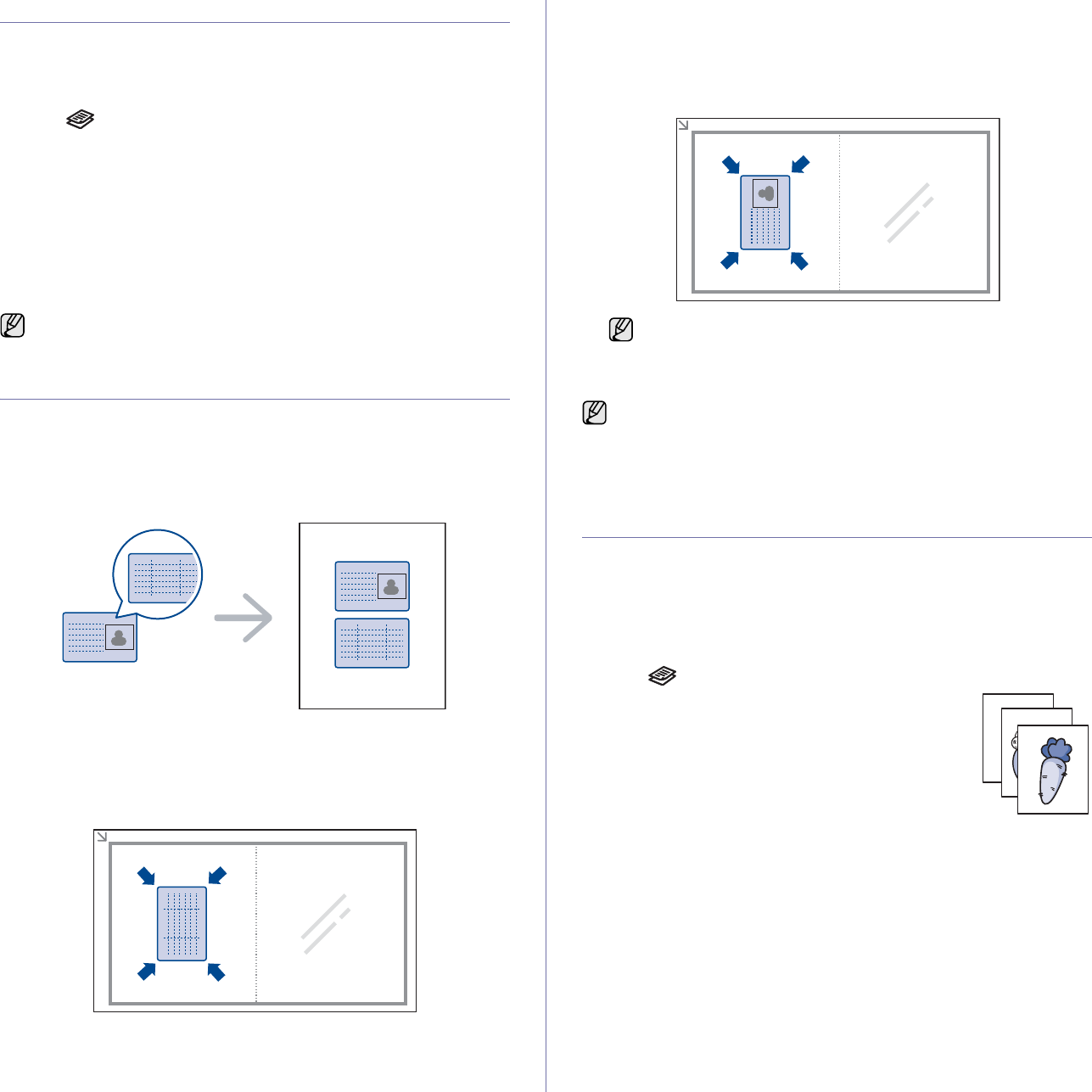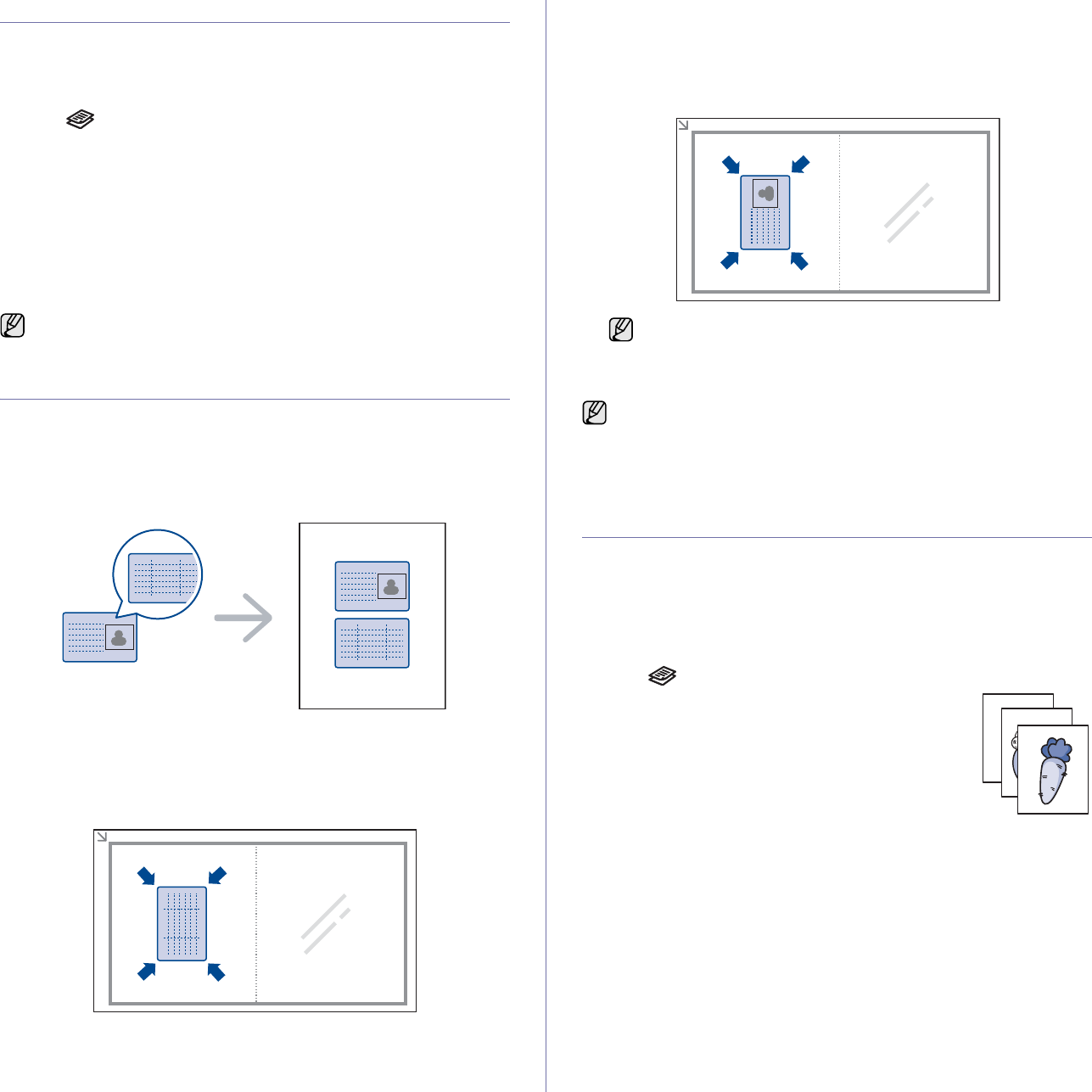
Copying_37
CHANGING THE DEFAULT COPY SETTINGS
The copy options, including darkness, original type, copy size, and number
of copies, can be set to those most frequently used. When you copy a
document, the default settings are used unless they have been changed by
using the corresponding buttons on the control panel.
1. Press Copy.
2. Press Menu until Copy Setup appears on the bottom line of the display
and press OK.
3. Press OK when Change Default appears.
4. Press the left/right arrow until the setup option you want appears and
press OK.
5. Press the left/right arrow until the setting you want appears and press
OK.
6. Repeat steps 4 through 5, as needed.
7. Press Stop/Clear to return to ready mode.
ID CARD COPYING
Your machine can print 2-sided originals on one sheet of A4-, Letter-, Legal-
, Folio-, Oficio-, Executive-, B5-, A5-, or A6-sized paper.
When you copy using this feature, the machine prints one side of the
original on the upper half of the paper and the other side on the lower half
without reducing the size of the original. This feature is helpful for copying a
small-sized item, such as a name card.
This copy feature is available only when you place originals on the scanner
glass. Unload the paper in ADF.
1. Press ID Copy.
2. Place the front side of an original facing down on the scanner glass
where arrows indicate as shown, and close the scanner lid.
3. Place Front Side and Press[Start] appears on the display.
4. Press Start.
Your machine begins scanning the front side and shows Place Back
Side and Press[Start]
5. Turn the original over and place it on the scanner glass, where arrows
indicate as shown. Then, close the scanner lid.
6. Press Start to begin copying.
USING SPECIAL COPY FEATURES
You can use the following copy features:
Collation
You can set the machine to sort the copy job. For example, if you make 2
copies of a 3 page original, one complete 3 page document will print
followed by a second complete document.
1. Press Copy.
2. Load originals face up into the ADF, or place a single
original face down on the scanner glass.
For details about loading an original, see page 29.
3. Enter the number of copies using the number keypad.
4. Press Menu until Copy Setup appears on the bottom
line of the display and press OK.
5. Press OK when Change Default appears.
6. Press the left/right arrow until Copy Collation
appears and press OK.
7. Press the left/right arrow to select On.
8. Press Start to begin copying.
One complete document will print followed by the second complete
document.
While you are setting copy options, pressing Stop/Clear cancels the
changed settings and restores the defaults.
If you press Stop/Clear or if no buttons are pressed for
approximately 30 seconds, the machine cancels the copy job and
returns to ready mode.
If the original is larger than the printable area, some portions may not
be printed.
If you press Stop/Clear or if no buttons are pressed for approximately
30 seconds, the machine cancels the copy job and returns to ready
mode.
1
2
3