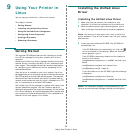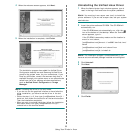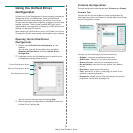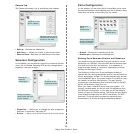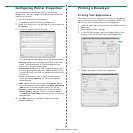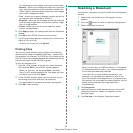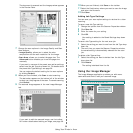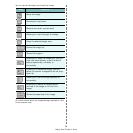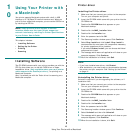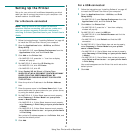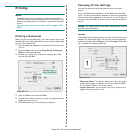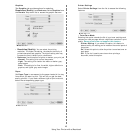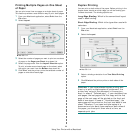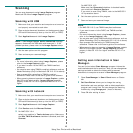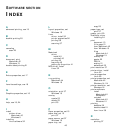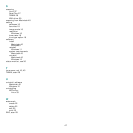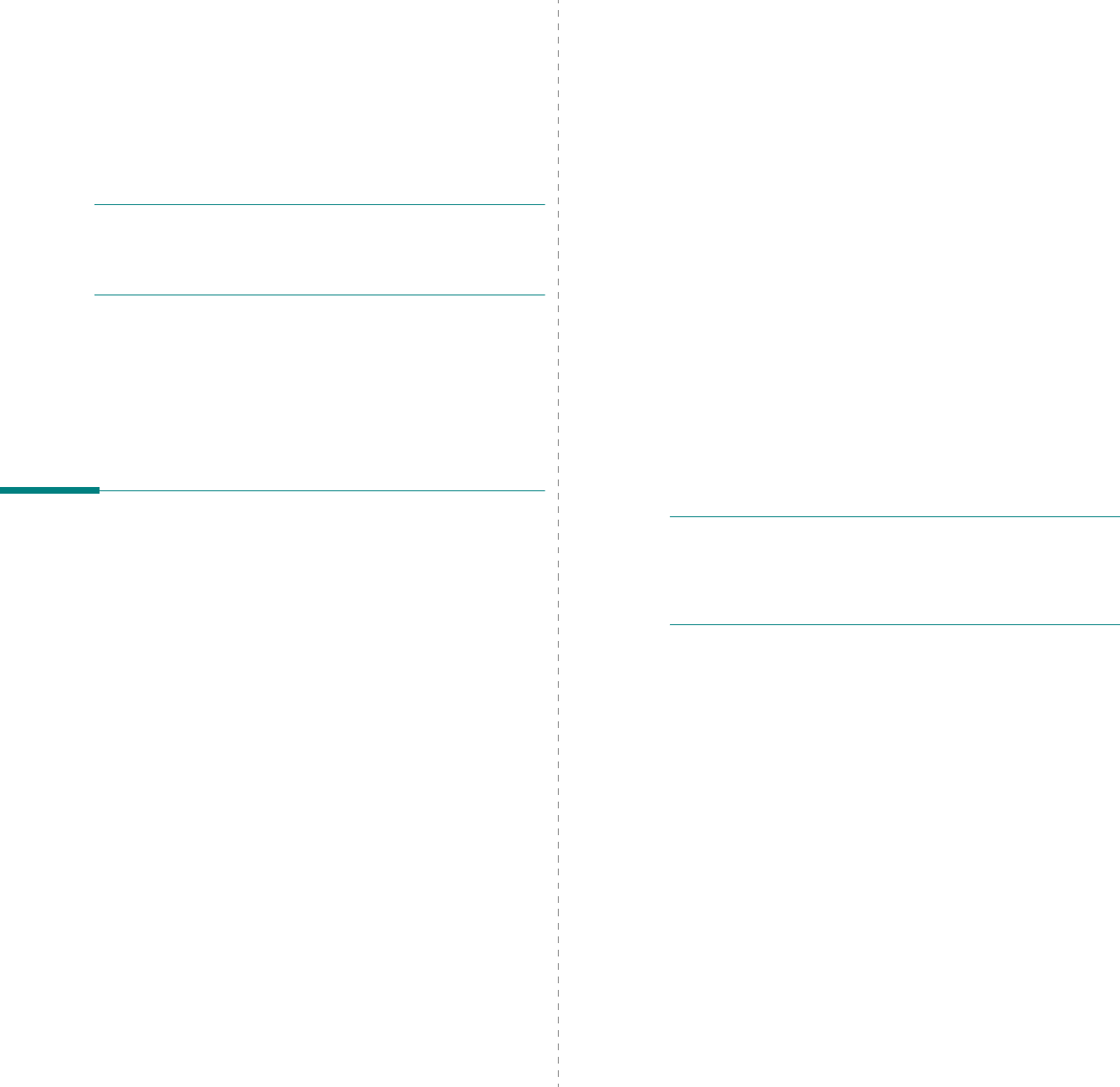
Using Your Printer with a Macintosh
40
1
0
Using Your Printer with
a Macintosh
Your printer supports Macintosh systems with a built-in USB
interface or 10/100 Base-TX network interface card. When you
print a file from a Macintosh computer, you can use the CUPS driver
by installing the PPD file.
N
OTE
:
Some printers do not support a network
interface. Make sure that your printer supports a
network interface by referring to Printer Specifications
in your Printer User’s Guide.
This chapter includes:
• Installing Software
• Setting Up the Printer
•Printing
•Scanning
Installing Software
The CD-ROM that came with your printer provides you with the
PPD file that allows you to use the CUPS driver or Apple
LaserWriter driver
(only available when you use a printer
which supports the PostScript driver)
, for printing on a
Macintosh computer.
Also, it provides you with the Twain driver for scanning on a
Macintosh computer.
Printer driver
Installing the Printer driver
1
Make sure that you connect your printer to the computer.
Turn on your computer and printer.
2
Insert the CD-ROM which came with your printer into the
CD-ROM drive.
3
Double-click
CD-ROM icon
that appears on your
Macintosh desktop.
4
Double-click the
MAC_Installer
folder.
5
Double-click the
Installer
icon.
6
Enter the password and click
OK
.
7
The Samsung Installer window opens. Click
Continue.
8
Select
Easy Install
and click
Install
.
Easy Install
is
recommended for most users. All components necessary
for printer operations will be installed.
If you select
Custom Install
, you can choose individual
components to install.
9
The message which warns all application will close on your
computer appears, Click
Continue
.
10
After the installation is finished, click
Quit
.
N
OTE
:
• If you have installed scan driver, click
Restart
.
• After installation, you need to set up the connection between
the printer and your computer. See “Setting Up the Printer”
on page 41.
Uninstalling the Printer driver
Uninstall is required if you are upgrading the software, or if
installation fails.
1
Make sure that you connect your printer to the computer.
Turn on your computer and printer.
2
Insert the CD-ROM which came with your printer into the
CD-ROM drive.
3
Double-click
CD-ROM icon
that appears on your
Macintosh desktop.
4
Double-click the
MAC_Installer
folder.
5
Double-click the
Installer
icon.
6
Enter the password and click
OK
.
7
The Samsung Installer window opens. Click
Continue
8
Select
Uninstall
and then click
Uninstall
.
9
The message which warns all application will close on your
computer appears, Click
Continue
.
10
When the uninstallation is done, click
Quit
.