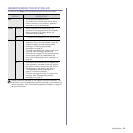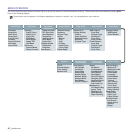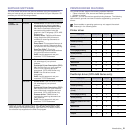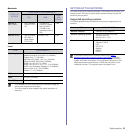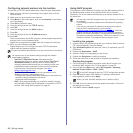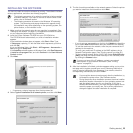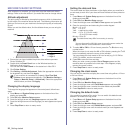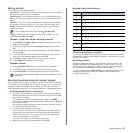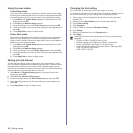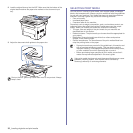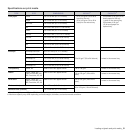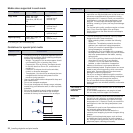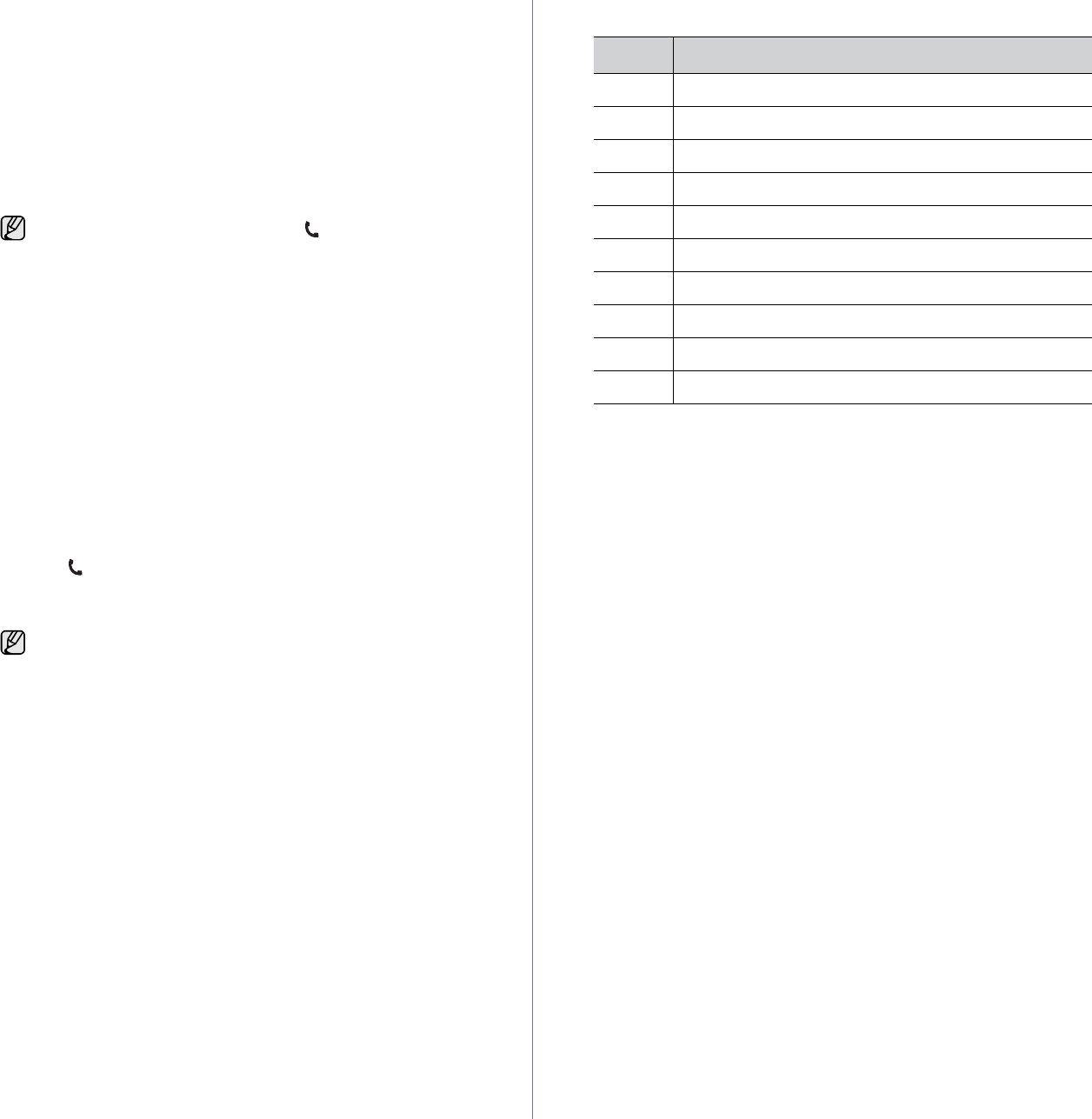
Getting started_27
Setting sounds
You can control the following sounds:
• Key Sound: Turns the key sound on or off. With this option set to On
, a
tone sounds each time a key is pressed.
• Alarm Sound: Turns the alarm sound on or off. With this option set to
On, an alarm tone sounds when an error occurs or fax communication
ends.
• Speaker: Turns on or off the sounds from the telephone line through
the speaker, such as a dial tone or a fax tone. With this option set to
Comm. which means “Common,” the speaker is on until the remote
machine answers.
• Ringer: Adjusts the ringer volume. For the ringer volume, you can
select Off, Low, Mid, and High.
Speaker, ringer, key sound, and alarm sound
1. Press Menu until System Setup appears on the bottom line of the
display and press OK.
2. Press the left/right arrow until Sound/Volume appears and press
OK.
3. Press the left/right arrow until the sound option you want appears
and press OK.
4. Press the left/right arrow until the desired status or volume for the
sound you have selected appears and press OK.
5. If necessary, repeat steps 3 through 5 to set other sounds.
6. Press Stop/Clear to return to ready mode.
Speaker volume
1. Press On Hook Dial. A dial tone sounds from the speaker.
2. Press the left/right arrow until you hear the volume you want.
3. Press Stop/Clear to save the change and return to ready mode.
Entering characters using the number keypad
As you perform various tasks, you may need to enter names and numbers.
For example, when you set up your machine, you enter your name or your
company’s name, and the fax number. When you store fax numbers or
email addresses in memory, you may also enter the corresponding names.
Entering alphanumeric characters
1. When you are prompted to enter a letter, locate the button labeled
with the character you want. Press the button until the correct letter
appears on the display.
For example, to enter the letter O, press 6, labeled with MNO.
Each time you press 6, the display shows a different letter, M, N, O,
m, n, o and finally 6.
You can enter special characters, such as space, plus sign, and etc.
For details, see the below section.
2. To enter additional letters, repeat step 1.
If the next letter is printed on the same button, move the cursor by
pressing the right
arrow button and then press the button labeled
with the letter you want. The cursor will move to the right and the
next letter will appear on the display.
You can enter a space by pressing the right arrow.
3. When you have finished entering letters, press OK.
Keypad letters and numbers
Correcting numbers or names
If you make a mistake while entering a number or name, press the left
arrow button to delete the last digit or character. Then enter the correct
number or character.
Inserting a pause
With some telephone systems, you must dial an access code (9, for
example) and listen for a second dial tone. In such cases, you must
insert a pause in the telephone number. You can insert a pause while
you are setting up speed buttons or speed dial numbers.
To insert a pause, press Redial/Pause at the appropriate place while
entering the telephone number. A - appears on the display at the
corresponding location.
You can adjust the volume level using On Hook Dial.
You can adjust the speaker volume only when the telephone line is
connected.
KEY ASSIGNED NUMBERS, LETTERS, OR CHARACTERS
1 @ / . ‘ 1
2 A B C a b c 2
3 D E F d e f 3
4 G H I g h i 4
5 J K L j k l 5
6 M N O m n o 6
7 P Q R S p q r s 7
8 T U V t u v 8
9 W X Y Z w x y z 9
0 & + - , 0