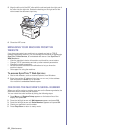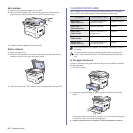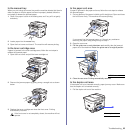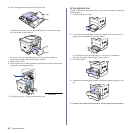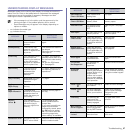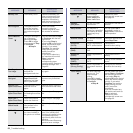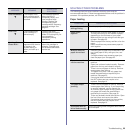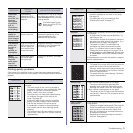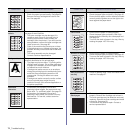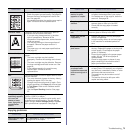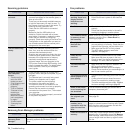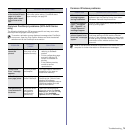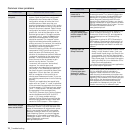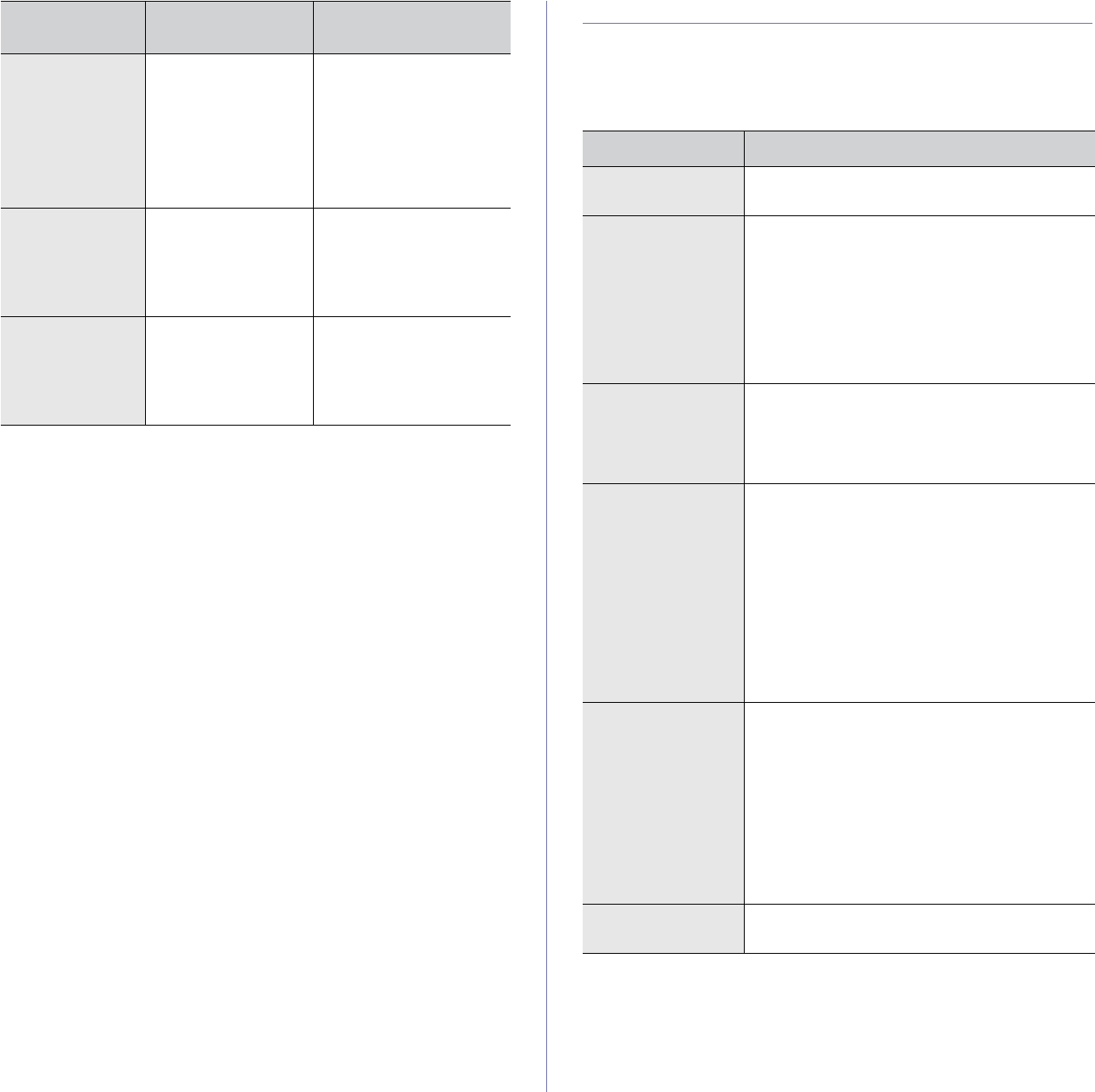
Troubleshooting_69
SOLVING OTHER PROBLEMS
The following chart lists some conditions that may occur and the
recommended solutions. Follow the suggested solutions until the problem is
corrected. If the problem persists, call for service.
Paper feeding
Toner Exhausted
T
The lifespan of the
toner cartridge which
the arrow indicates is
reached.
This message appears
when the toner is
completely empty, and
your machine stops
printing. Replace the
corresponding toner
cartridge with a Samsung-
genuine cartridge. See
page 60.
Toner Low
T
The corresponding
toner cartridge is
almost empty.
Take out the toner
cartridge and thoroughly
shake it. By doing this, you
can temporarily
reestablish printing
operations.
Updating Data
Please Wait...
This message
appears when there is
a change in the
system setting or
when you back up a
data.
Do not turn the power off
when this message is
showing. Changes may
not be saved and datas
can be lost.
MESSAGE MEANING
SUGGESTED
SOLUTIONS
CONDITION SUGGESTED SOLUTIONS
Paper is jammed
during printing.
Clear the paper jam. See page 63.
Paper sticks
together.
• Ensure there is not too much paper in the tray.
The tray can hold up to 250 sheets of paper,
depending on the thickness of your paper.
• Make sure that you are using the correct type
of paper. See page 35.
• Remove paper from the tray and flex or fan the
paper.
• Humid conditions may cause some paper to
stick together.
Multiple sheets of
paper do not feed.
• Different types of paper may be stacked in the
tray. Load paper of only one type, size, and
weight.
• If multiple sheets have caused a paper jam,
clear the paper jam. See page 63.
Paper does not feed
into the machine.
• Remove any obstructions from inside the
machine.
• Paper has not been loaded correctly. Remove
paper from the tray and reload it correctly.
• There is too much paper in the tray. Remove
excess paper from the tray.
• The paper is too thick. Use only paper that
meets the specifications required by the
machine. See page 30.
• If an original does not feed into the machine,
the ADF rubber pad may require to be
replaced. See page 61.
The paper keeps
jamming.
• There is too much paper in the tray. Remove
excess paper from the tray. If you are printing
on special materials, use the
manual tray
.
• An incorrect type of paper is being used. Use
only paper that meets the specifications
required by the machine. See page 30.
• There may be debris inside the machine. Open
the front cover and remove the debris.
• If an original does not feed into the machine,
the ADF rubber pad may require to be
replaced. See page 61.
Envelopes skew or
fail to feed correctly.
Ensure the paper guides are against both sides of
the envelopes.