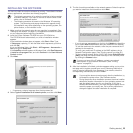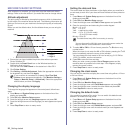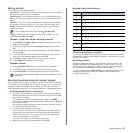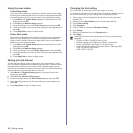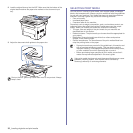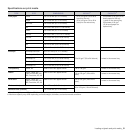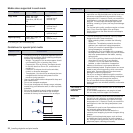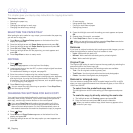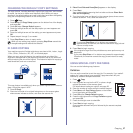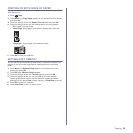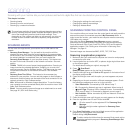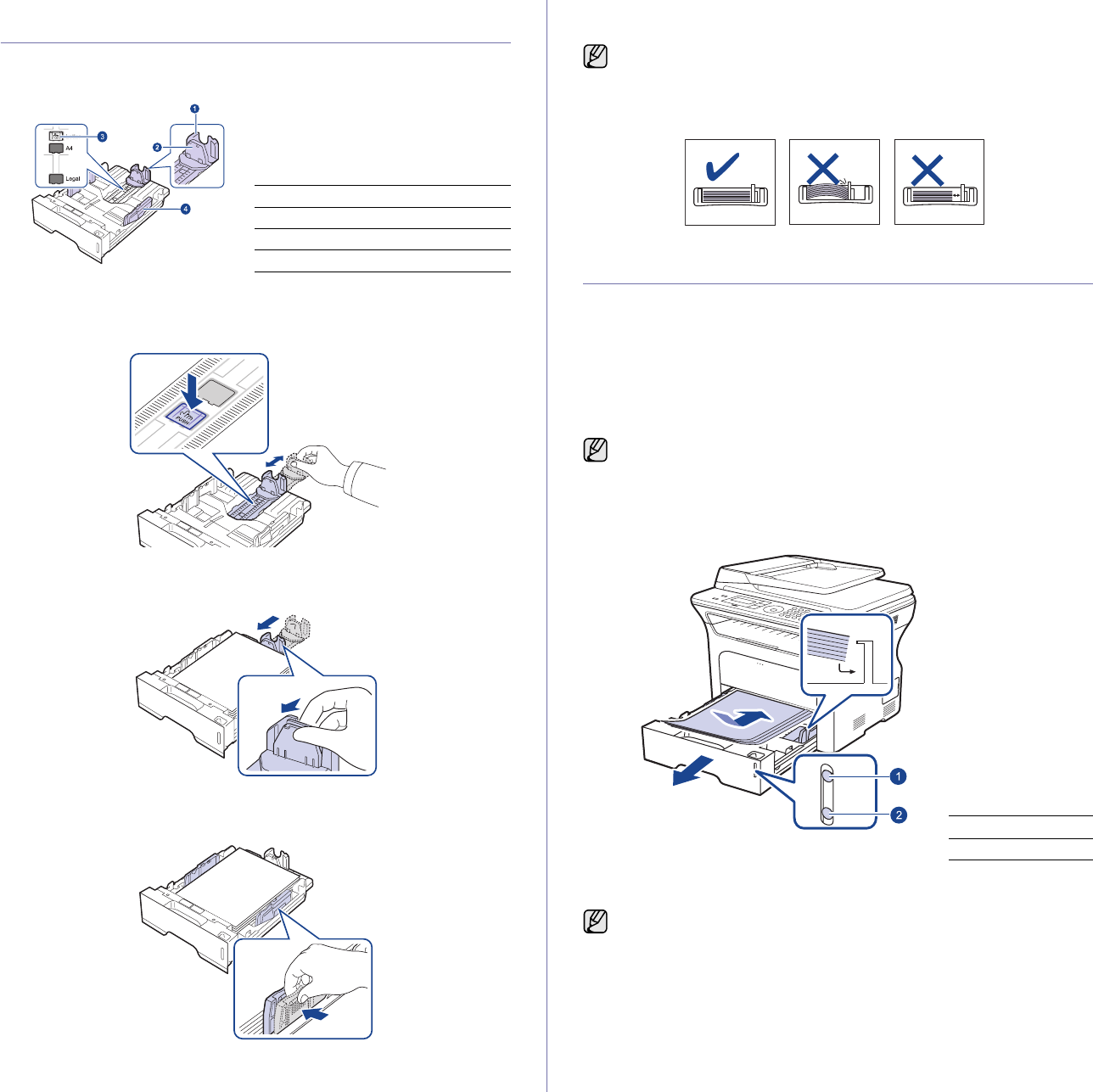
Loading originals and print media_33
CHANGING THE SIZE OF THE PAPER IN THE
PAPER TRAY
To load longer sizes of paper, such as Legal-sized paper, you need to
adjust the paper guides to extend the paper tray.
1. Press and hold the guide lock, and slide the paper length guide to locate
it in the correct paper size slot. It is preset to Letter or A4 size depending
on the country.
2. After inserting paper into the tray, adjust the support guide so that it
lightly touches the paper stack.
3. Squeeze the paper width guides, as shown and slide them to the stack
of paper until it lightly touches the side of the stack.
4. Load the paper into the tray.
5. Place the tray into the machine.
6. Set the paper size from your computer.
LOADING PAPER
Loading paper in the tray 1 or optional tray
Load the print media you use for the majority of your print jobs in the tray 1.
The tray 1 can hold a maximum of 250 sheets of 80 g/m
2
(20 lb bond) plain
paper.
You can purchase an optional tray and attach it below the standard tray to
load an additional 250 sheets of paper. (See "Ordering supplies and
accessories" on page 79.)
1. To load paper, pull and open the paper tray and place paper with the
side you want to print facing down.
2. After loading paper, set the paper type and size for the tray 1. See
Software section for PC-printing.
1 Paper length guide
2 Support guide
3 Guide lock
4 Paper width guides
• Do not push the paper width guides far enough to cause the
materials to warp.
• If you do not adjust the paper width guides, it may cause paper
jams.
Using photographic paper or coated paper may cause problems,
requiring repairs. Such repairs are not covered by Samsung’s
warranty or service agreements.
1 Full
2 Empty
• If you experience problems with paper feed, place one sheet at a
time in the manual tray.
• You can load previously printed paper. The printed side should be
facing up with an uncurled edge at the front. If you experience
problems with paper feed, turn the paper around. Note that print
quality is not guaranteed.