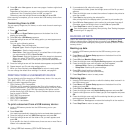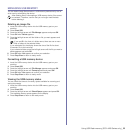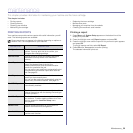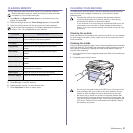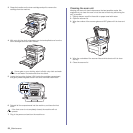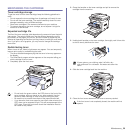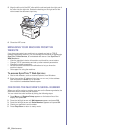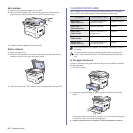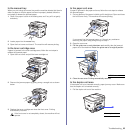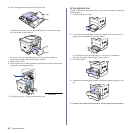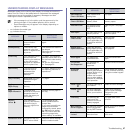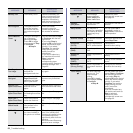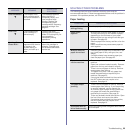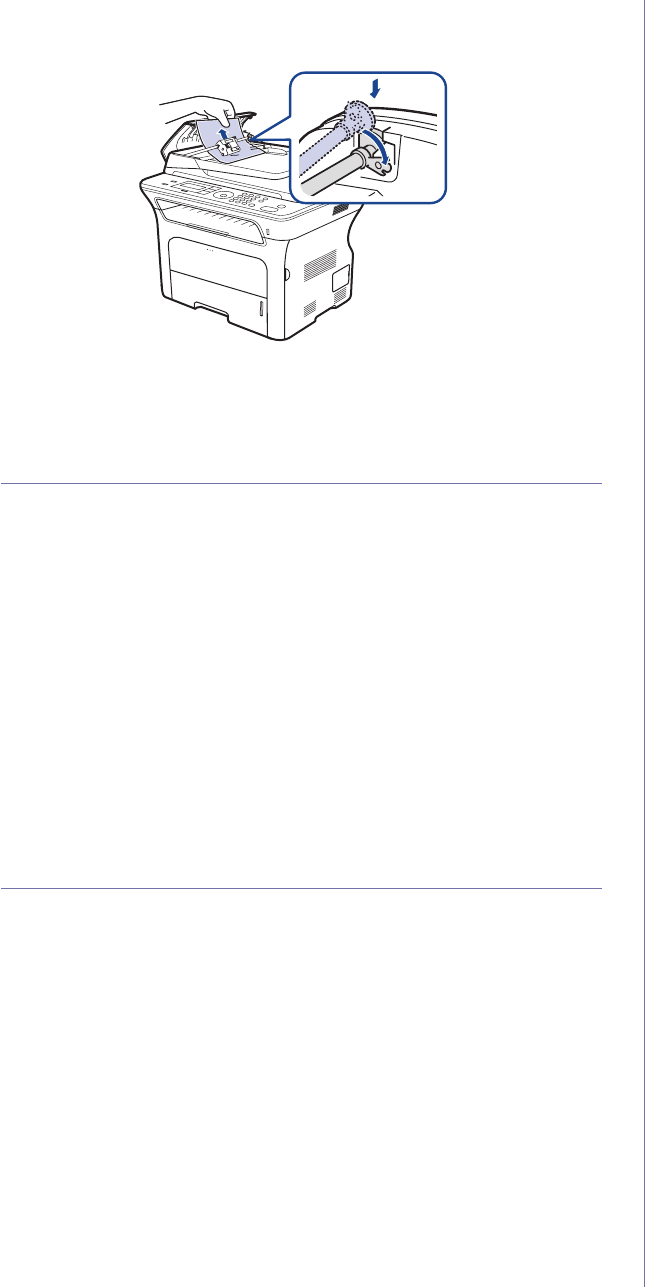
62 _Maintenance
5. Align the left end of the ADF roller with the slot and push the right end of
the roller into the right slot. Rotate the bushing on the right end of the
roller toward the document input tray.
6. Close the ADF cover.
MANAGING YOUR MACHINE FROM THE
WEBSITE
If you have connected your machine to a network and set up TCP/IP
network parameters correctly, you can manage the machine via Samsung’s
SyncThru™ Web Service, an embedded web server. Use SyncThru™
Web Service to:
• View the machine’s device information and check its current status.
• Change TCP/IP parameters and set up other network parameters.
• Change the printer properties.
• Set the machine to send email notifications to let you know the
machine’s status.
• Get support for using the machine.
To access SyncThru™ Web Service:
1. Start a web browser, such as Internet Explorer, from Windows.
2. Enter the machine IP address (http://xxx.xxx.xxx.xxx) in the address
field and press the Enter key or click Go.
Your machine’s embedded website opens.
CHECKING THE MACHINE’S SERIAL NUMBER
When you call for service or register as a user on the Samsung website, the
machine’s serial number may be required.
You can check the serial number by taking the following steps:
1. Press Menu until System Setup appears on the bottom line of the
display and press OK.
2. Press the left/right arrow until Maintenance appears and press OK.
3. Press the left/right arrow until Serial Number appears and press OK.
4. Check your machine’s serial number.
5. Press Stop/Clear to return to ready mode.