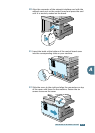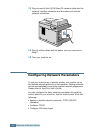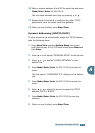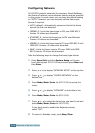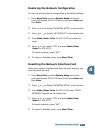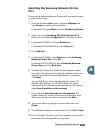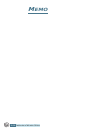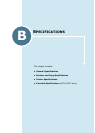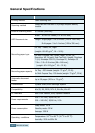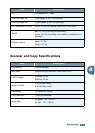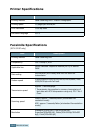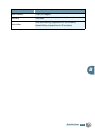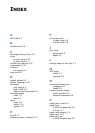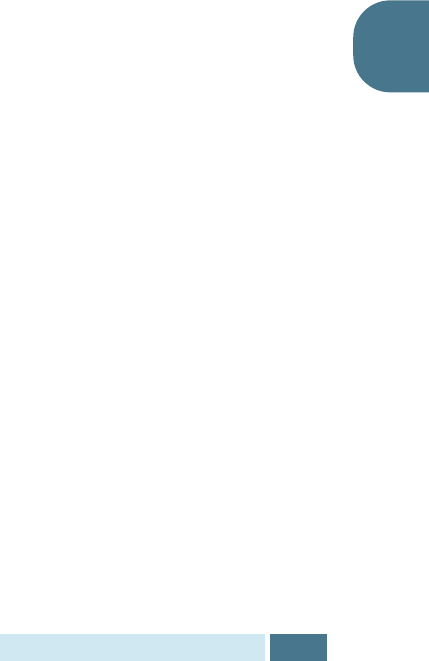
I
NSTALLING
A
N
ETWORK
O
PTION
A.13
A
Selecting the Samsung Network Printer
Port
To print to the Samsung Network Printer port, you need to select
it in the printer driver.
1
From the Windows Start menu, selecting Settings and
then Printer to open the Printer folder.
In Windows XP, select Start and then Printers and Faxes.
2
Right-click on the Samsung SCX-5x15 Series PCL 6
printer icon and select Properties from the pop-up menu.
3
In Windows 95/98/Me, click the Details tab.
In Windows NT4.0/2000/XP, click the Ports tab.
4
Click Add Port.
5
In Windows 95/98/Me, click Other, and select Samsung
Network Printer Port. Click OK.
In Windows NT4.0/2000/XP, select Samsung Network
Printer Port and click New Port.
6
The Network Printer Port Wizard window appears. Select
the method for detecting the network interface card of your
machine and enter the associated address, if necessary.
Click Next.
You can find a print server by entering the printer’s IP
address, MAC address, or IPX/SPX address. To search
through all of the interface cards connected to the network,
select Auto Detection on the network.
7
If you selected Auto Detection on the network, the
system detects all of the print servers and displays a list.
Select your printer you want to use then click Next.
8
Type a port name to identify the new printer and click
Finish.
9
The selected port displays on the print port list. Click OK or Close.
10
You are finished. To send a job to the network printer, select
the printer from the application programme.