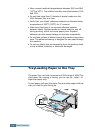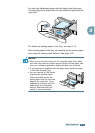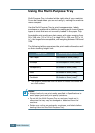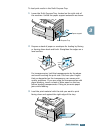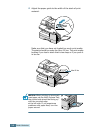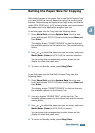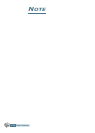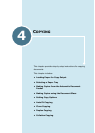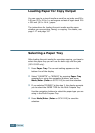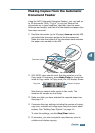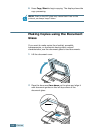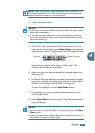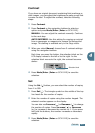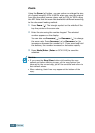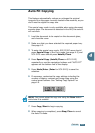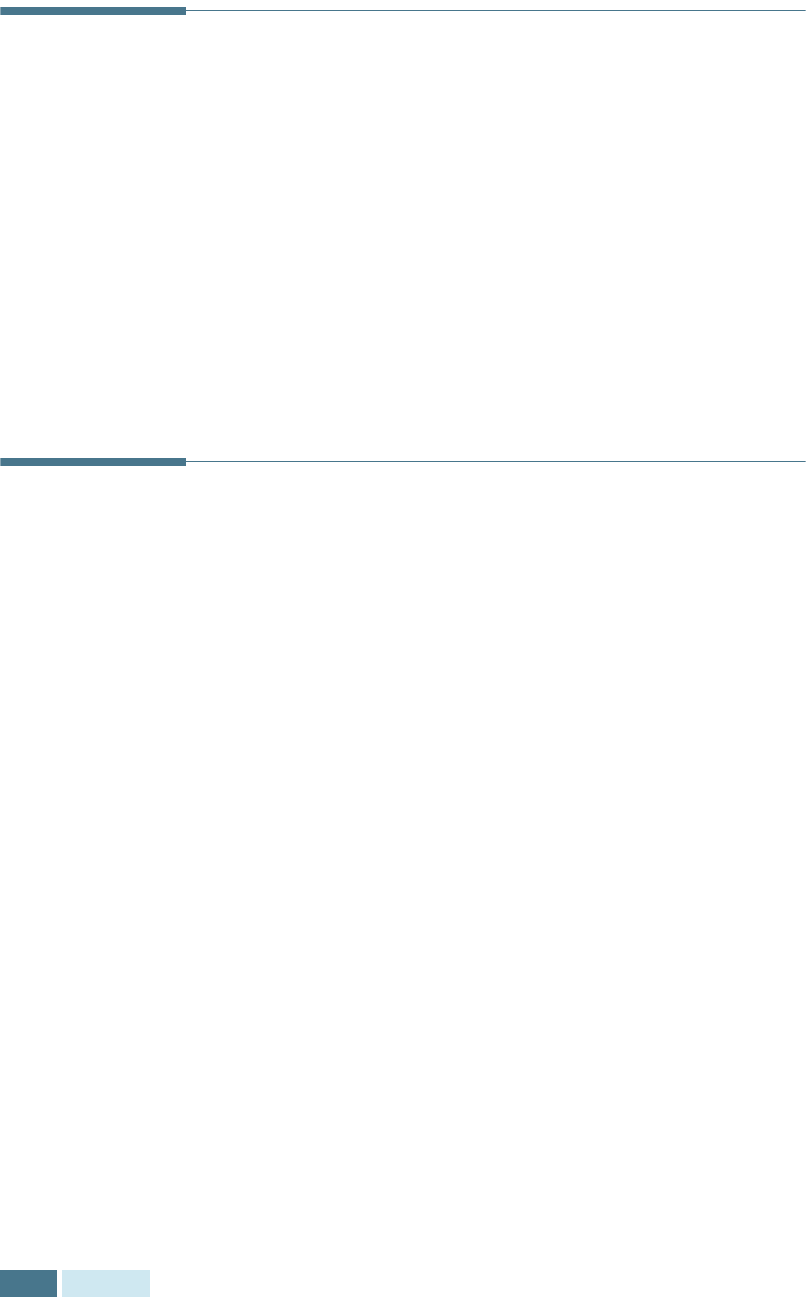
C
OPYING
4.2
Loading Paper for Copy Output
You can copy to a size of media as small as an index card 98 x
148 mm (3.9 x 5.8 in.) or as large as a sheet of legal-sized 216
x 356 mm (8.5 x 14 in.) paper.
The instructions for loading the print media are the same
whether you are printing, faxing, or copying. For details, see
page 1.17 and page 3.6.
Selecting a Paper Tray
After loading the print media for use when copying, you have to
select the paper tray you will use for both copy and fax jobs
(SCX-5315F only).
1
Press Paper Tray. The current setting appears on the
bottom line of the display.
2
Select “CASSETTE” or “BYPASS” by pressing Paper Tray
repeatedly or using the navigation buttons, and press
Mode/Enter (Enter on SCX-5115) to save the selection.
3
If you selected “BYPASS” at the step 2, the display prompts
you to select the PAPER TYPE for the Multi-Purpose Tray.
Use
the navigation buttons to select the paper type you are
using in the Multi-Purpose Tray.
4
Press Mode/Enter (Enter on SCX-5115) to save the
selection.