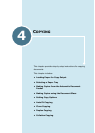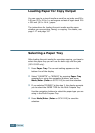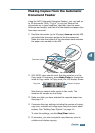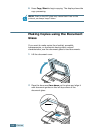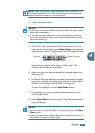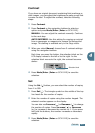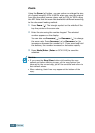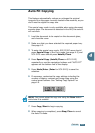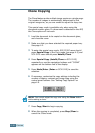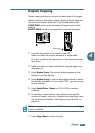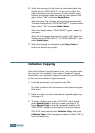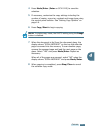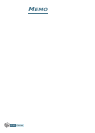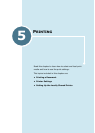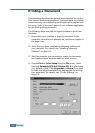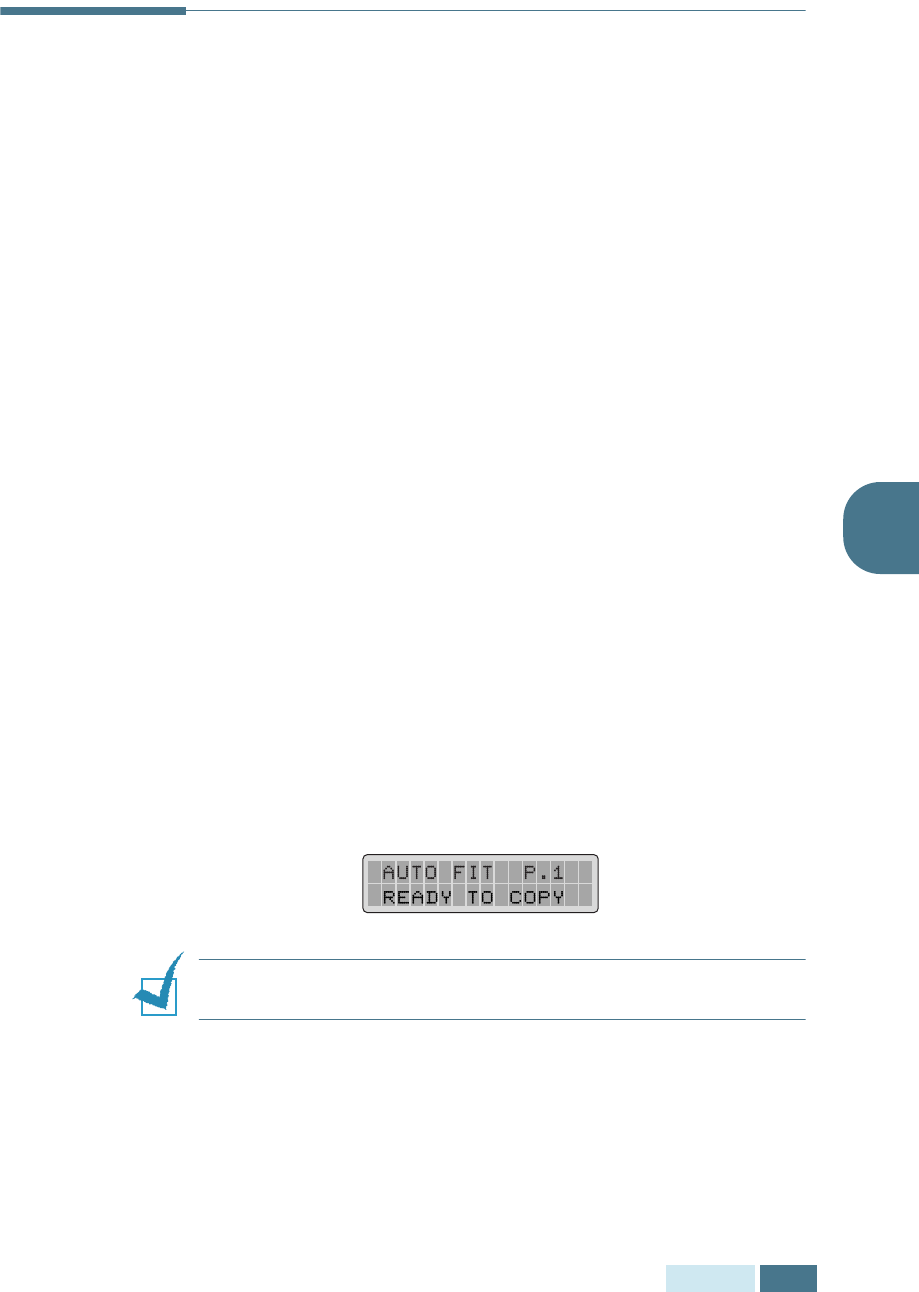
C
OPYING
4.9
4
Auto Fit Copying
This feature automatically reduces or enlarges the original
image to fit on the paper currently loaded in the machine, so you
don’t need to adjust the copy size.
This special copy mode is only available when using document
scanner glass. If a document is detected in the ADF, the auto-fit
will not work.
1
Load the document to be copied on the document glass,
and close the cover.
2
Make sure that you have selected the required paper tray.
See page 4.2.
3
To enter the special copy mode, SCX-5315F users should
press Special Copy in the Copy mode (see page 4.5) and
SCX-5115 users should press Autofit/Clone.
4
Press Special Copy (Autofit/Clone on SCX-5115)
repeatedly or use the navigation buttons until “AUTO FIT”
appears on the bottom line of the display.
5
Press Mode/Enter (Enter for SCX-5115) to save the
selection.
6
If necessary, customise the copy settings including the
number of copies, contrast and image type using the
control panel buttons. See “Setting Copy Options” on
page 4.6.
NOTE:
You cannot adjust the copy size using the Zoom button
while Auto fit is enabled.
7
Press Copy/Start to begin copying.
8
When copying is completed, press Stop/Clear to cancel
the Auto Fit mode.