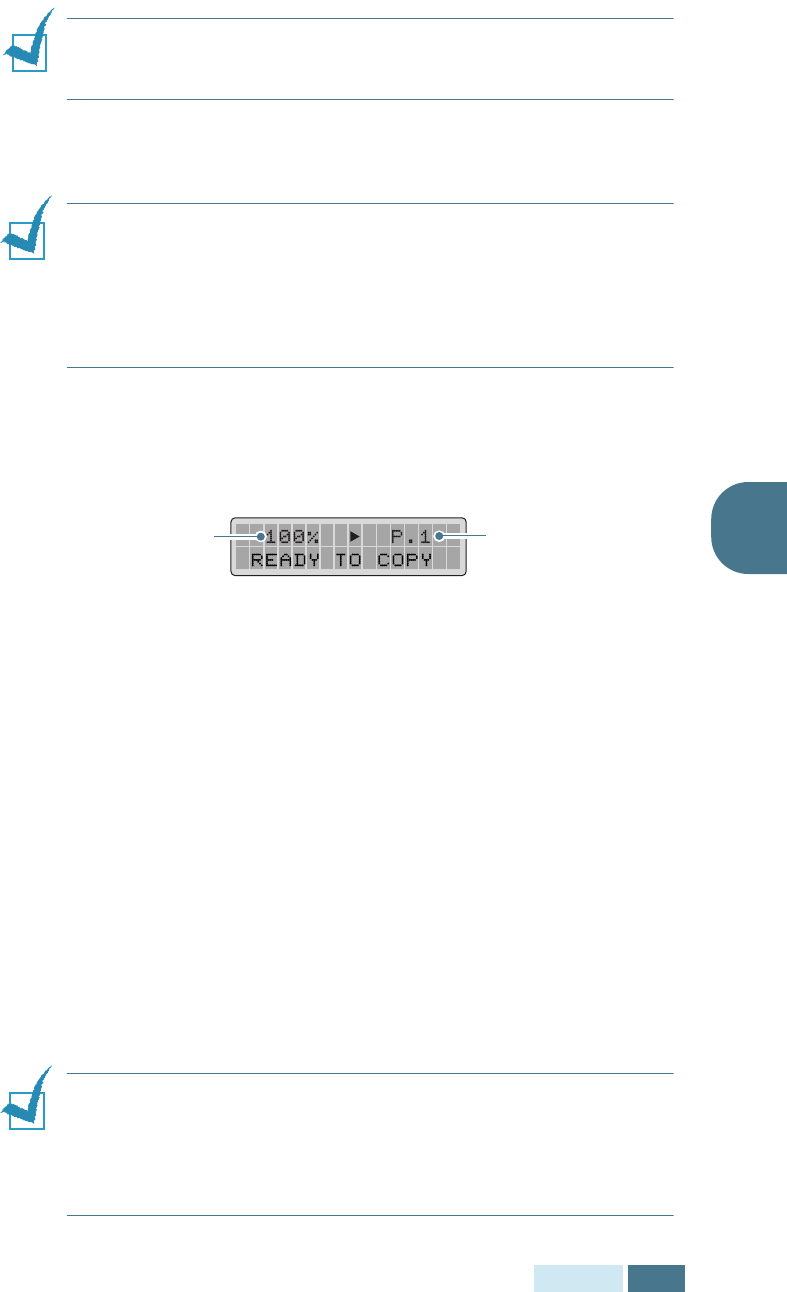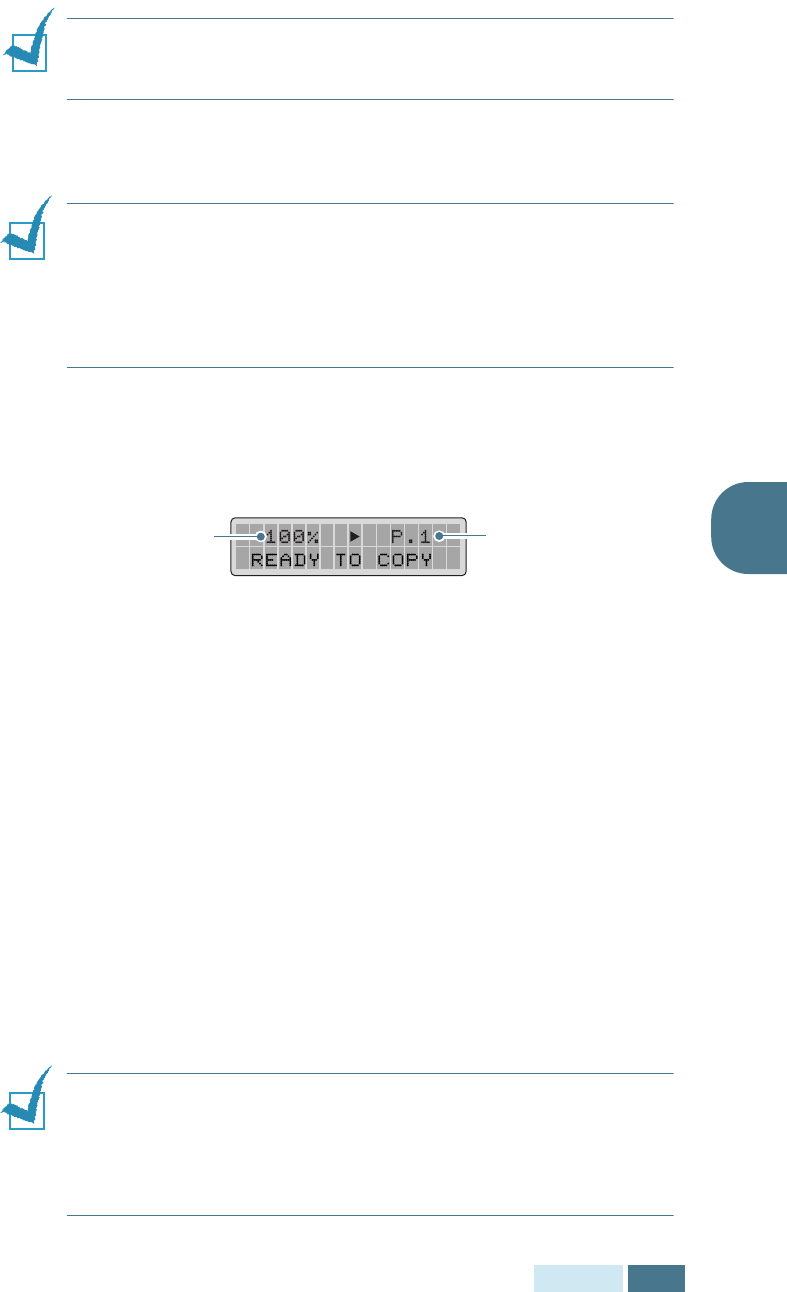
C
OPYING
4.5
4
NOTE:
Make sure that no other documents are in the ADF. If a
document is detected in the ADF, this document has the priority
rather than the document on the scan glass.
3
Close the scanner cover.
NOTES:
• Leaving the cover open while copying will affect the copy quality
and toner consumption.
• If you are copying a page from a book or magazine, close the
cover flat. The slanted cover may cause heavy exposure of the
light when scanning.
4
SCX-5315F users should verify that the machine is in the
Copy mode. If necessary, press Mode/Enter to change the
mode to Copy mode. In Copy mode, the LCD display shows:
Note that you cannot make copies in Fax mode. The
machine will sounds an error beep.
5
Make sure that you have selected the required paper tray.
See page 4.2.
6
Customise the copy settings including the number of copies,
copy size, contrast and image type using the control panel
buttons. See “Setting Copy Options” on page 4.6.
To clear the settings, use the Stop/Clear button.
7
If necessary, you can use special copy features, such as
Auto Fit and Clone.
8
Press Copy/Start to begin copying. The display shows the
copy processing.
NOTES:
•You can cancel a copy job while it is copying by Press the Stop/
Clear button.
• Dust on the document scanner glass may cause black spots on
the printout, so always keep it clean.
Copy size
Number of copies