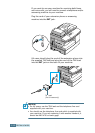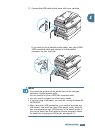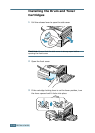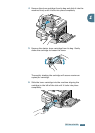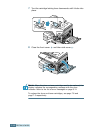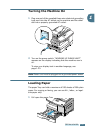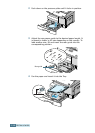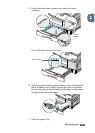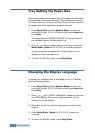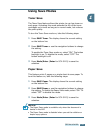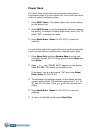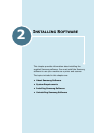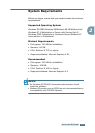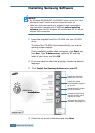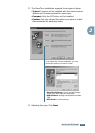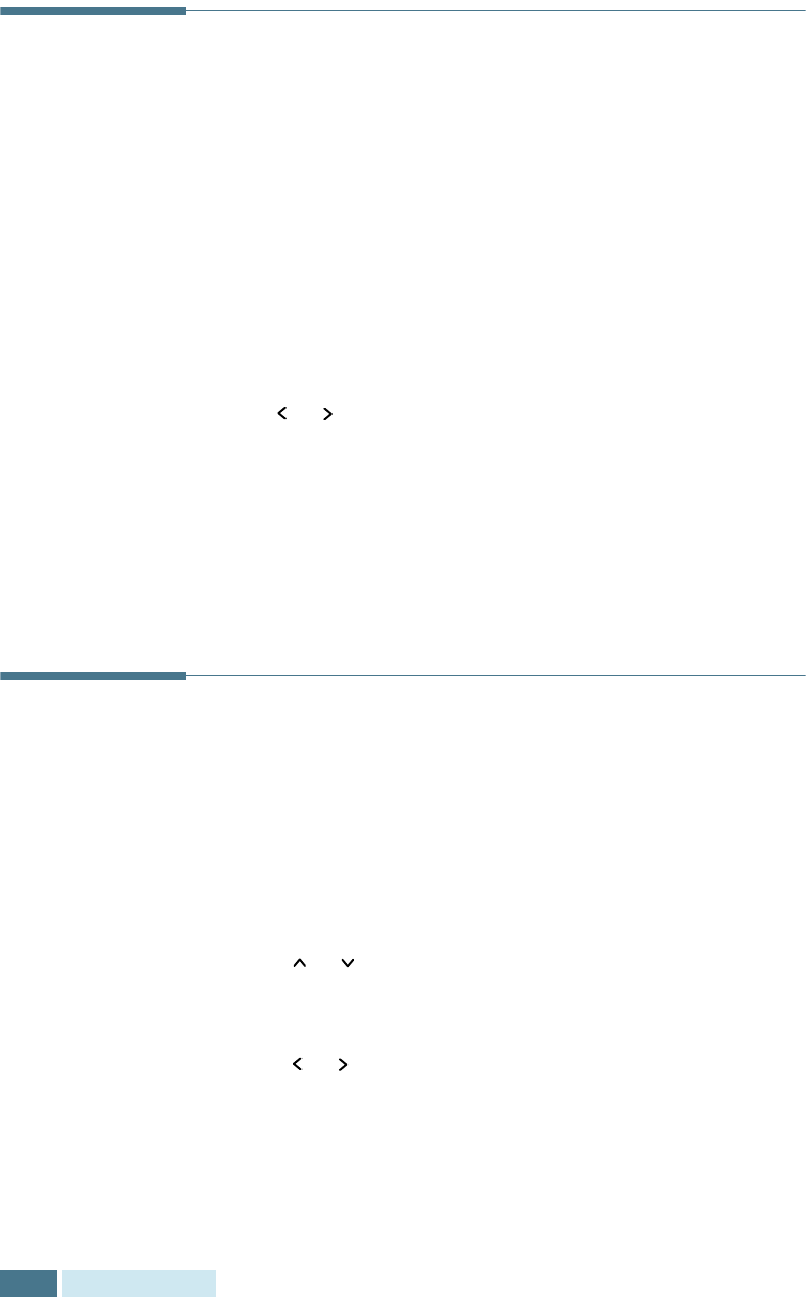
G
ETTING
STARTED
1.20
Tray Setting the Paper Size
After loading paper in the paper Tray, you need to set the paper
size using the control panel buttons. These settings will apply to
the Copy mode only. In the PC printing mode, you have to select
the paper size in the application program you use.
1
Press Menu/Exit and then System Data from the one-
touch dial keypad. SCX-5115 users should press Menu and
then Enter.
The display shows “CASSETTE PAPER” on the top line and
the available options on the bottom line.
2
Use
or
to find the paper size you are using, and press
Mode/Enter (Enter for SCX-5115) to save the selection.
You can press the corresponding number shown on the
display to select the paper size.
3
To return to Standby mode, press Stop/Clear.
Changing the Display Language
To change the language that is displayed on the LCD display,
take the following steps:
1
Press Menu/Exit and then System Setup from the one-
touch dial keypad. SCX-5115 users should press Menu and
then Enter.
2
Press
or
until “SELECT LANGUAGE” appears on the top
line of the display. The current setting appears on the
bottom line of the display.
3
Press
or
until you see the language you want on the
display.
4
Press Mode/Enter (Enter for SCX-5115) to save the
selection.
5
To return to Standby mode, press Stop/Clear.