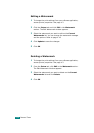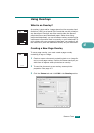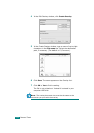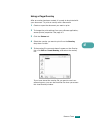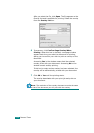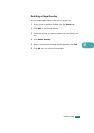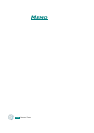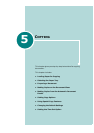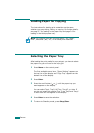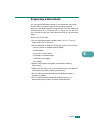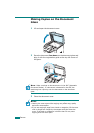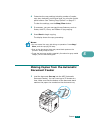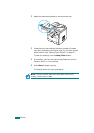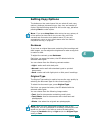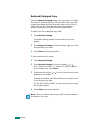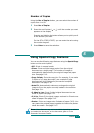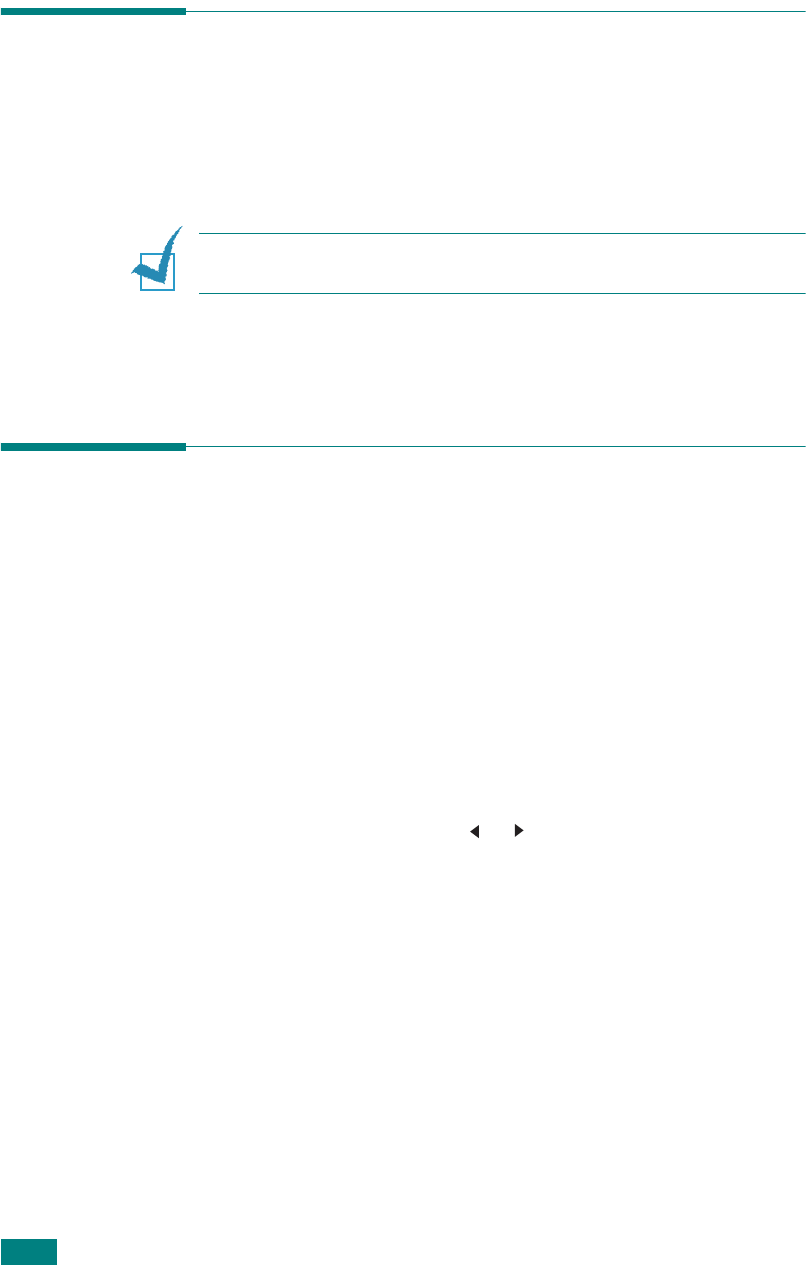
C
OPYING
5.2
Loading Paper for Copying
The instructions for loading print materials are the same
whether you are printing, faxing, or copying. For further details,
see page 2.7 for loading in the paper tray and page 3.6 for
loading in the Multipurpose tray.
N
OTE
:
For copying, you can only use Letter-, A4-, Legal-,
Folio-, Executive-, B5-, A5-, or A6-sized print materials.
Selecting the Paper Tray
After loading the print media for copy output, you have to select
the paper tray you will use for the copy job.
1
Press
Menu
on the control panel.
The first available menu item, “Paper Setting,” appears on
the top line of the display and “Copy Tray” appears on the
bottom line of the display.
2
Press
Enter
.
3
Press the scroll button ( or ) until the paper tray you
want appears on the display.
You can select Tray1, Tray2, MP Tray, Tray1/2, or Auto. If
you do not install the optional Tray 2, the Tray2 and Tray1/
2 menu item will not appear on the display.
4
Press
Enter
to save the selection.
5
To return to Standby mode, press
Stop/Clear
.