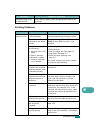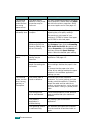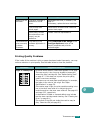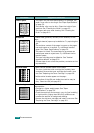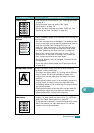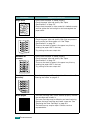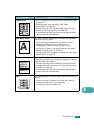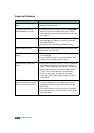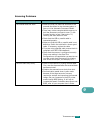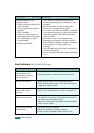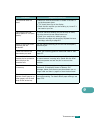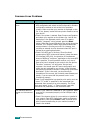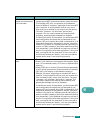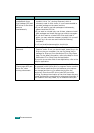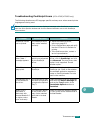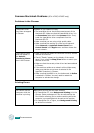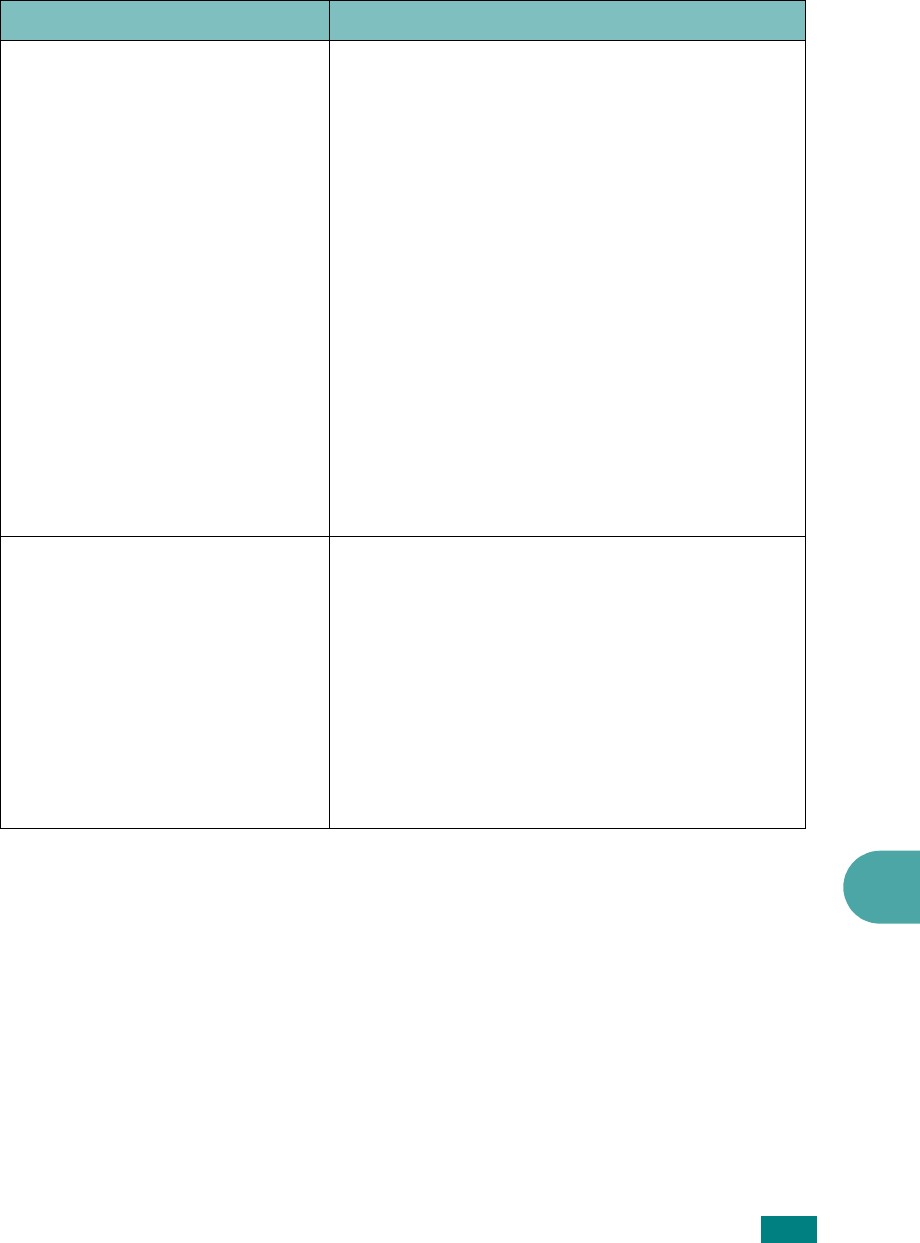
T
ROUBLESHOOTING
9.25
9
Scanning Problems
Condition Suggested solutions
The scanner does not work. • Make sure that you place the document to be
scanned face down on the document glass, or
face up in the Automatic Document Feeder.
• There may not be enough available memory to
hold the document you want to scan. Try the
Prescan function to see if that works. Try
lowering the scan resolution rate.
• Check that the USB or parallel cable is
connected properly.
• Make sure that the USB or parallel cable is not
defective. Switch the cable with a known good
cable. If necessary, replace the cable.
• If you are using a parallel cable, ensure that it is
compliant with IEEE 1284 standards.
• Check that the scanner is configured correctly.
Check scan setting in the SmarThru
Configuration or the application you want to use
to make certain that the scanner job is being
sent to the correct port, for example, LPT1.
The unit scans very slowly. • Check if the machine is printing received data.
If so, scan the document after the received data
has been printed.
• Graphics are scanned more slowly than text.
• Communication speed slows in scan mode
because of the large amount of memory
required to analyze and reproduce the scanned
image. Set your computer to the ECP printer
mode through BIOS setting. It will help to
increase the speed. For details about how to set
BIOS, refer to your computer User’s Guide.