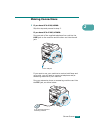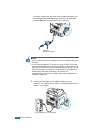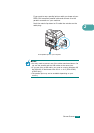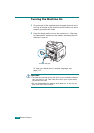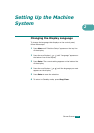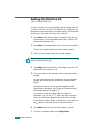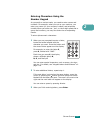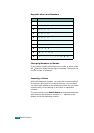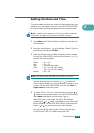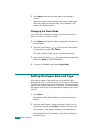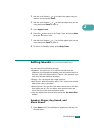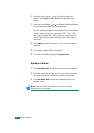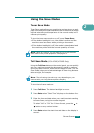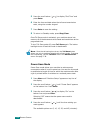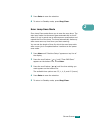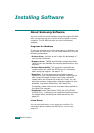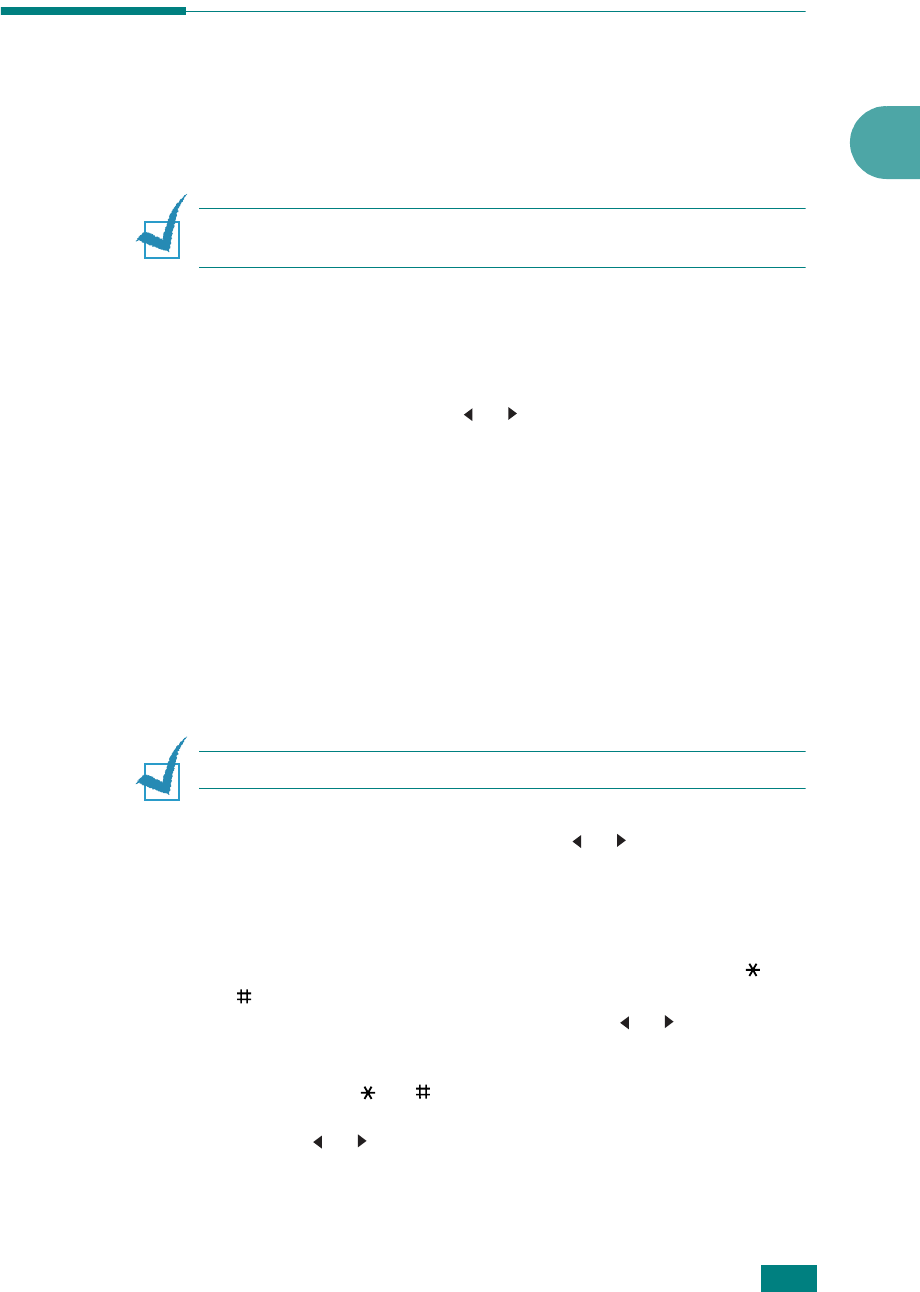
G
ETTING
S
TARTED
2.19
2
Setting the Date and Time
The current date and time are shown on the display when your
machine is on and ready to work. For the SCX-4720F/4720FS,
all of your faxes will have the date and time printed on them.
N
OTE
: If power to the machine is cut off, you need to reset the
correct time and date once the power has been restored.
1
Press
Menu
until “Machine Setup” appears on the top line
of the display.
2
Press the scroll button ( or ) to display “Date & Time” on
the bottom line and press
Enter
.
3
Enter the correct time and date using the number keypad.
For the SCX-4520/4520S, press the scroll button (
or
)
to enter the time and date.
Month = 01 ~ 12
Day = 01 ~ 31
Year = requires four digits
Hour = 01 ~ 12 (12-hour mode)
00 ~ 23 (24-hour mode)
Minute = 00 ~ 59
N
OTE
: The date format may differ from country to country.
You can also use the scroll button ( or ) to move the
cursor under the digit you want to correct and enter a new
number. For the SCX-4520/4520S, you can use
Enter
or
Upper Level
to move the cursor.
4
To select “AM” or “PM” for 12-hour format, press the or
button or any number button. For the SCX-4520/4520S,
press
Enter
and then the scroll button ( or ).
When the cursor is not under the AM or PM indicator,
pressing the or button immediately moves the cursor
to the indicator. For the SCX-4520/4520S, press the scroll
button ( or ) to move the cursor to the indicator.
You can change the clock mode to 24-hour format (e.g.
01:00 PM as 13:00). For details, see page 2.20.