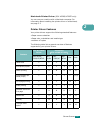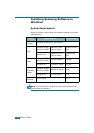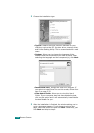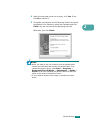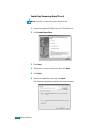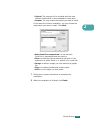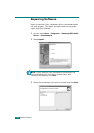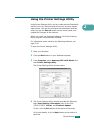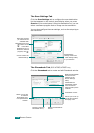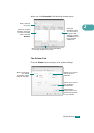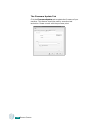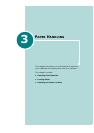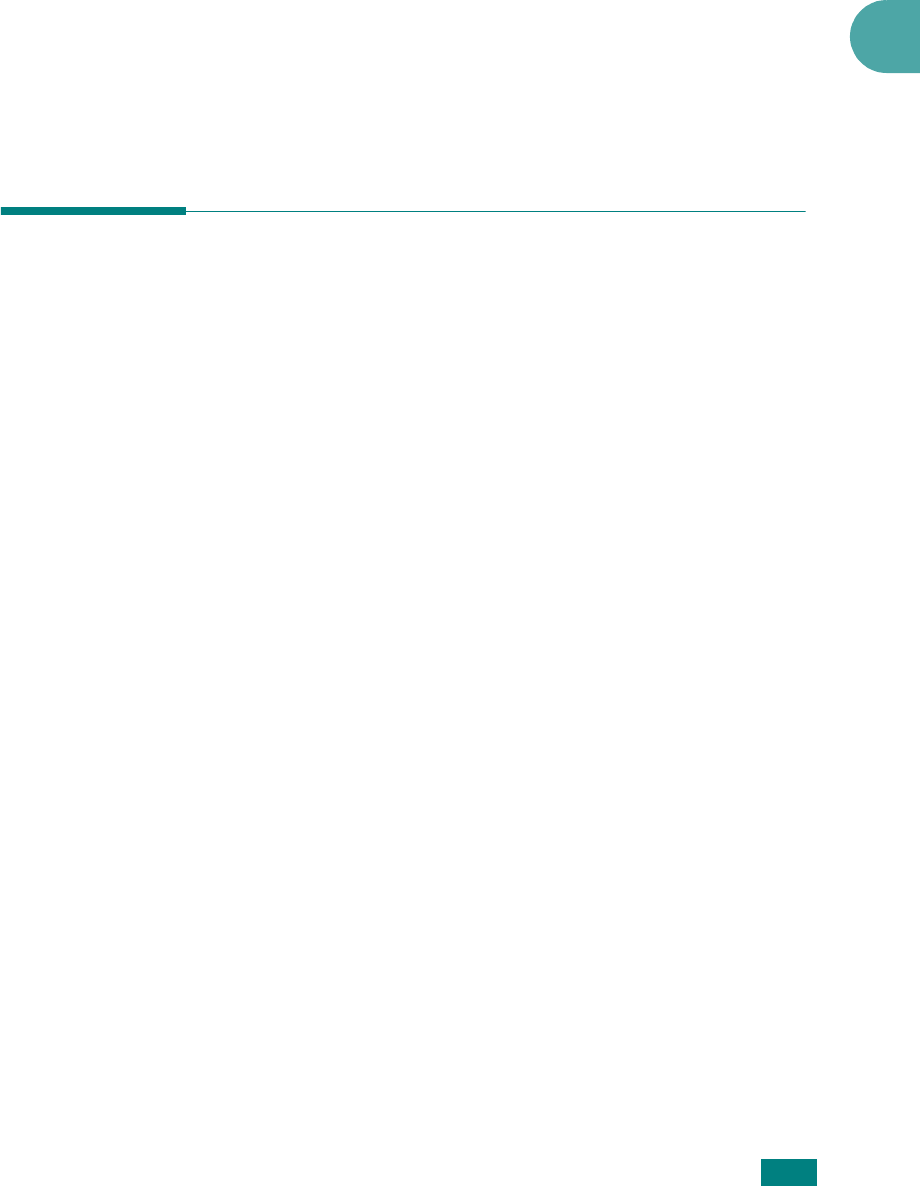
G
ETTING
S
TARTED
2.35
2
If you select
Printer
, the window asking you to print a test
page appears. Do as follows:
a. To print a test page, select the check box and click
Next
.
b. When the test page prints out correctly, click
Yes
. If it
doesn’t, click
No
to reprint it.
4
When the reinstallation is done, click
Finish
.
Removing Software
Uninstall is required if you are upgrading the software or if your
installation fails. You can uninstall the item you want using the
Windows uninstallShield.
Uninstalling the MFP Driver
1
You can select
Start
→
Programs
→
Samsung SCX-4x20
Series
→
Maintenance
→
Remove
.
2
Select a component in the MFP driver to uninstall
individually:
If you want to uninstall the PCL printer driver, select
Printer
.
If you want to uninstall the TWAIN and WIA driver, select
TWAIN[WIA]
.
If you want to uninstall the Printer Settings Utility, select
Printer Settings Utility
.
3
Select the components you want to remove and then click
Next
.
4
When your computer asks you to confirm your selection,
click
Yes
.
The selected driver and all of its components are removed
from your computer.
5
When the uninstallation is done, click
Finish
.