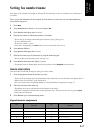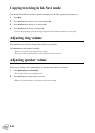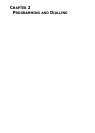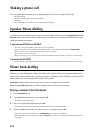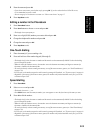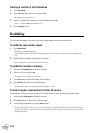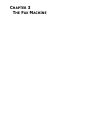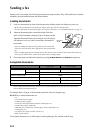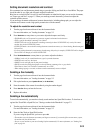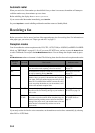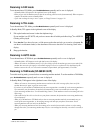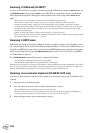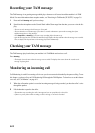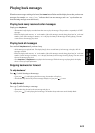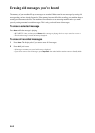THE FAX
M
ACHINE
3.3
THE FAX
M
ACHINE
THE FAX
M
ACHINE
THE FAX
M
ACHINE
THE FAX
M
ACHINE
THE FAX
M
ACHINE
THE FAX
M
ACHINE
THE FAX
M
ACHINE
Setting document resolution and contrast
We recommend you send documents printed using a typewriter, felt tip pen, black ink, or LaserWriter. The paper
should be white or very light, and of normal weight not cardboard.
Blue lines on a ruled pad don’t fax well. For more information on what kind of paper you can use for documents,
see "Paper type and sizes" on page 1.5. When you send/copy normal documents, you need not adjust the
resolution and the contrast.
If you send/copy documents with unusual contrast characteristics, including photographs, you can adjust the
resolution and contrast to send a high-quality transmission of the documents.
To adjust the resolution and contrast
1
Turn the page face down and insert it into the document feeder.
For more information, see "Loading documents" on page 3.2.
2
Press
Resolution
as many times as you want to adjust the sharpness and clarity.
• STANDARD works well for printed or typewritten originals with normal-sized characters.
• FINE is good for documents containing a lot of detail.
• SUPER FINE works well for documents containing extremely fine detail. SUPER FINE only works if the remote
machine also has the SUPER FINE feature.
• SUPER FINE mode is not used when sending documents scanned into memory (i.e. Smart Sending, Broadcasting and
Delayed Fax).
• If you are sending document by using memory (broadcasting, delayed tx, for example), SUPER FINE will be changed
back to FINE even though you selected SUPER FINE.
3
Press
Rcv.Mode/Darkness
as many times as you want to adjust the darkness.
• NORMAL works well for normal handwritten, typed, or printed documents.
• LIGHTEN works with very dark print.
• DARKEN works with light print or faint pencil markings.
• PHOTO is used when faxing photographs or other documents containing color or gray shades.
When Photo is chosen, the resolution is automatically set to FINE.
• When sending/copying is executed, resolution/contrast automatically returns to default.
Sending a fax manually
1
Turn the page face down and insert it into the document feeder.
For more information, see "Loading documents" on page 3.2.
2
Pick up the handset or press
Speaker Phone
(or
On Hook Dial
).
3
Enter the number of the remote fax machine by using the number keypad.
4
Press
Start Fax
when you hear the fax tone.
5
Replace the handset.
Sending a fax automatically
To send a fax automatically, you must have already stored numbers into Speed Dial locations. To learn how to
register One-Touch Dial or Speed Dial, see "Storing a number in the Phonebook" on page 2.2.
1
Turn the page face down and insert it into the document feeder.
For more information, see "Loading documents" on page 3.2.
2
Enter the One-Touch or Speed Dial location.
If you are using the Speed Dial, you have to press
OK
.
• The machine scans the document into memory and begins to transmit. If you turned off the
Send From Memory
option,
the machine will first dial and send.
• You can set your machine to print out a Sending Confirm automatically. For more information, see "Sending Con-
firm" on page 6.4.