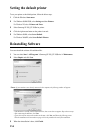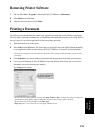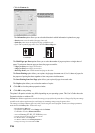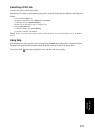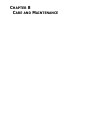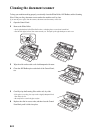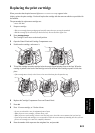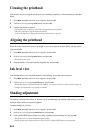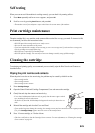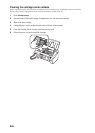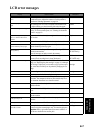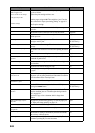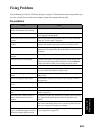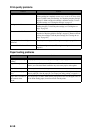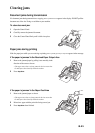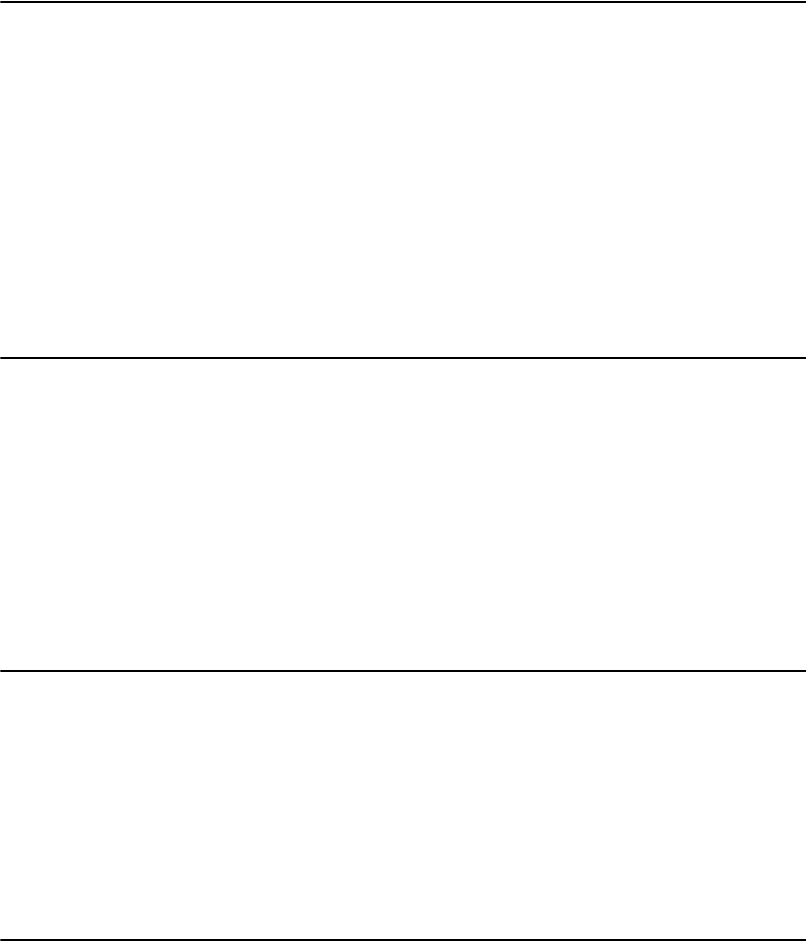
8.4
Cleaning the printhead
If the nozzles seem to be clogged and characters are not printing completely, clean the printhead as described
below:
1
Press
Menu
repeatedly until
MAINTENANCE
appears, and press
OK
.
2
Scroll to
Clean Head
by pressing
Scroll
buttons, and press
OK
.
3
Examine the printed test pattern.
• If print quality does not improve, reinstall the cartridge and repeat Clean Head.
• If the line is still broken, wipe the nozzles and contacts.
For more information, see "Wiping the print nozzles and contacts" on page 8.5.
Aligning the printhead
When the vertical line does not seem to be straight or you want to improve the print quality, you may need to
align the cartridge.
1
Press
Menu
repeatedly until
MAINTENANCE
appears, and press
OK
.
2
Scroll to
Align Head
by pressing
Scroll
buttons, and press
OK
.
• The machine prints a form.
3
Enter the number which represents the straightest line, and press
OK
.
Ink level view
Your machine allows you to check the amount of ink remaining. To view the current ink level:
1
Press
Menu
repeatedly until
MAINTENANCE
appears, and press
OK
.
2
Scroll to
View Ink Level
by pressing
Scroll
buttons, and press
OK
.
• The machine displays a fractional number. For examples, ‘1/8’ means that ink is low and you need to replace the
cartridge.’8/8’ means that a new cartridge is installed.
Shading adjustment
The shading is adjusted at the factory. If, however, you drop and damage your machine while moving, we recom-
mend you adjust shading for optimized lightness.
To adjust shading, do as follows:
1
Press
Menu
repeatedly until
MAINTENANCE
appears, and press
OK
.
2
Scroll to
Adjust Scanner
by pressing
Scroll
buttons, and press
OK
.
3
Load a plain WHITE sheet of paper (no writing or graphics) into the loading slot, and press
OK
.
• The machine starts to scan the document to adjust shading.
• Printing quality may be unexpectedly worse if you do not use a plain WHITE paper for the adjustment.