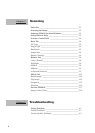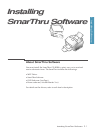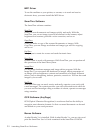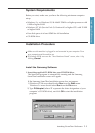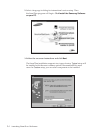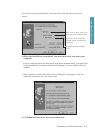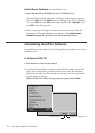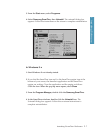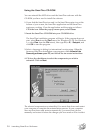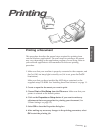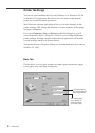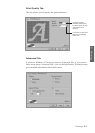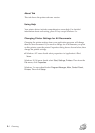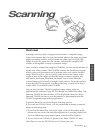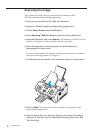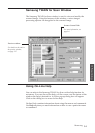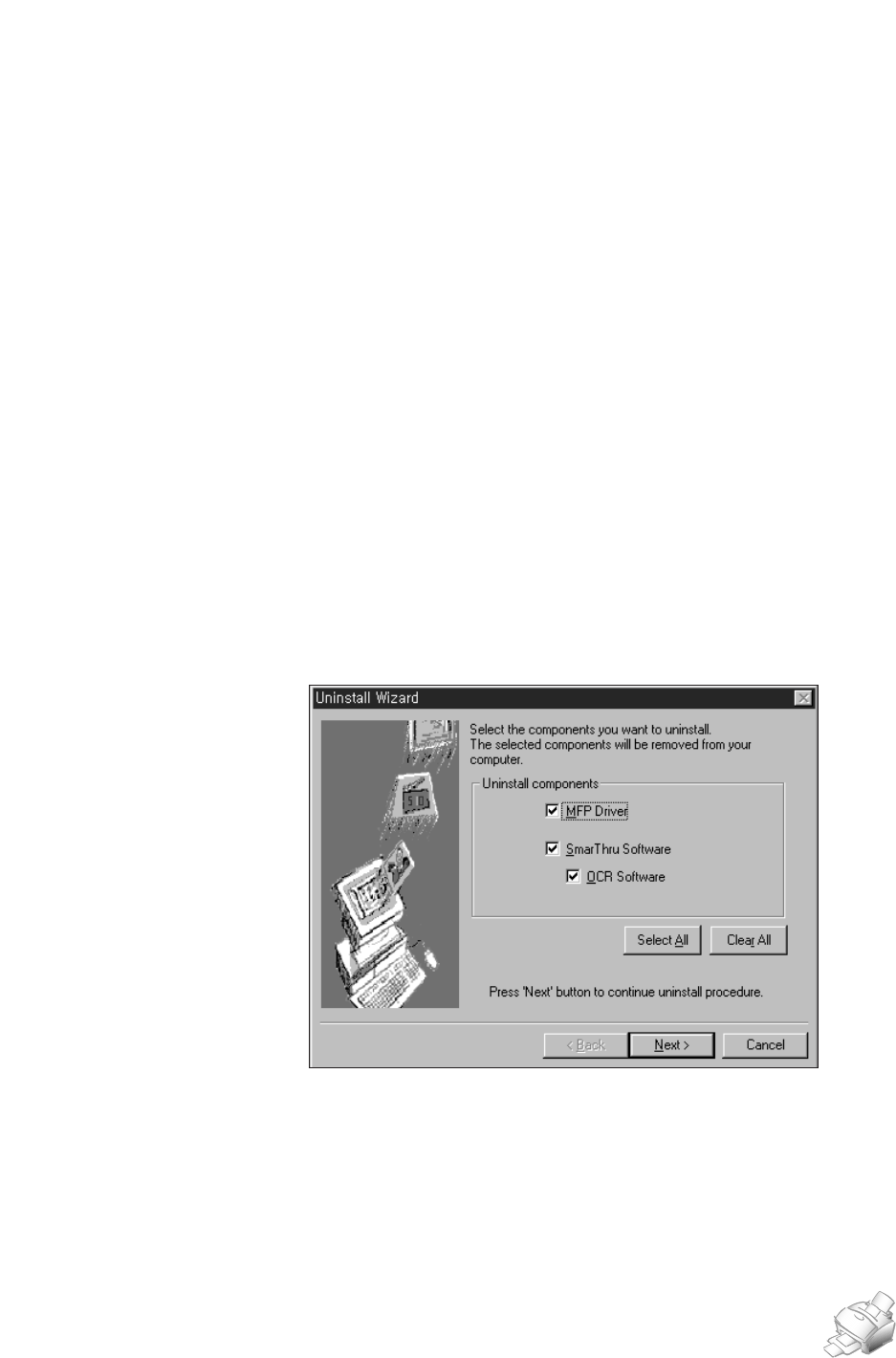
1.8
Installing SmarThru Software
The selected components are uninstalled. You must shut down and restart
your computer to complete the uninstallation process. If your computer
does not shut down and restart automatically, you must shut it down
manually and restart it before the changes you have made will be in effect.
Using the SmarThru CD-ROM
You can uninstall the MFP driver and the SmarThru software with the
CD-ROM you have used to install the software.
1. If you find the SmarThru icon and/or the SmarThru engine icon at the
bottom of your screen, the SmarThru application and the SmarThru
engine are working. Close the application and the engine as follows:
Click the icon. When the pop-up menu opens, select Close.
2. Insert the SmarThru CD-ROM into your CD-ROM drive.
The SmarThru installation program will begin. If the program does not
start, select Run from the Start menu (for Wondows 95/98. For Windows
3.x, select Run from the File menu), then type D (or E): \Setupint, and
click OK to start the program.
3. Select a language in dialog for international version setup. When the
Samsung SmarThru Installation screen appears, click Uninstall the
Samsung software your PC, and follow the on-screen instructions.
4. Click on the checkboxes to select the components you wish to
uninstall. Click on Next.