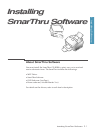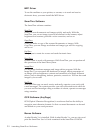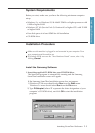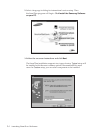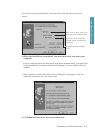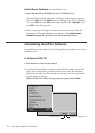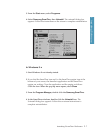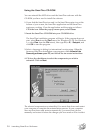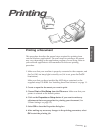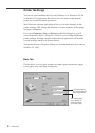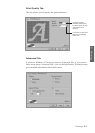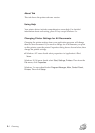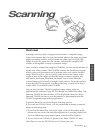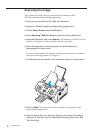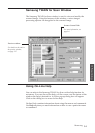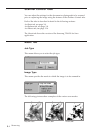2.1
Printing
Printing a Document
This procedure describes the general steps required for printing from
various Windows applications. The exact steps for printing a document
may vary depending on the application program you are using. Refer to
your software applicationÕs documentation for the exact printing
procedure.
1. Make sure that your machine is properly connected to the computer, and
the On/Off Line lamp light is steadily on (if it is not, press the On/Off
Line button).
Make sure that you have installed the MFP driver contained on the
supplied setup CD-ROM. See ÔInstalling SmarThru SoftwareÕ on page 1.1.
2. Create or open the document you want to print.
3. Choose Print or Print Setup from the File menu. Make sure that your
printer is selected as the default printer.
4. Click on the Properties or Setup button if you want to make any
adjustments that are appropriate for printing your document. (See
ÔPrinter SettingsÕ on page 2.2.)
5. Select OK to close the Properties dialog box.
6. After making any necessary changes to the printing parameters, select
OK to start the printing job.
Printing
2 Printing