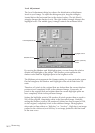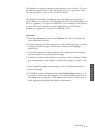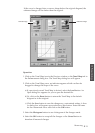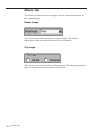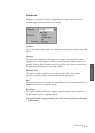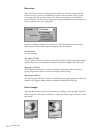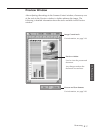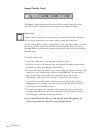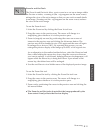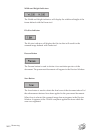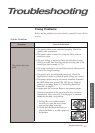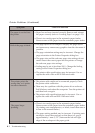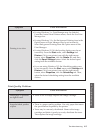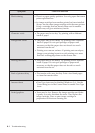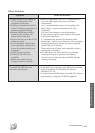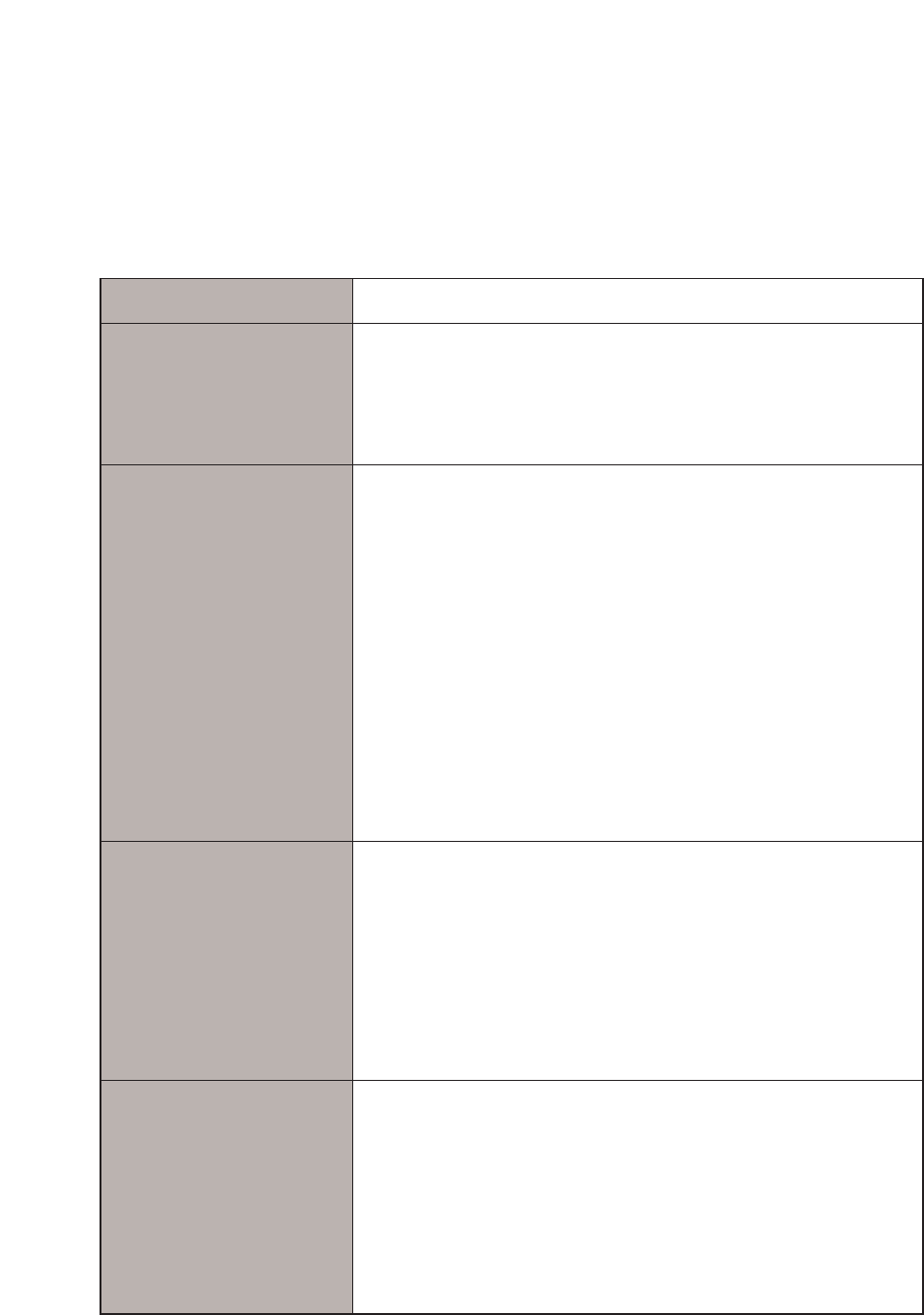
4.2
Troubleshooting
Symptom Cause and Solution
¥ Paper has not been inserted correctly. Remove and reinsert
the paper correctly (refer to ÔLoading PaperÕ on page 1.13).
¥ There is too much paper in the automatic paper feeder.
Remove some of the paper from the automatic paper feeder.
¥ The page layout is too complex. Simplify the page layout
and remove any unnecessary graphics from the document if
possible.
¥ The page orientation setting may be incorrect. Change the
page orientation in the Printer Properties dialog box.
¥ The paper size and the software paper size settings do not
match. Insert the correct paper into the printer or change
the software paper size settings.
¥ Scaling may be set to less than 100%. Change the Scaling
setting in the Printer Properties dialog box.
¥ The printer cable specifications may be incorrect. Use or
replace the cable with an IEEE-1284 rated cable.
Printer Problems (Continued)
The paper is not fed into
the printer.
The paper keeps
jamming.
¥ There is too much paper in the automatic paper feeder.
Remove some of the paper from the automatic paper feeder.
(If printing onto transparencies, or labels, insert them one at
a time in the manual feeder.)
¥ The paper setting method may be incorrect. If printing onto
envelopes, insert the envelopes so that there is a gap of
approximately 1 mm (1/32Ó) between the left and right
edge of the envelopes at the paper guide.
The printer prints the
wrong data, or it prints
incorrect characters.
Half of the page is blank.
¥ The printer cable might not be connected properly. Check
the printer cable connection.
¥ There may be a problem with the printer driver software.
Exit Windows and reboot the computer. Turn the printer off
and then back on again.
¥ The printer cable specifications may be incorrect. Use or
replace the cable with an IEEE-1284 rated cable.