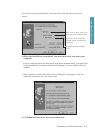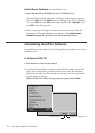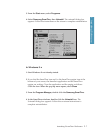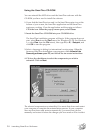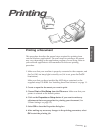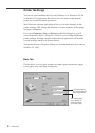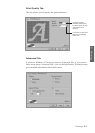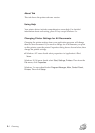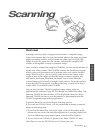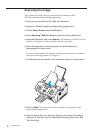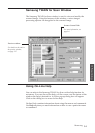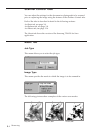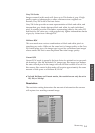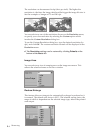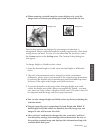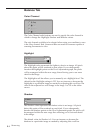3.1
Overview
Scanning converts a photo or paper document into a computer image.
Types of documents that you can scan include photos, drawings, magazine
pages, newspaper articles, and just about any other type of single page
image. You put the paper into the scanner, and then the computer and
scanner work together to create a computer image.
After you have installed the supplied CD-ROM, you can use the machine as
a black and white scanner. The CD-ROM contains the SmarThru program
which is easy and convenient tool to manage your work with a scanned
image. With SmarThru, you can quickly scan and save the image, make
copies of part of the image, and use the image in creative projects, like
newsletters, brochures, letterhead, and more. You can also share the
scanned images electronically through E-mail, and fax. For details on how
to use the SmarThru program, use the on-line help, or refer to the UserÕs
Guide which is contained in the CD-ROM.
You can also use other TWAIN-compliant image editing software
application like SoftScan Pagies SE, Text Bridge, or Adobe Photoshop. The
Samsung TWAIN for Scan window will be displayed when you choose
Samsung TWAIN for Scan to scan documents or photographs from the
TWAIN-compliant image editing application.
In general, SmarThru use ScanThru for scanning process.
If you want use TWAIN DriverÕs UI for professional scanning in manual,
please do following steps.
1. If you find the SmarThru icon on the right corner of the taskbar at the
bottom of your screen, the SmarThru application is working. Right-click
the icon. When the pop-up menu opens, select ScanThru Options.
2. If you want to use TWAIN UI, please select ÔShow TWAIN UIÕ item
After that you can use TWAIN DriverÕs UI when you scan.
Scanning
Scanning
3 Scanning