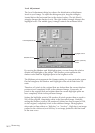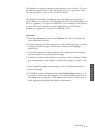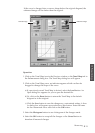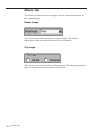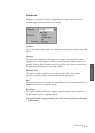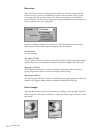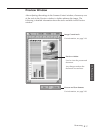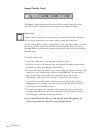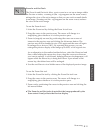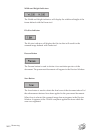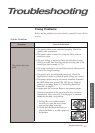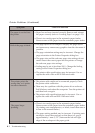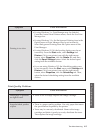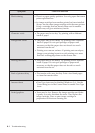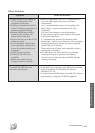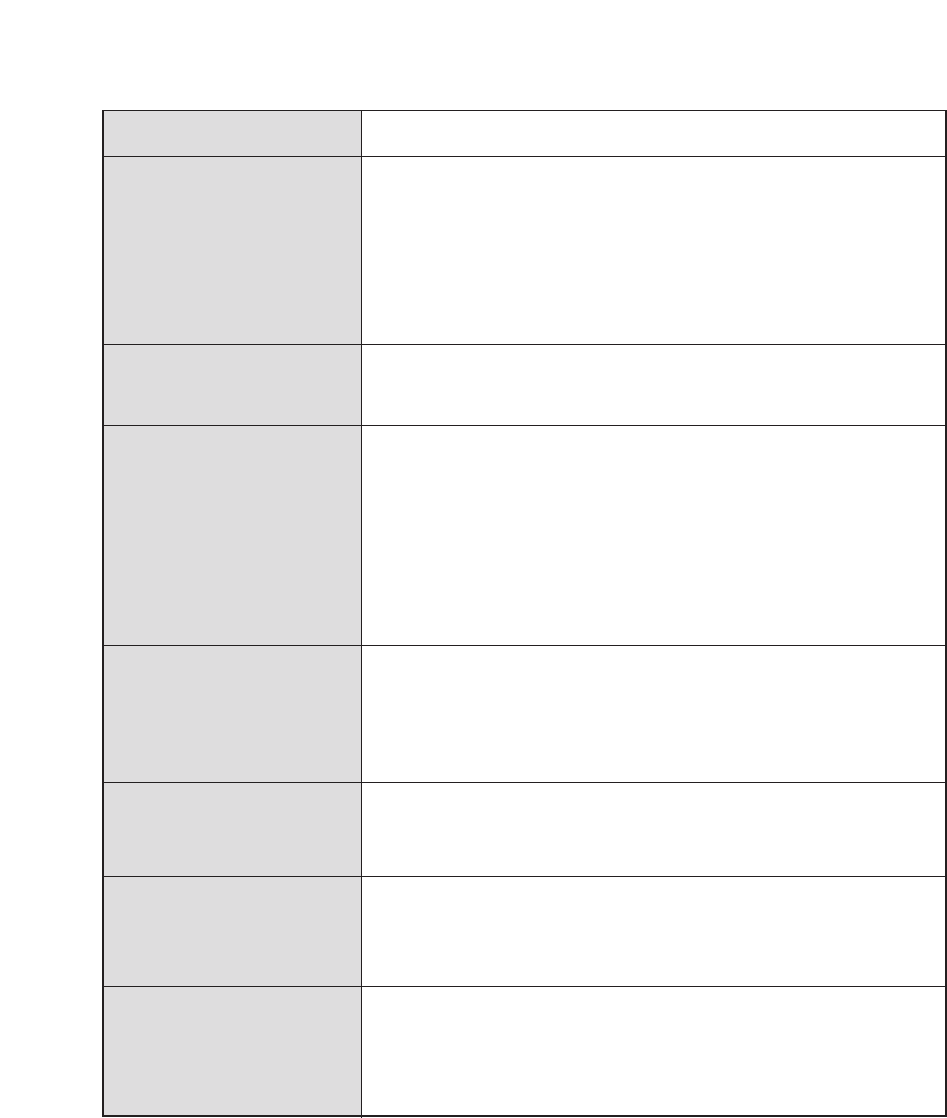
4.4
Troubleshooting
Symptom
Black staining
Cause and Solution
¥ There is a paper quality problem. Use only paper that meets
printer specifications.
¥ An image cartridge from another printer has been installed.
Always use the same image cartridge with the same printer.
Using a cartridge that has already been used in another
printer may not give satisfactory results.
Missing characters
¥ The paper may be too damp. Try printing with a different
batch of paper. Do not open packages of paper until
necessary so that the paper does not absorb too much
moisture from the air.
Back of printout dirty
¥ The transfer roller may be dirty. Print a few blank pages
to clean the transfer roller.
Incorrect fonts
¥ True Type fonts may be disabled (Windows 3.x). Use the
Fonts dialog box in the Control Panel to enable True Type
fonts.
Faded graphics
¥ Toner may be low. Remove the image cartridge and shake
it gently to evenly distribute the toner. Then replace the
image cartridge. Have a spare image cartridge in
preparation for the toner running out.
Background scatter
¥ The paper may be too damp. Try printing with a different
batch of paper. Do not open packages of paper until
necessary so that the paper does not absorb too much
moisture from the air.
¥ Printing over uneven surfaces. If printing onto envelopes,
change your printing layout to avoid printing over areas
that have overlapping seams on the reverse side.
Character voids
¥ The paper may be too dry. Try printing with a different
batch of paper.