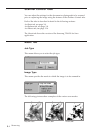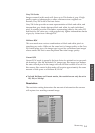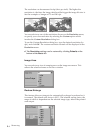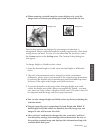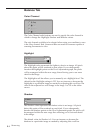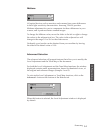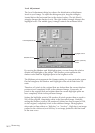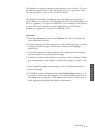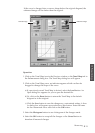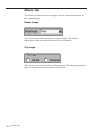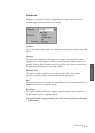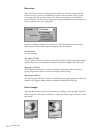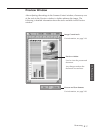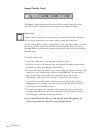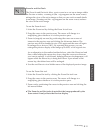3.12
The Tonal Map is yet another way to adjust Highlight, Midtone, or Shadow
levels in your images. When you open the Tonal Map dialog box, a tonal
map consisting of a diagonally straight line appears. Notice that at every
point on the default tonal map, the output shadow, midtone, and highlight
brightness levels are equal to the input shadow, midtone, and highlight
brightness levels.
The shape and slant of the tonal map represent brightness level ratios
between the input of the original image and the output image data. By
clicking on the tonal map line, a hand-shaped cursor will appear which can
be dragged to change the shape of the tonal map line.
The horizontal axis represents the original input brightness and the vertical
axis represents the enhanced brightness. Values on either scale range from 0
to 255.
As shown in the figure below, if the curve is changed into a convex shape
above the original diagonal, the enhanced image will be brighter than the
original.
Lightened Image
Normal Image
Tonal Map tab
Tonal Map
If you select the Tonal Map tab, the following dialog box will be displayed.
Scanning