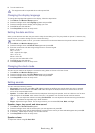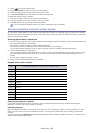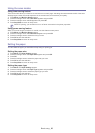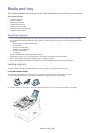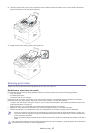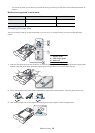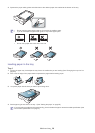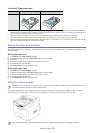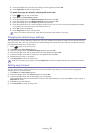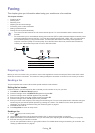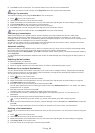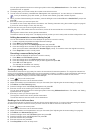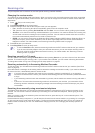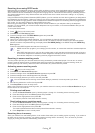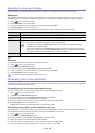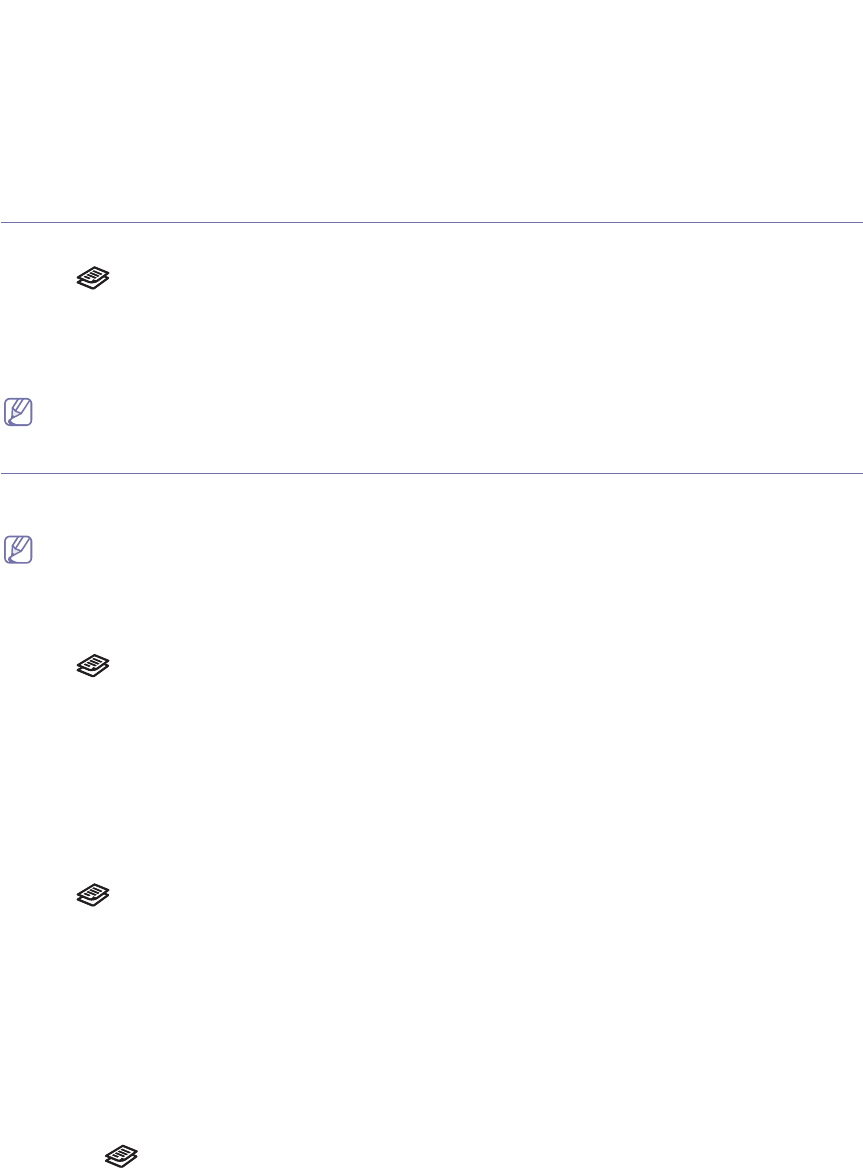
Copying_ 31
4.
Copying
This chapter gives you step-by-step instructions for copying documents.
This chapter includes:
• Basic copy
• Changing the settings for each copy
• Changing the default copy settings
• Setting copy timeout
Basic copy
This is the normal and usual procedure for copying your originals.
1. Press
(Copy) on the control panel.
2. Load or
iginals face down into the document feeder (See "In the document feeder" on page 26).
3. If necessary, adjust the settin
gs for each copy such as Reduce/Enlarge, Darkness, Original Type and more (See
"Changing the settings for each copy" on page 31).
4. Enter the
number of copies using the arrow or number keypad, if necessary.
5. Press
Start on the control panel to begin copying.
To cancel the current copy job, press Stop/Clear on the control panel.
Changing the settings for each copy
Your machine provides default settings for copying so that you can quickly and easily make a copy. However, if you want
to change the options for each copy, use the copy function buttons on the control panel.
If you press Stop/Clear while setting the copy options, all of the options you have set for the current copy job will be
canceled and return to their default status after the machine completes the copy in progress.
Changing the darkness
If you have an original containing faint marking and dark images, you can adjust the brightness to make a copy that is
easier to read.
1. Press
(Copy) on the control panel.
2. Press
Menu until Copy Setup appears.
3. Press the
left/right arrow until Darkness appears and press OK.
4. Press the
left/right arrow until the contrast mode you want appears and press OK.
• Lig
ht: Works well with dark print.
• No
rmal: Works well with standard typed or printed originals.
• Dark: Works well w
ith light print.
5. Press
Stop/Clear to return to ready mode.
Selecting the type of originals
The original type setting is used to improve the copy quality by selecting the document type for the current copy job.
1. Press
(Copy) on the control panel.
2. Press
Menu until Copy Setup appears.
3. Press the
left/right arrow until Original Type appears and press OK.
4. Press the
left/right arrow until the image mode you want appears and press OK.
• Tex
t: Use for originals containing mostly text.
• Tex
t/Photo: Use for originals with mixed text and photographs.
• Photo:
Use when the originals are photographs.
5. Press
Stop/Clear to return to ready mode.
Reducing or enlarging copies
You can reduce or enlarge the size of a copied image from 50% to 200% from the document feeder.
To select from the predefined copy sizes:
1. Press (Copy) on the control panel.
2. Pr
ess Menu until Copy Setup appears.
3. Press the left/right arrow until Default-Change appears and press OK.
4. Press the left/right arrow until Reduce/Enlarge appears and press OK.