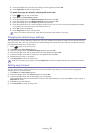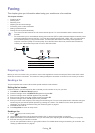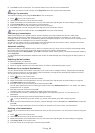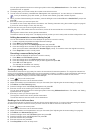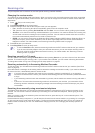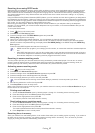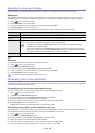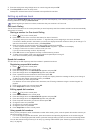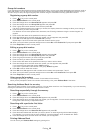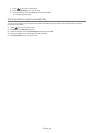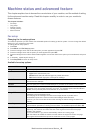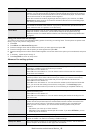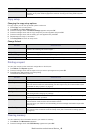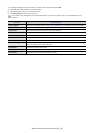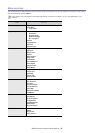Faxing_ 39
7. Enter the ending time using left/right arrow or numeric keypad and press OK.
8. Press
Stop/Clear to return to ready mode.
Subsequent received faxes will be forwarded to the specified fax machine.
Setting up address book
You can set up Address Book with the fax numbers you use most frequently. Your machine provides you with the
following features for setting up Address Book:
Before beginning to store fax numbers, make sure that your machine is in Fax mode.
One-touch Dialing
The 20 one-touch buttons on the control panel lets you store frequently-used fax numbers and dial a number automatically
with a touch of a button.
Storing a number for One-touch Dialing
1. Press (Fax) on the control panel.
2. Press and hold one of the
one-touch dial buttons for about 2 seconds.
The display asks you to enter the fax number. “T” signifies that you are
assigning a one-touch dial button.
If a number is already stored in the location you
chose, the display shows the number to allow you to change it. To
start over with another one-touch button, press Stop/Clear.
3. Enter t
he number you want to store using the number keypad and press OK.
To insert a pause between numbers, press Redi
al/Pause. A symbol “-” appears on the display.
4. To a
ssign a name to the number, enter the name you want.
If you do not want to assign a name, skip this step.
5. Pr
ess OK when the name appears correctly or without entering a name.
6. To store more numbers, press a one-touch button and repeat steps 2 through 5.
Or to return to Standby mode, press Stop
/Clear.
Speed dial numbers
You can store up to 250 frequently-used fax numbers in speed dial numbers.
Registering a speed dial number
1. Press (Fax) on the control panel.
2. Pr
ess Address Book on the control panel.
3. Press the left/right arrow until Stored & Edit appears and press OK.
4. Press the left/right arrow until Speed Dial appears and press OK.
5. Enter a speed dial number between 0 and 249 and press OK.
If an entry is already stored in the numb
er you choose, the display shows the message to allow you to change it.
To start over with another speed dial number, press Back.
6. Enter t
he name you want and press OK.
For details on how to enter alphanumeric characters, see "Entering characters using the number keypad" on
page 24.
7. Enter t
he fax number you want and press OK.
8. Press Stop/Clear to return to ready mode.
Editing speed dial numbers
1. Press (Fax) on the control panel.
2. Pr
ess Address Book on the control panel.
3. Press the left/right arrow until Stored & Edit appears and press OK.
4. Press the left/right arrow until Speed Dial appears and press OK.
5. Enter the speed dial number you want to edit and press OK.
6. Change the name and press OK.
7. Change the fax number and press OK.
8. Change the name and press OK.
9. Press Stop/Clear to return to ready mode.
Using speed dial numbers
When you are prompted to enter a destination number while sending a fax, enter the speed dial number at which you
stored the number you want.
• For
a one-digit (0-9) speed dial number, press and hold the corresponding digit button on the number keypad.
• For
a two- or three-digit speed dial number, press the first digit button(s) and then hold down the last digit button.
You can also search through memory for an entry by pressing Address Book (See "Searching Address Book for an
entry" on page 40).