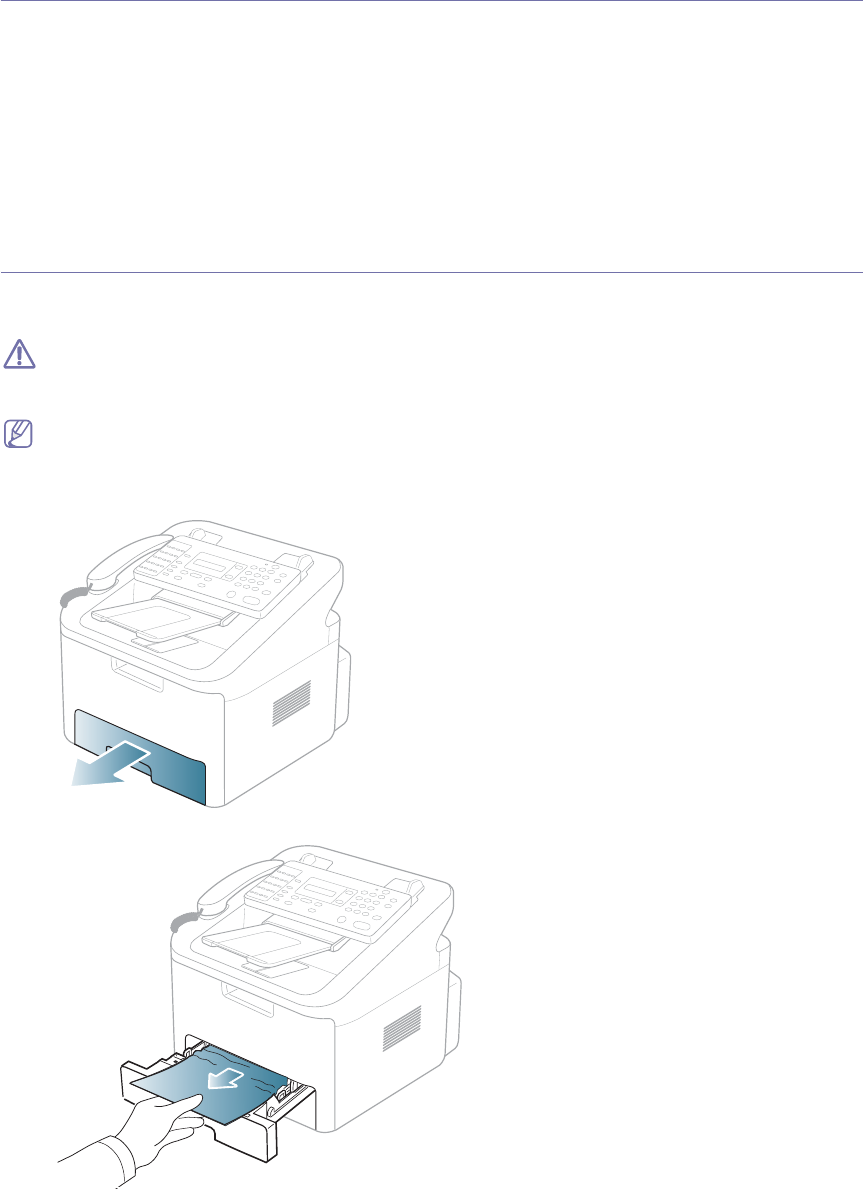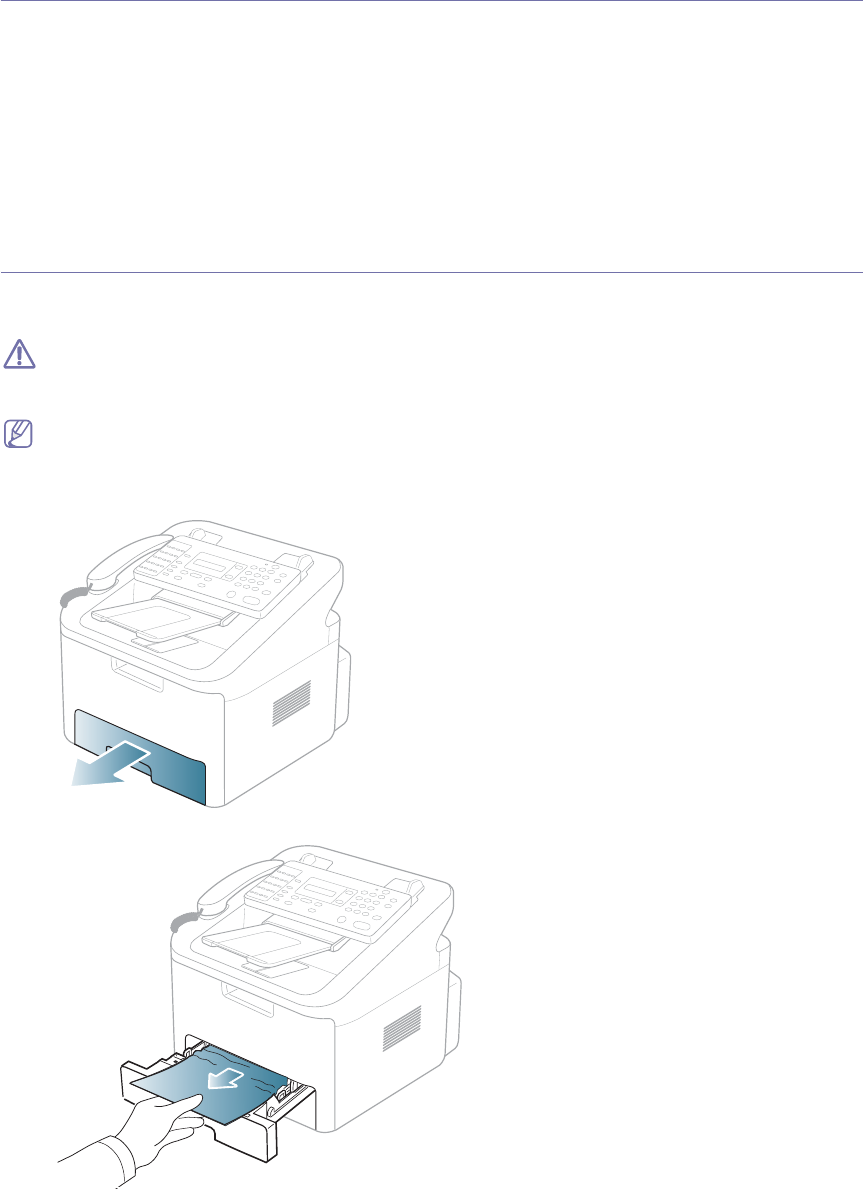
Troubleshooting_ 56
Tips for avoiding paper jams
By selecting the correct media types, most paper jams can be avoided. When a paper jam occurs, refer to the next
guidelines.
• Ensur
e that the adjustable guides are positioned correctly (See "Loading paper in the tray" on page 29).
• Do not over
load the tray. Ensure that the paper level is below the paper capacity mark on the inside of the tray.
• Do not r
emove paper from the tray while your machine is printing.
• Flex,
fan, and straighten paper before loading.
• Do not use creased, da
mp, or highly curled paper.
• Do not mix paper types in a tray.
• Use only re
commended print media (See "Setting the paper size and type" on page 30).
• Ensur
e that the recommended side of the print media is facing down in the tray.
Clearing paper jams
When a paper jam occurs, a warning message appears on the display.
To resume printing after clearing paper jams, you must open and close the front door.
To avoid tearing the paper, pull the jammed paper out slowly and gently. Follow the instructions in the following
sections to clear the jam.
In tray 1
Click this link to open an animation about clearing a jam.
1. Ope
n and close the front door. The jammed paper is automatically ejected from the machine.
If the paper does not exit, go to the next step.
2. Pull out tr
ay 1 .
3. Remove the jammed paper by gently pulling it straight out.
If the paper does not move when you pull, or if you do not see the paper in this area, check the fuser area around the
toner cartridge (See "Inside the machine" on page 57).
4. Inse
rt tray 1 back into the machine until it snaps into place. Printing automatically resumes.