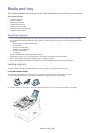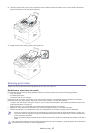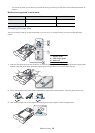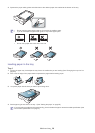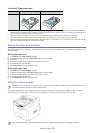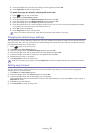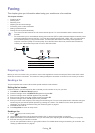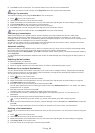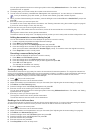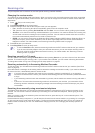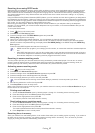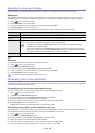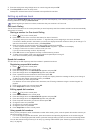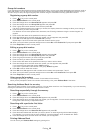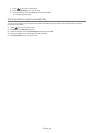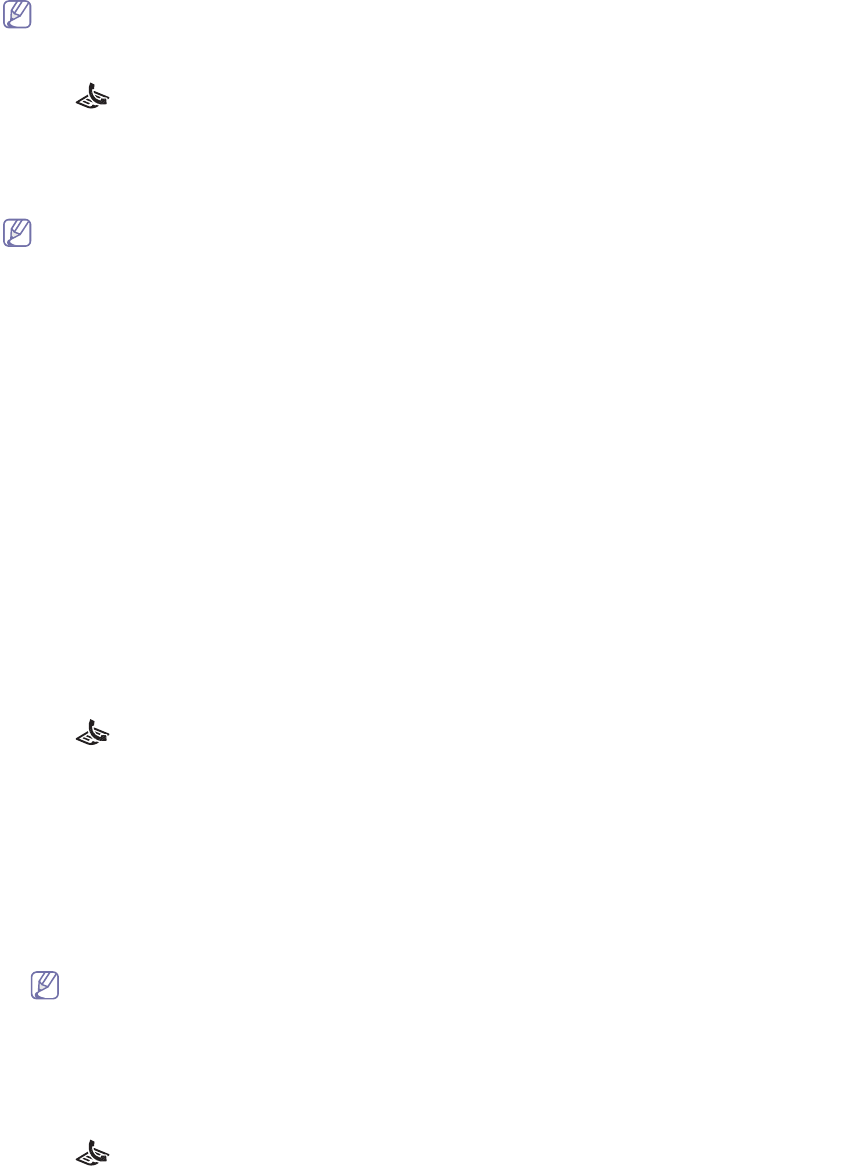
Faxing_ 34
5. Press Start on the control panel. The machine starts to scan and send a fax to destinations.
When you want to cancel a fax job, press Stop/Clear before the machine start transmission.
Sending a fax manually
This method is sending a fax using On Hook Dial on the control panel.
1. Press
(Fax) on the control panel.
2. Load or
iginals face down into the document feeder.
3. Adjust the r
esolution and the darkness to suit your fax needs (See "Adjusting the document settings" on page 38).
4. Press
On Hook Dial on the control panel or lift the handset.
5. Enter a fa
x number using the number keypad on the control panel.
6. Press
Start when you hear a high-pitched fax signal from the remote fax machine.
When you want to cancel a fax job, press Stop/Clear at any time while sending.
Confirming a transmission
When the last page of your original has been sent successfully, the machine beeps and returns to ready mode.
When something goes wrong while sending your fax, an err
or message appears on the display. For a list of error
messages and their meanings, see "Understanding display messages" on page 59. If you receive an error message, press
Stop/Clear to clea
r the message and try to send the fax again.
You can set your machine to print a confirmation report automatica
lly each time sending a fax is completed. For further
details, see "Printing sent fax report automatically" on page 41.
Automatic redialing
When the number you have dialed is busy or there is no answer when you send a fax, the machine automatically redials
the number every three minutes, up to seven times according to the factory default settings.
When the display shows Ret
ry Redial?, press OK to redial the number without waiting. To cancel the automatic redialing,
press Stop/Clear.
To change the time interval between redials and th
e number of redial attempts (See "Changing the fax setup options" on
page 42).
Redialing the last number
To redial the number you called last:
1. Press
Redial/Pause on the control panel.
2. Wh
en an original is loaded in the document feeder, the machine automatically begins to send.
Sending a fax to multiple destinations
You can use the Multiple Send feature, which allows you to send a fax to multiple locations. Originals are automatically
stored in memory and sent to a remote station. After transmission, the originals are automatically erased from memory.
You cannot send a color fax using this feature.
1. Press
(Fax) on the control panel.
2. Load or
iginals face down into the document feeder.
3. Adjust the r
esolution and the darkness to suit your fax needs (See "Adjusting the document settings" on page 38).
4. Press
Multi Send on the control panel.
5. Enter the
number of the first receiving fax machine and press OK.
You can press speed dial numbers or select group dial number using Add
ress book button. For details, see "Setting
up address book" on page 39.
6. Enter the
second fax number and press OK.
The display asks you to enter another fax number to send the document.
7. To ente
r more fax numbers, press OK when Yes appears and repeat steps 5 and 6. You can add up to 10
destinations.
8. Press
OK to start storing the scanned original data into memory.
Once you entered a group dial number, you cannot enter another group dial numbers anymore.
9. Wh
en you have finished entering fax numbers, press the left/right arrow to select No at the Another No.? prompt and
press OK.
The machine begins sending the fax to the numbers you ent
ered in the order in which you entered them.
Delaying a fax transmission
You can set your machine to send a fax at a later time when you will not be present. You cannot send a color fax using this
feature.
1. Press
(Fax) on the control panel.
2. Load or
iginals face down into the document feeder.
3. Adjust the r
esolution and the darkness to suit your fax needs (See "Adjusting the document settings" on page 38).
4. Press
Delay Send on the control panel.
5. Enter the
number of the receiving fax machine and press OK.