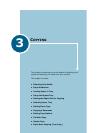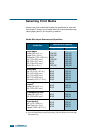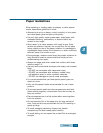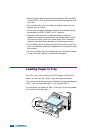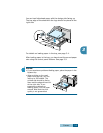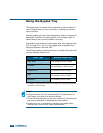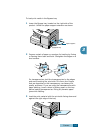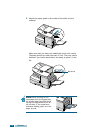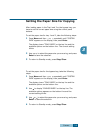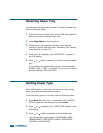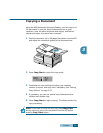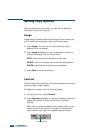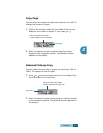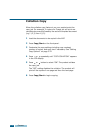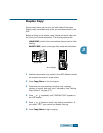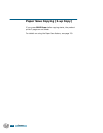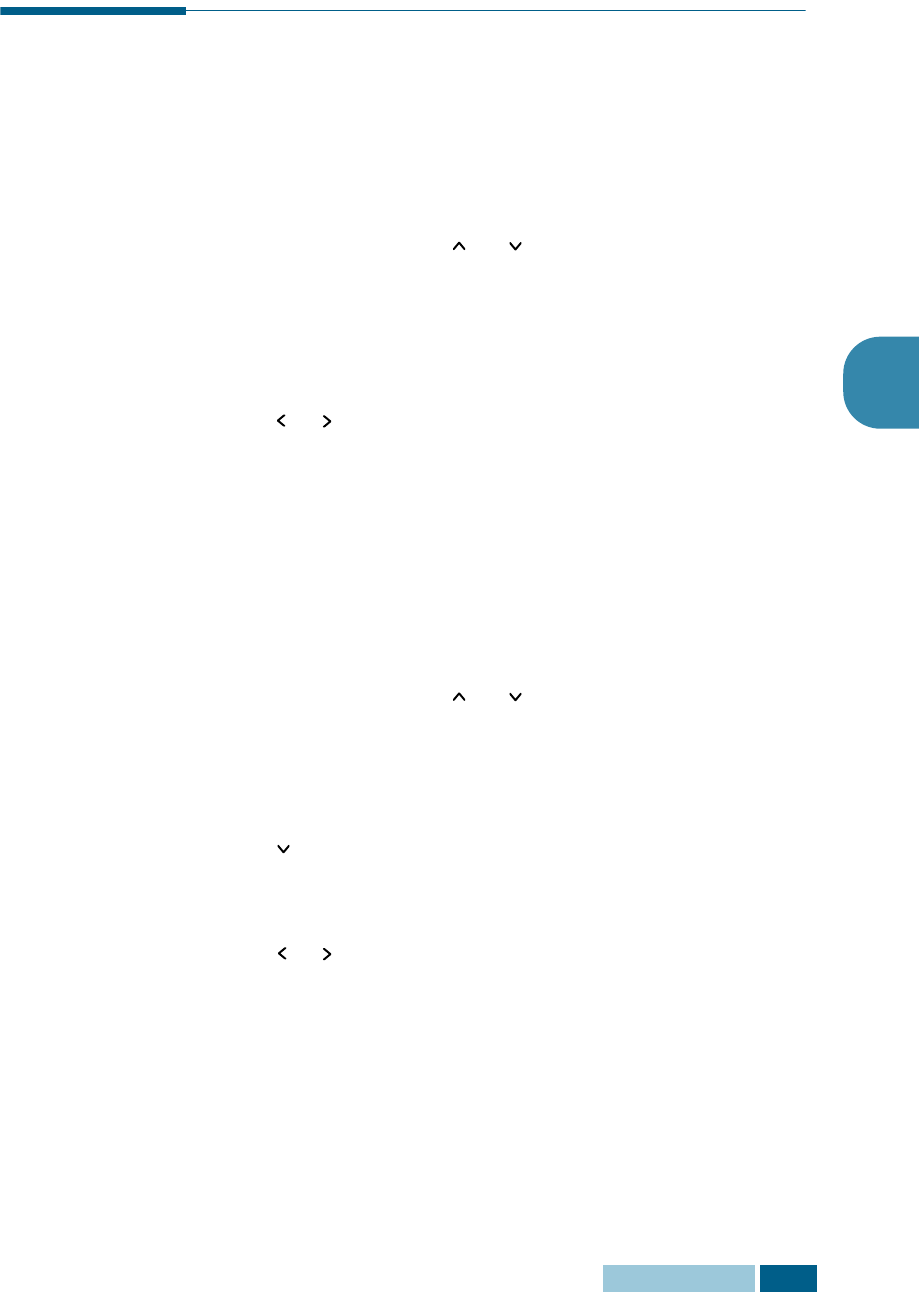
C
OPYING
3.9
3
Setting the Paper Size for Copying
After loading paper in the Tray1 and 2 or the bypass tray, you
have to set the correct paper size using the control panel
buttons.
To set the paper size for tray 1 and 2, take the following steps:
1
Press Menu and then or repeatedly until “SYSTEM
DATA” appears on the display, then press Enter.
The display shows “TRAY PAPER” on the top line and the
available options on the bottom line. The current setting
blinks.
2
Use
or
to select the paper size you are using, and press
Enter to save the selection.
3
To return to Standby mode, press Stop/Clear.
To set the paper size for the bypass tray, take the following
steps:
1
Press Menu and then or repeatedly until “SYSTEM
DATA” appears on the display, then press Enter.
The display shows “TRAY PAPER” on the top line and the
available options on the bottom line.
2
Use
to display “BYPASS PAPER” on the top line. The
available options appears on the bottom line and the
current setting blinks.
3
Use
or
to select the paper size you are using, and press
Enter to save the selection.
4
To return to Standby mode, press Stop/Clear.