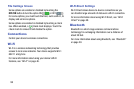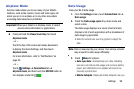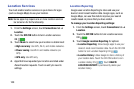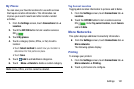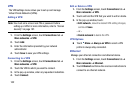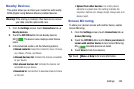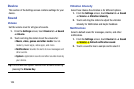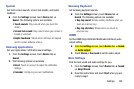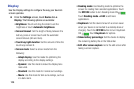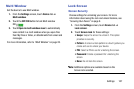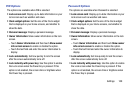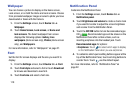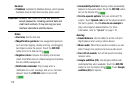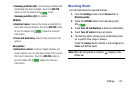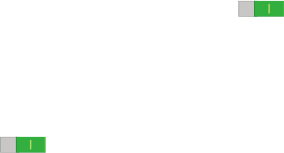
106
Display
Use the Display settings to configure the way your device’s
screen operates.
Ⅲ
From the Settings screen, touch Device tab ➔
Display. The following options are available:
• Brightness: Touch and drag the slider to set the
brightness or touch Automatic brightness.
• Screen timeout: Set the length of delay between the
last key press or screen touch and the automatic
screen timeout (dim and lock).
• Touch key light duration: Set the amount of time the
touch keys remain lit.
• Screen mode: Select a screen mode from the
following:
– Adapt display: Use this mode for optimizing the
display according to the display settings.
– Dynamic: Use this mode to make the display tone
more vivid.
– Standard: Use this mode for normal surroundings.
– Movie: Use this mode for dim surroundings, such as
in a dark room.
• Reading mode: Use Reading mode to optimize the
screen for reading from selected applications. Touch
the OFF/ON button to turn Reading mode ON .
Touch Reading mode ➔ Edit o add more
applications.
•Daydream: Set the device to launch a screen saver
when your device is connected to a desktop dock or
charging. Touch the OFF/ON button to turn Daydream
ON . Touch Daydream for options.
• Show battery percentage: Set the device to display
the remaining battery life on the Status Bar.
• Edit after screen capture: Go to the edit screen after
taking a screen capture.