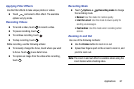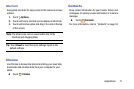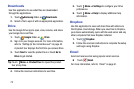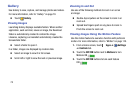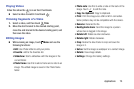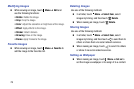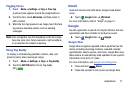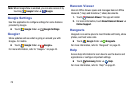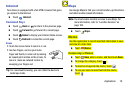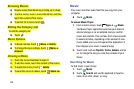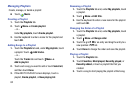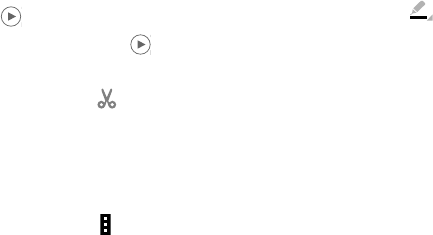
Applications 75
Playing Videos
Video files show the icon on their thumbnails.
Ⅲ
Select a video to watch it and touch .
Trimming Segments of a Video
1. Select a video, and then touch Trim.
2. Move the start bracket to the desired starting point,
move the end bracket to the desired ending point, and
then save the video.
Editing Images
Ⅲ
While viewing an image, touch Menu and use the
following functions:
•Edit: Use Photo Editor to edit your photo.
•Favorite: Add to the favorites list.
• Slideshow: Start a slideshow with the images in the
current folder.
• Photo frame: Use this to add a frame and a note to an
image. The edited image is saved in the Photo frame
folder.
•Photo note: Use this to write a note on the back of the
image. Touch to edit the note.
• Copy to clipboard: Copy to clipboard.
•Print: Print the image via a USB or Wi-Fi connection.
Some printers may not be compatible with the device.
•Rename: Rename the file.
• Buddy photo share: Send the image to a person
whose face is tagged in the image.
•Rotate left: Rotate counter-clockwise.
•Rotate right: Rotate clockwise.
•Crop: Resize the blue frame to crop and save the
image in it.
•Set as: Set the image as wallpaper or a contact image.
• Details: View image details.
• Settings: Change the Gallery settings.