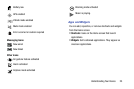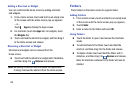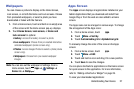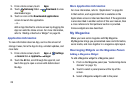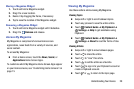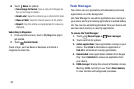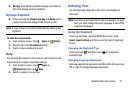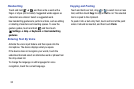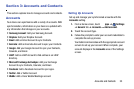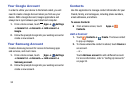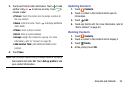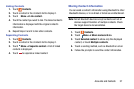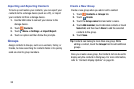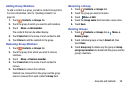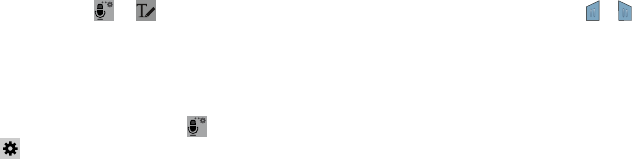
32
Handwriting
Touch and hold ➔ , and then write a word with a
finger or stylus (not included). Suggested words appear as
characters are entered. Select a suggested word.
Use handwriting gestures to perform actions, such as editing
or deleting characters and inserting spaces. To view the
gesture guides, touch and hold , and then touch
Settings ➔ Help ➔ Keyboard ➔ Use handwriting
gestures.
Entering Text By Voice
Activate the voice input feature and then speak into the
microphone. The device displays what you speak.
If the device does not recognize your words, touch the
underlined text and select an alternative word or phrase from
the drop-down list.
To change the language or add languages for voice
recognition, touch the current language.
Copying and Pasting
Touch and hold over text, drag or to select more or less
text, and then touch Copy to copy or Cut to cut. The selected
text is copied to the clipboard.
To paste it into a text entry field, touch and hold at the point
where it should be inserted, and then touch Paste.