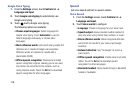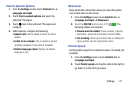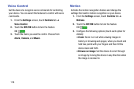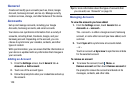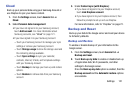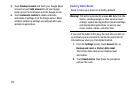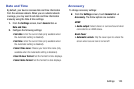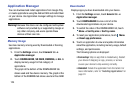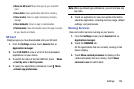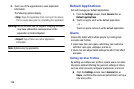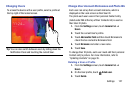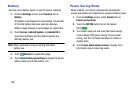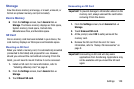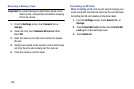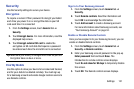124
Application Manager
You can download and install applications from Google Play
or create applications using the Android SDK and install them
on your device. Use Application manager settings to manage
applications.
Warning! Because this device can be configured with system
software not provided by or supported by Google or
any other company, end-users operate these
devices at their own risk.
Memory Usage
See how memory is being used by Downloaded or Running
applications.
1. From the Settings screen, touch General tab ➔
Application manager.
2. Touch DOWNLOADED, SD CARD, RUNNING, or ALL to
display memory usage for that category of
applications.
The graph at the bottom of the DOWNLOADED tab
shows used and free device memory. The graph at the
bottom of the RUNNING tab shows used and free RAM.
Downloaded
Displays apps you have downloaded onto your device.
1. From the Settings screen, touch General tab ➔
Application manager.
2. Touch DOWNLOADED to view a list of all the
downloaded applications on your device.
3. To switch the order of the DOWNLOADED list, touch
Menu ➔ Sort by size or Sort by name.
4. To reset your application preferences, touch Menu
➔ Reset app preferences.
5. Touch an application to view and update information
about the application, including memory usage, default
settings, and permissions.
The following options are displayed:
• Force stop: Stop an app that is misbehaving. Restart
your device if stopping an app, process, or service
causes your device to stop working correctly.
•Uninstall: Delete the application from the tablet. For
more information, refer to “Installing Applications” on
page 91.