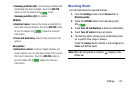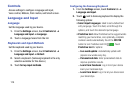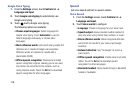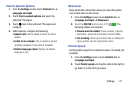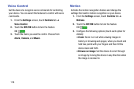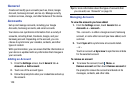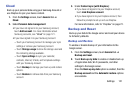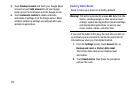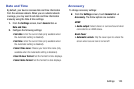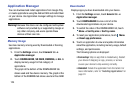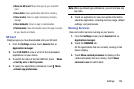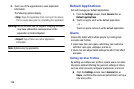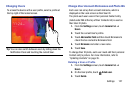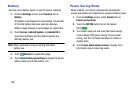Settings 121
Cloud
Back up your personal data using your Samsung Account or
use Dropbox to sync your device content.
1. From the Settings screen, touch General tab ➔
Cloud.
2. Under Personal data management:
• If you have not signed in to your Samsung Account,
touch Add account. For more information about
Samsung accounts, see “Cloud” on page 121.
• If you have signed in to your Samsung Account:
– Touch your Samsung Account to manage your sync
settings or remove your Samsung Account.
– Touch Storage usage to show the storage used and
the remaining storage available.
– Touch Sync settings to sync your calendar,
contacts, Internet, S Note, and Scrapbook settings
with your Samsung Account.
– Touch Backup to manage your back up and restore
options.
– Touch Restore to retrieve data from your Samsung
account.
3. Under Content sync (with Dropbox):
• If you have not signed in to your Dropbox account,
touch Link Dropbox account.
• If you have signed in to your Dropbox Account, then
follow the prompts to set up and use Dropbox.
For more information, refer to “Dropbox” on page 72.
Backup and Reset
Back up your data to the Google server and reset your device
to its factory defaults.
Backup and Restore
To enable or disable backup of your information to the
Google server.
1. From the Settings screen, touch General tab ➔
Backup and reset.
2. Touch Back up my data to enable or disable back up
of application data, Wi-Fi passwords, and other
settings to the Google server.
Once the Back up my data option is enabled, then the
Backup account and the Automatic restore options
are available.