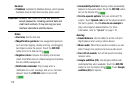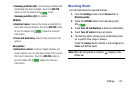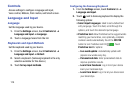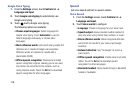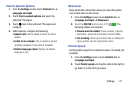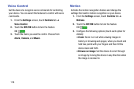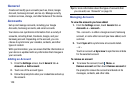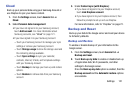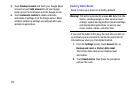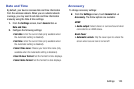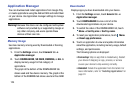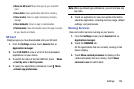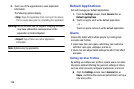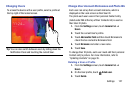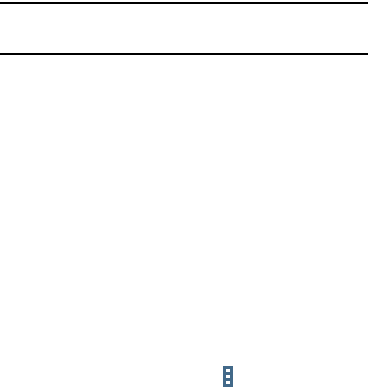
120
General
Create and modify your accounts (such as, Email, Google
Account, Samsung Account, and so on). Manage security,
location services, storage, and other features of the device.
Accounts
Set up and manage accounts, including your Google
Accounts, Samsung accounts, and email accounts.
Your device can synchronize information from a variety of
accounts, including Email, Facebook, Google, and your
Samsung account. Depending on the account, you can
choose to synchronize your calendar, contacts, and other
types of content.
With synchronization, you can ensure that the information on
your device is updated with any information that changes in
your accounts.
Adding an Account
1. From the Settings screen, touch General tab ➔
Accounts ➔ Add account.
2. Touch one of the account types.
3. Follow the prompts to enter your credentials and set up
the account.
Tip: For more information about the types of accounts that
you can add, see “Accounts” on page 33.
Managing Accounts
To view the accounts you have added:
1. From the Settings screen, touch General tab ➔
Accounts ➔ <account>.
The <account> is either a Google account, Samsung
account, or some other account you have added, such
as Email.
2. Touch Sync all to synchronize all accounts listed.
– or –
Touch an account ➔ Sync now to synchronize all data
for the selected account.
To remove an account
Ⅲ
To remove the account, touch
Menu ➔
Remove account and then touch Remove account at
the prompt to remove the account and delete all its
messages, contacts, and other data.