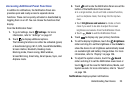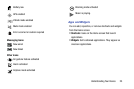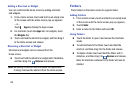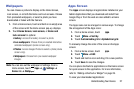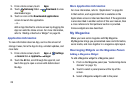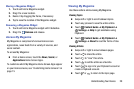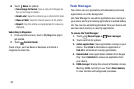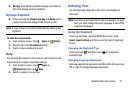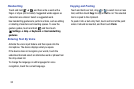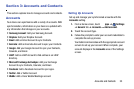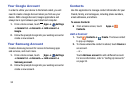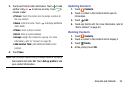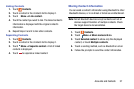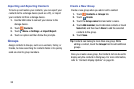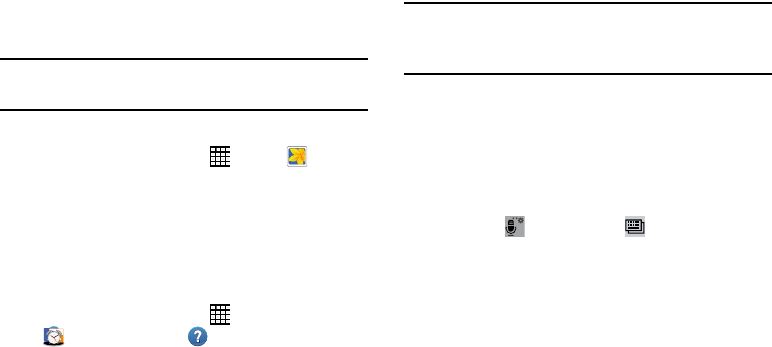
Understanding Your Device 31
6.
Storage
: View internal (System storage) and external
(SD card) storage memory statistics.
Screen Capture
Ⅲ
Press and hold the
Power/Lock Key
and Home key to
capture and save an image of the current screen.
Note: A copy of the screenshot is automatically saved to the
clipboard.
To view the screen shots:
1. From a Home screen, touch
Apps
➔
Gallery
.
2. Touch to open the Screenshots album.
3. Touch a screen capture to view it.
Help
Access help information to learn how to use the device and
applications or configure important settings.
1. From a Home screen, touch
Apps
➔
Samsung folder ➔ Help.
2. Select a category to view tips.
Entering Text
Use the Samsung keyboard or the voice input feature to
enter text.
Note: Text entry is not supported in some languages. To enter
text, you must change the input language to one of the
supported languages.
Using the Keyboard
Touch any text field, open the Notification Panel, touch
Select input method, and then select the type of keyboard
to use.
Changing the Keyboard Type
Touch and hold , and then touch to change the
keyboard type.
Changing Language Keyboards
Add languages to the keyboard, and then slide the space key
left or right to change language keyboards.