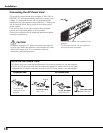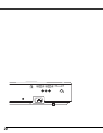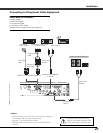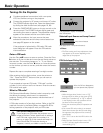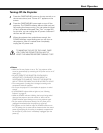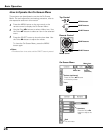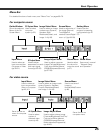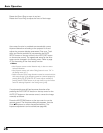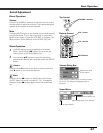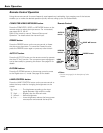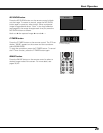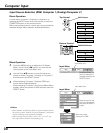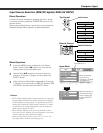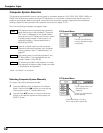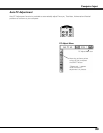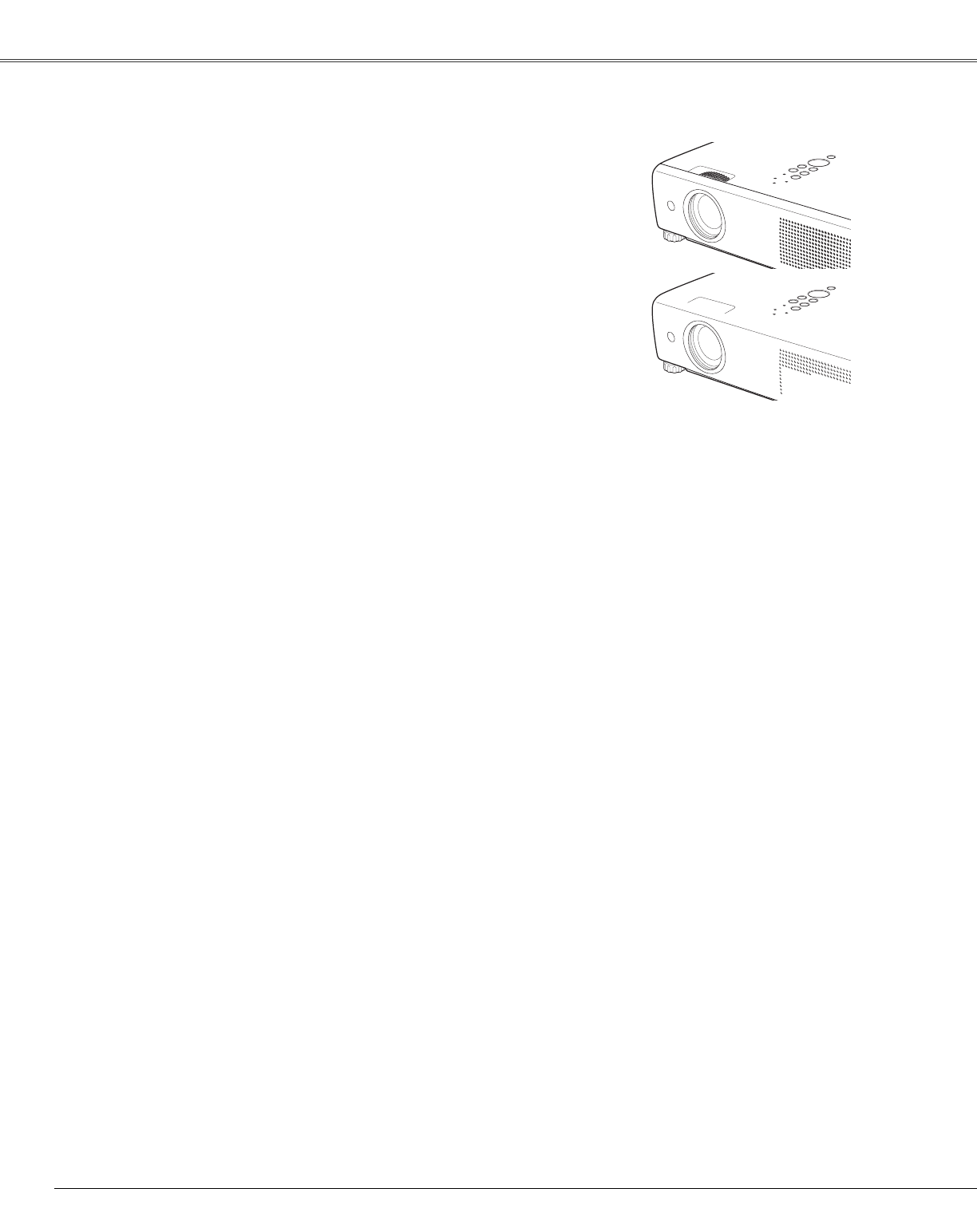
26
Basic Operation
If a projected picture still has keystone distortion after
pressing the AUTO SETUP button on the top control or the
AUTO SET button on the remote control, correct the image
manually as follows:
Press the KEYSTONE button on the top control or on the
remote control. The Keystone dialog box appears. Use the
Point ed buttons to correct keystone distortion. The
keystone adjustment can be stored (see page 48).
Auto setup function is provided to automatically correct
Keystone distortion according to the projector’s tilt and
adjust the computer display parameters (Fine sync, Total
dots, and Picture position) by just pressing the AUTO
SETUP button on the top control or the AUTO SET button
on the remote control. The operational setup for the Auto
setup can be changed in the Setting menu. Refer to page
47 for the setting of the Auto setup function.
✔Notes:
•Auto Keystone corrects vertical distortion only; it does not correct
horizontal distortion.
•Auto Keystone cannot work when Ceiling feature is set to “On” in
the Setting menu (p.51).
•Perfect correction of the image distortion cannot be ensured with the
Auto setup function. If the distortion cannot be corrected properly by
pressing the AUTO SETUP/AUTO SET button, adjust manually by
pressing the KEYSTONE button on the top control or on the remote
control or selecting Keystone in the Setting menu (p.48).
Rotate the Zoom Ring to zoom in and out.
Rotate the Focus Ring to adjust the focus of the image.