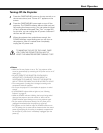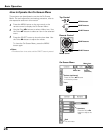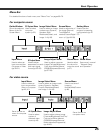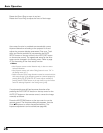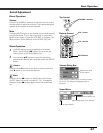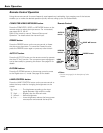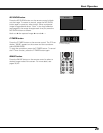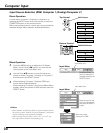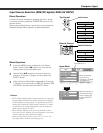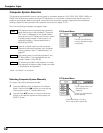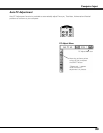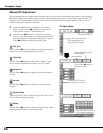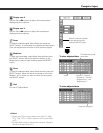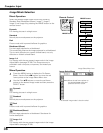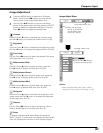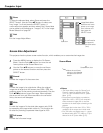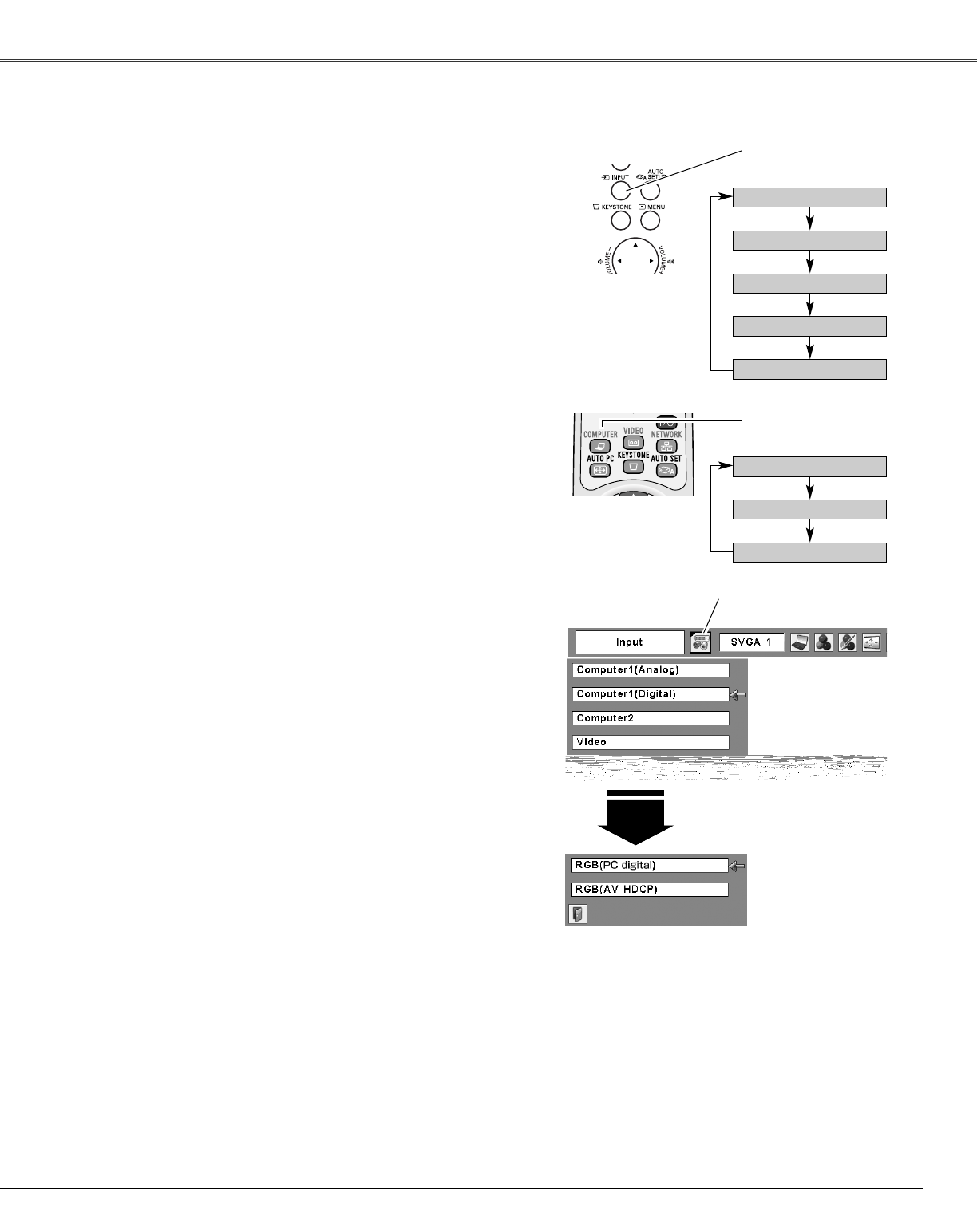
31
Computer Input
Choose Computer 1(Digital) by pressing the INPUT button
on the top control or press the COMPUTER button on the
remote control.
Before using these buttons, correct input source should be
selected through Menu operation as described below.
Press the MENU button to display the On-Screen
Menu. Use the Point 7 8 buttons to move the red
frame pointer to the Input Menu icon.
1
Input Menu
Use the Point ed buttons to move the red arrow
pointer to Computer 1 (Digital), and then press the
SELECT button.
2
After the Source Select Menu appeared for Computer
1 (Digital), move the pointer to RGB (PC digital) or RGB
(AV HDCP), and then press the SELECT button.
3
Input Source Selection (RGB (PC digital), RGB (AV HDCP))
Move the pointer
(red arrow) to
Computer 1 (Digital)
and press the
SELECT button.
Input Menu icon
✔Notes:
•HDCP (High-bandwidth Digital Content Protection) is a system for
protecting digital entertainment content delivered by DVI (Digital
Visual Interface) from being copied. The specification of HDCP is
decided and controlled by Digital Content Protection, LLC. Should
the specification be changed, this projector may not display the
digital content protected by HDCP.
•Wired, Wireless, Memory viewer are for the Network function.
See owner’s manual “Network Set-up and Operation” and owner’s
manual of Memory viewer (optionally available).
•When the Input Search function is set to “On1” or “On2”, the
input signal will be searched automatically (p.51).
Move the pointer to
the source that you
want to select and
press the SELECT
button.
Computer
1
Computer 1 (Analog)
Video
Computer 2
COMPUTER button
Wired
Top Control
INPUT button
Computer 1 (Digital)
Remote Control
Computer 1 (Analog)
Computer 2
Computer 1 (Digital)
Direct Operation
Menu Operation