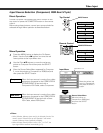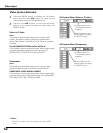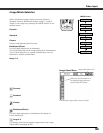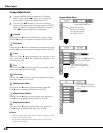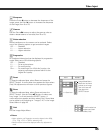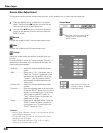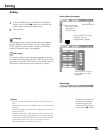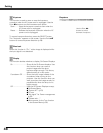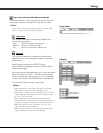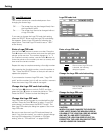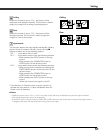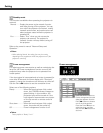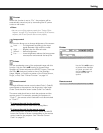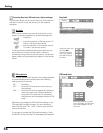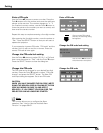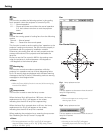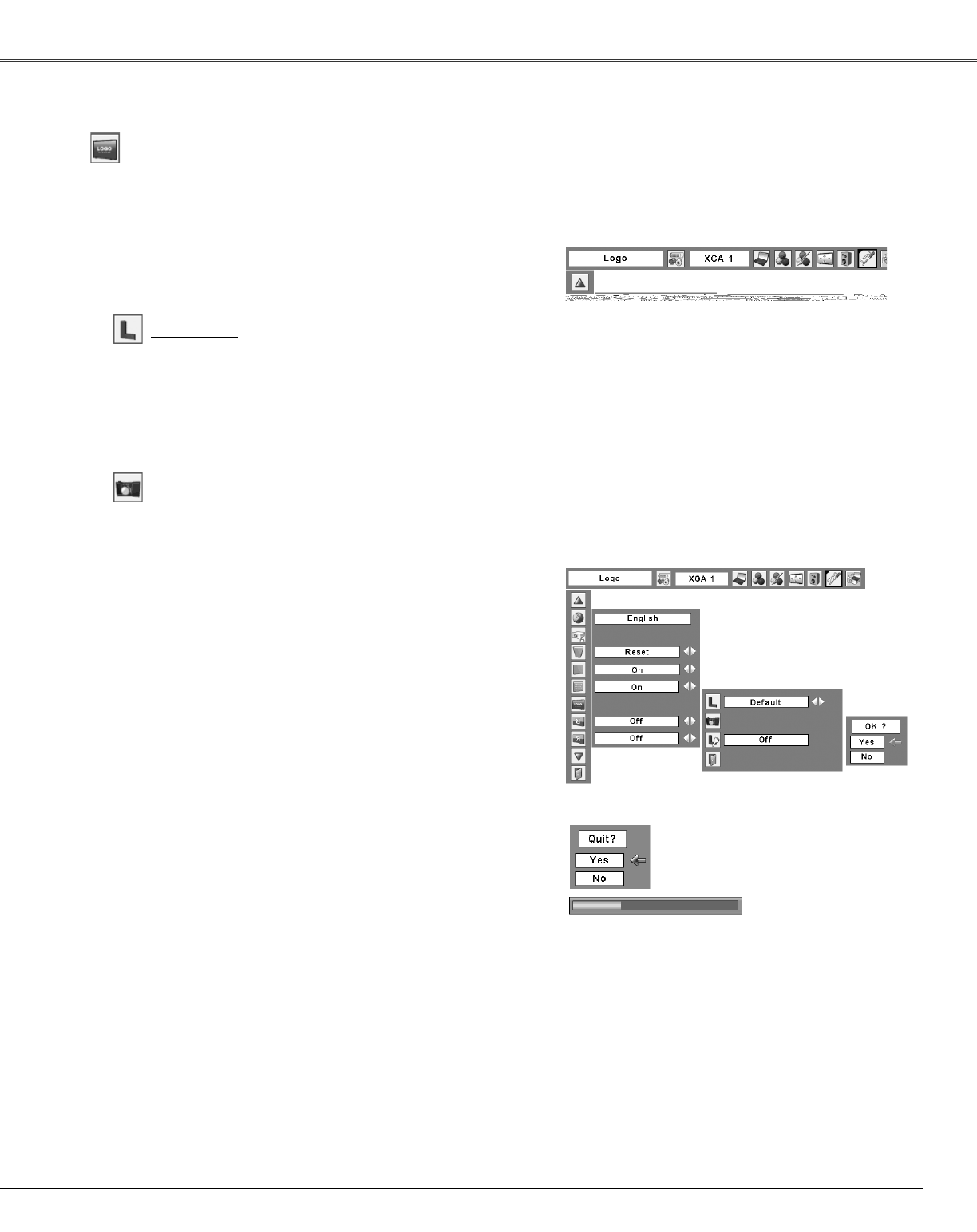
49
Setting
Select [Yes] to capture
the projected image.
Select [Yes] to
stop capturing.
Capture
Logo (Logo and Logo PIN code lock settings)
Logo select
This function allows you to customize the screen logo with
Logo select, Capture, and Logo PIN code lock functions.
✔Note:
•When “On” is selected in the Logo PIN code lock function, Logo
select and Capture functions cannot be selected.
Capture
This function enables you to capture an image being
projected to use it for a starting-up display or interval of
presentations.
Select Capture and press the SELECT button.
A confirmation box appears and select [Yes] to capture
the projected image.
After capturing the projected image, go to the Logo select
function and set it to “User”. Then the captured image
will be displayed the next time you turn on the projector
or when you press the NO SHOW button (see page 29).
To cancel the Capture function, select [No].
Logo select
This function decides on the starting-up display from
among following options.
User ......... Show the image you captured
Default ..... Show the factory-set logo
Off............ Show the countdown display only
✔Notes:
•Before capturing an image, select “Standard” in the Image
Select Menu to capture a proper image (pp.36, 43).
•A signal from a computer can be captured up to XGA (1024 x
768). A signal from video equipment can be captured except
for 720p, 1035i, and 1080i.
•When capturing the image that has been adjusted by the
Keystone function, the adjusted data is automatically reset and
the projector captures an image without keystone correction.
•When the Logo PIN code lock function is set to “On,” the
Capture function cannot be selected.
•When starting to capture a new image, the previously stored
image is cleared even if you cancel the capturing.