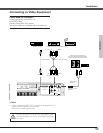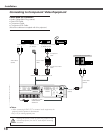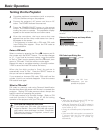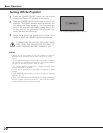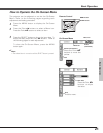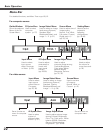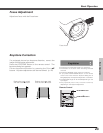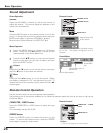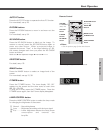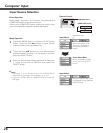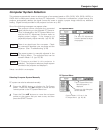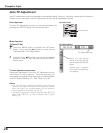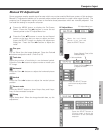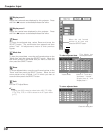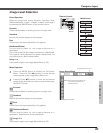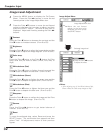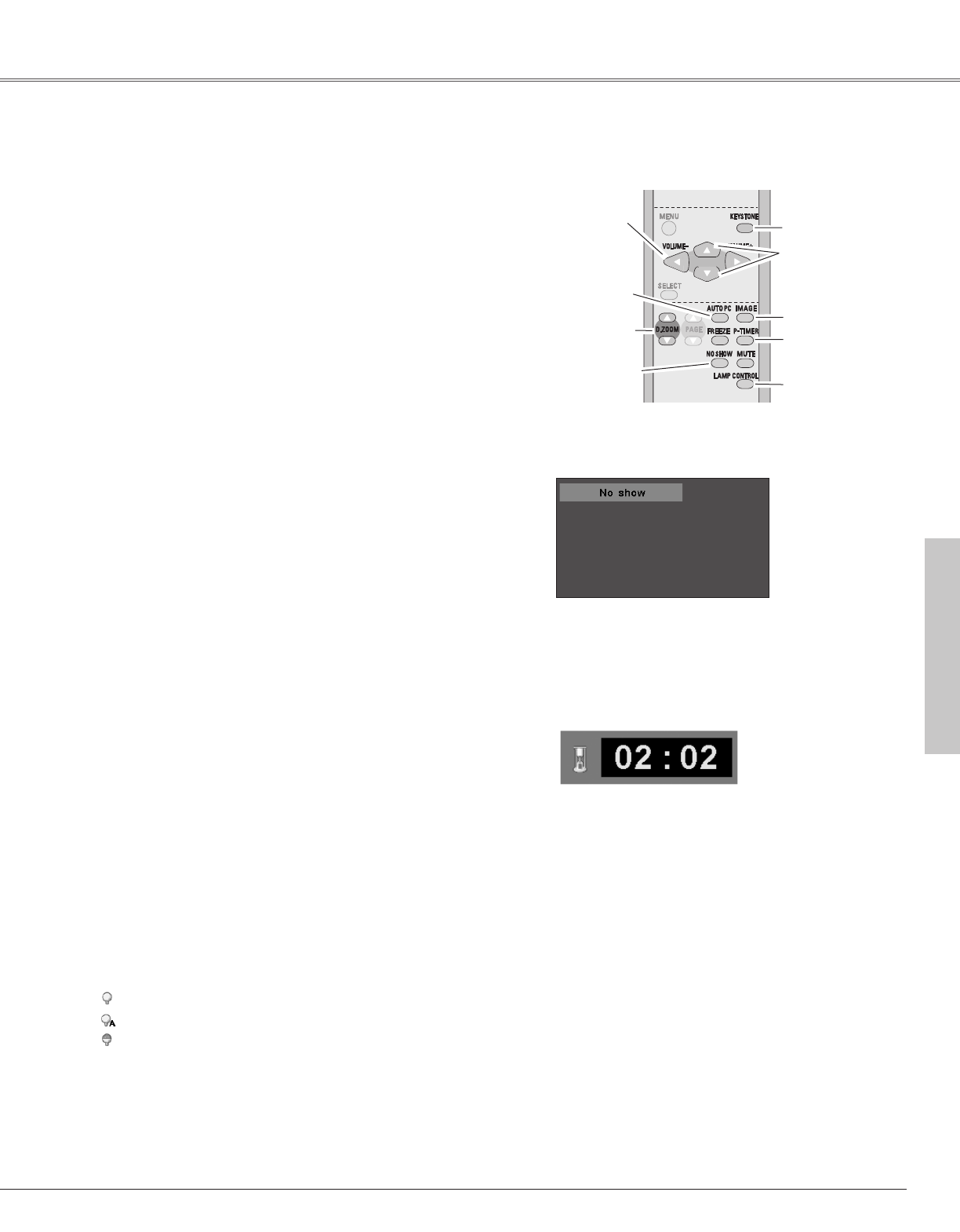
25
Basic Operation
Remote Control
D.ZOOM
buttons
NO SHOW
button
AUTO PC
button
✔Note:
• See the previous page for the other buttons.
KEYSTONE button
(See p. 23)
POINT ed
buttons
black out ➜ the captured image ➜ normal ➜
• • • • •
Press the NO SHOW button to black out the image. To
restore to normal, press the NO SHOW button again or
press any other button. When a projected image is
captured and set as “User” in the Logo selection (p. 43),
the screen changes each time you press the NO SHOW
button as follows.
The message disappears after 4 seconds.
NO SHOW button
Press the AUTO PC button to operate the Auto PC function.
For more detail, see p. 28.
AUTO PC button
Press the D.ZOOM buttons to zoom in and zoom out the
images.
For more detail, see p. 34.
D.ZOOM buttons
Press the P-TIMER button. The timer display “00 : 00”
appears on the screen and the timer starts to count time
(00 : 00 ~ 59 : 59).
To stop the P-Timer, press the P-TIMER button. Press the
P-TIMER button again, then the P-timer display disappears.
P-TIMER button
LAMP CONTROL button
P-Timer display
Press the IMAGE button to select an image level of the
screen.
For more detail, see pp. 31, 38.
IMAGE button
LAMP CONTROL
button
P-TIMER button
IMAGE button
VOLUME
+/- buttons
(See p. 24)
Press the LAMP CONTROL button to select the lamp mode
for changing the brightness of the screen.
Normal ....Normal brightness
Auto ........Brightness according with the input signal
Eco ..........Lower brightness reduces the lamp power
consumption and extends the
lamp life.
For detail, see p. 23.
KEYSTONE button
Basic Operation