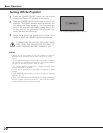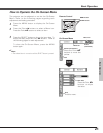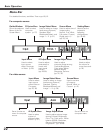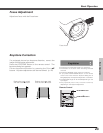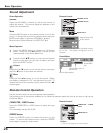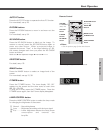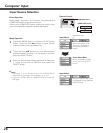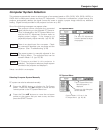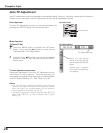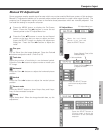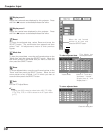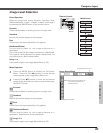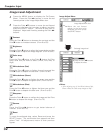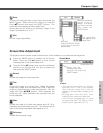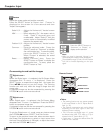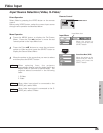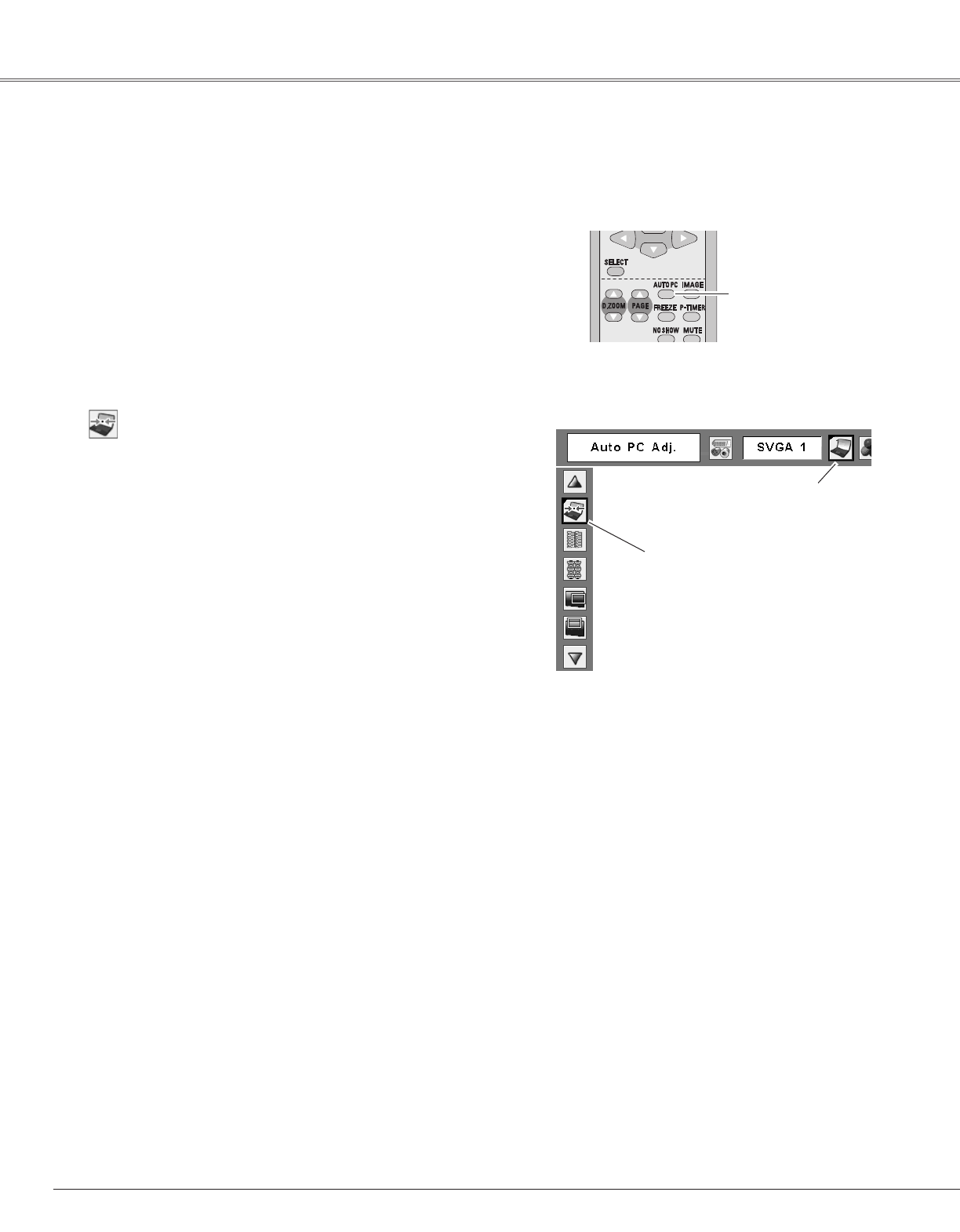
28
Computer Input
Auto PC Adjustment function is provided to automatically adjust Fine sync, Total dots, Horizontal, and Vertical to
conform to your computer. Auto PC Adjustment function can be operated as follows.
Move the red framed
pointer to the Auto PC Adj.
item and press the SELECT
button.
"Please wait..." appears
while Auto PC adjustment
is in process.
PC Adjust Menu
PC Adjust Menu icon
To store adjustment parameters
Adjustment parameters from Auto PC Adjustment can be
memorized in this projector. Once parameters are
memorized, the setting can be done just by selecting Mode
in the PC System Menu (p. 27). See “Store” on p. 30.
✔
Note:
• Fine sync, Total dots, Horizontal, and Vertical of some computers
cannot be fully adjusted with this Auto PC Adjustment function.
When the image is not provided properly with this operation,
manual adjustments are required. (pp. 29, 30)
• The Auto PC Adjustment cannot be operated when 480i, 575i,
480p, 575p, 720p,1035i, or 1080i is selected in the PC System
Menu(p. 27)
Auto PC Adjustment
Press the MENU button to display the On-Screen
Menu. Press the Point 7 8 buttons to move the red
framed pointer to "PC Adjust Menu".
1
2
Press the Point ed buttons to move the red framed
pointer to "Auto PC Adj." and then press the SELECT
button twice.
Auto PC Adj.
Menu Operation
The Auto PC adjustment function can be operated directly by
pressing the AUTO PC button on the remote control.
Remote Control
AUTO PC button
Direct Operation