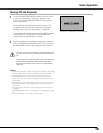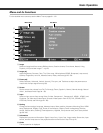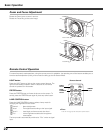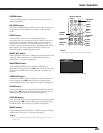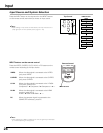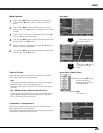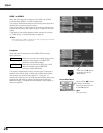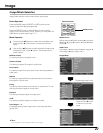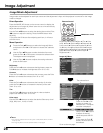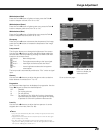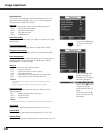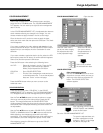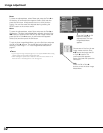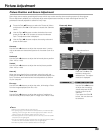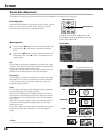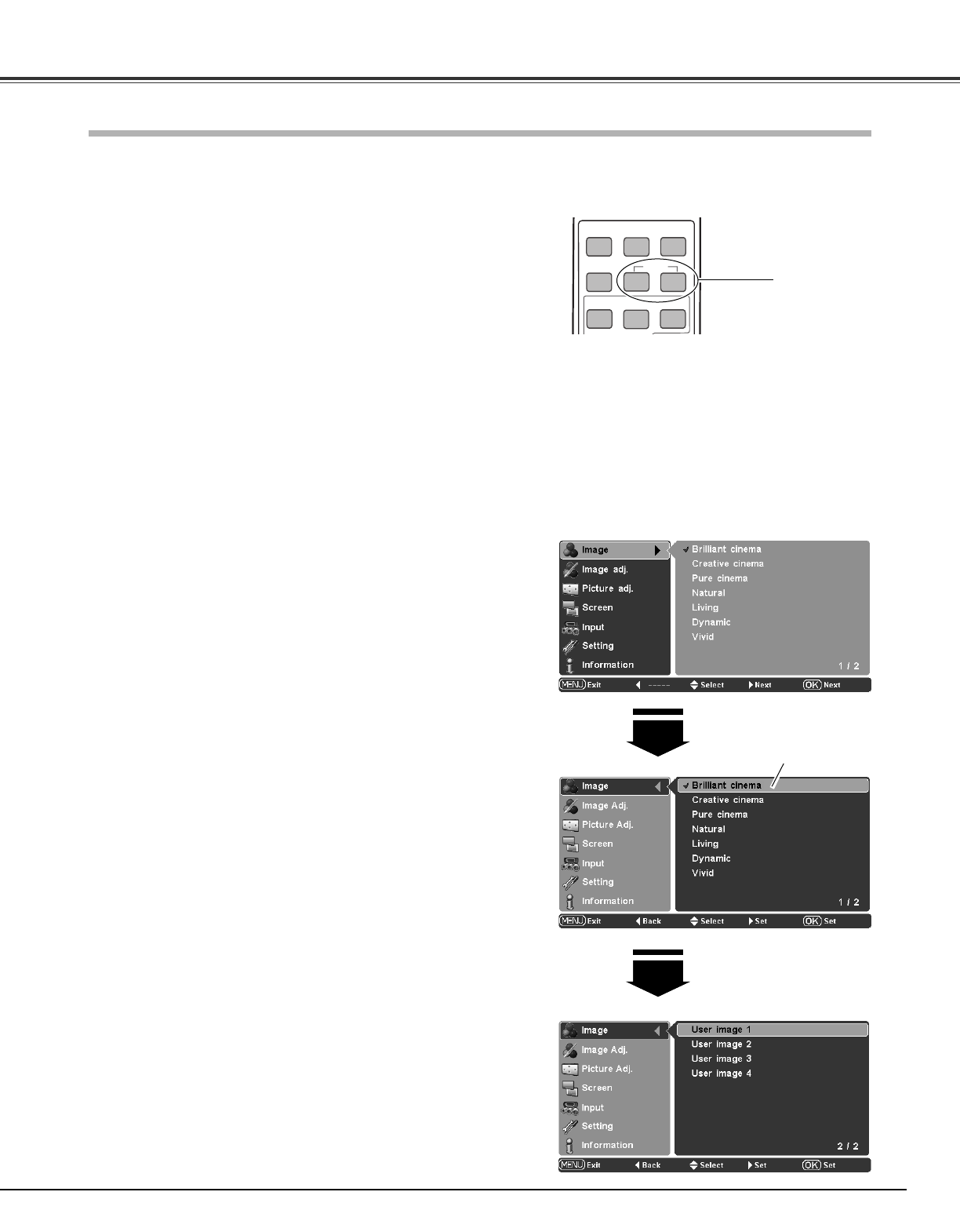
27
Press the Point ed buttons to select the Image Menu and
press the Point
8 or OK buttons to access the submenu
items.
1
2
Use the Point ed buttons to select the desired image mode
and press the OK or Point
8 buttons. The selected item is
check marked.
Image Menu
Press the IMAGE buttons (PRESET or USER) on the remote
control to select the desired image mode.
Press the PRESET button to select Brilliant cinema, Creative
cinema, Pure cinema, Natural, Living, Dynamic, or Vivid; press the
USER button to select User image 1 – 4.
Image Mode Selection
Direct Operation
Menu Operation
IMAGE
ADJ.
BRIGHT
BRIGHTNESS
CONTRAST
COLOR
CONT.
LENS IRIS
IRIS
PRESET
USER
IMAGE
COMPONENT
VIDEO
C1/C2
H1/H2
HDMI
Remote Control
IMAGE buttons
For viewing contrasty 3D images in a dark room.
Creative cinema
For viewing images with quiet tones of color and less gradation in
a dark room.
Pure cinema
For displaying user preset image mode in the Image adj. Menu
(pp.28 – 32).
User image 1 – 4
For viewing images faithfully reproduced without any control by
the projector in a dark room.
Natural
For viewing video sources such as sports or dramas from TV with
clear and contrasty images in a bright room.
Living
For viewing contrasty images in a bright room.
Dynamic
For viewing contrasty images to a maximum extent.
Vivid
Press the Point d button
to move on to the next
items.
The selected image mode.
✔Note:
• The Image Menu cannot be operated without an input signal.
Brilliant cinema ➜ Creative cinema ➜Pure cinema
➜ Natural ➜ Living ➜ Dynamic ➜ Vivid ➜ Brilliant
cinema ➜
• • • •
PRESET button
USER button
User image 1 ➜ User image 2 ➜ User image 3 ➜
User image 4 ➜ User image 1 ➜
• • • •
Image mode selection can be made for each input source.
Image
For viewing movies in a brightish room.
Brilliant cinema