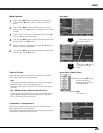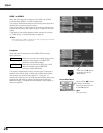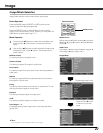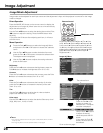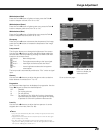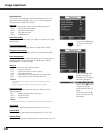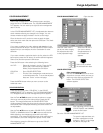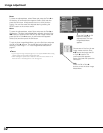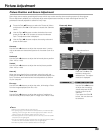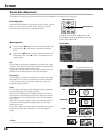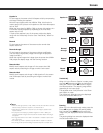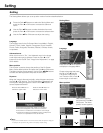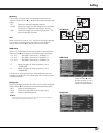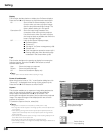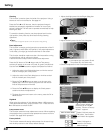33
1
Press the Point ed buttons to select the Picture adj. Menu
and press the Point
8 or OK buttons to access the submenu
items.
2
Use the Point ed buttons to select the desired item and
press the Point
8 or OK buttons to access the selected
item. The adjustment bar is displayed.
Fine sync
Use the Point 7 8 buttons to adjust the value, eliminating a flicker
from the image displayed (from 0 to +31).
Total dots
Use the Point 7 8 buttons to adjust the number of total dots in
one horizontal period to match your PC image (from -100 to +100).
Horizontal
Use the Point 7 8 buttons to adjust the horizontal picture position
(from -100 to +100).
Vertical
Use the Point 7 8 buttons to adjust the vertical picture position
(from -100 to +100).
Picture Position and Screen Adjustment
Some input source employ special signal formats which may not be tuned by the auto-tuning system of this projector.
Picture Adjustment enables you to precisely adjust several parameters manually to match those signal formats. The
parameters manually adjusted is stored for every input.
Picture adj. Menu
Overscan
Use the Point 7 8 buttons to adjust the overscan area. It works
only to decrease the overscanned portion of the screen (from 0 to
+10).
Auto adj.
When the input signal is from computers, select Auto adj. and
press the Point
8 or OK buttons so that it automatically adjust Fine
sync, Total dots, and Horizontal and Vertical positions to conform
to your computer.
✔Notes:
• Overscan can be selected with the video input only.
• The adjusting range for the Horizontal and Vertical positions, and Total dots differs
depending on the input signal. When the video signal format is 480i or 575i, the
adjusting range for the Horizontal position will be from -8 to +8.
• The Auto adj. function cannot be operated with the video input, some incompatible
computer input and digital signals.
• Fine sync and Total dots cannot be operated when the video signal format is 480i or
575i and with some incompatible computer input and digital signals.
• The Picture adj. Menu cannot be operated without an input signal.
The selected item.
Press the Point
8 or OK
buttons to access the
selected item. The adjust-
ment bar is displayed.
3
Use the Point 7 8 buttons to adjust the setting values and
press the OK button.
Use the Point
7 8 buttons
to adjust the the setting
values and press the OK
button to return to the
submenu.
If you press the Point
d
button, the next item can
be selected.
Picture Adjustment