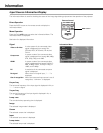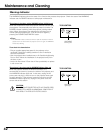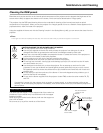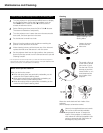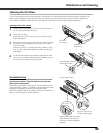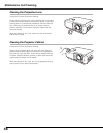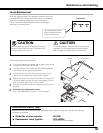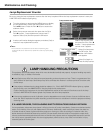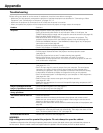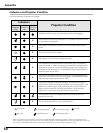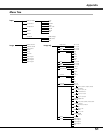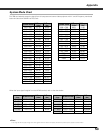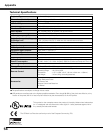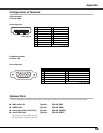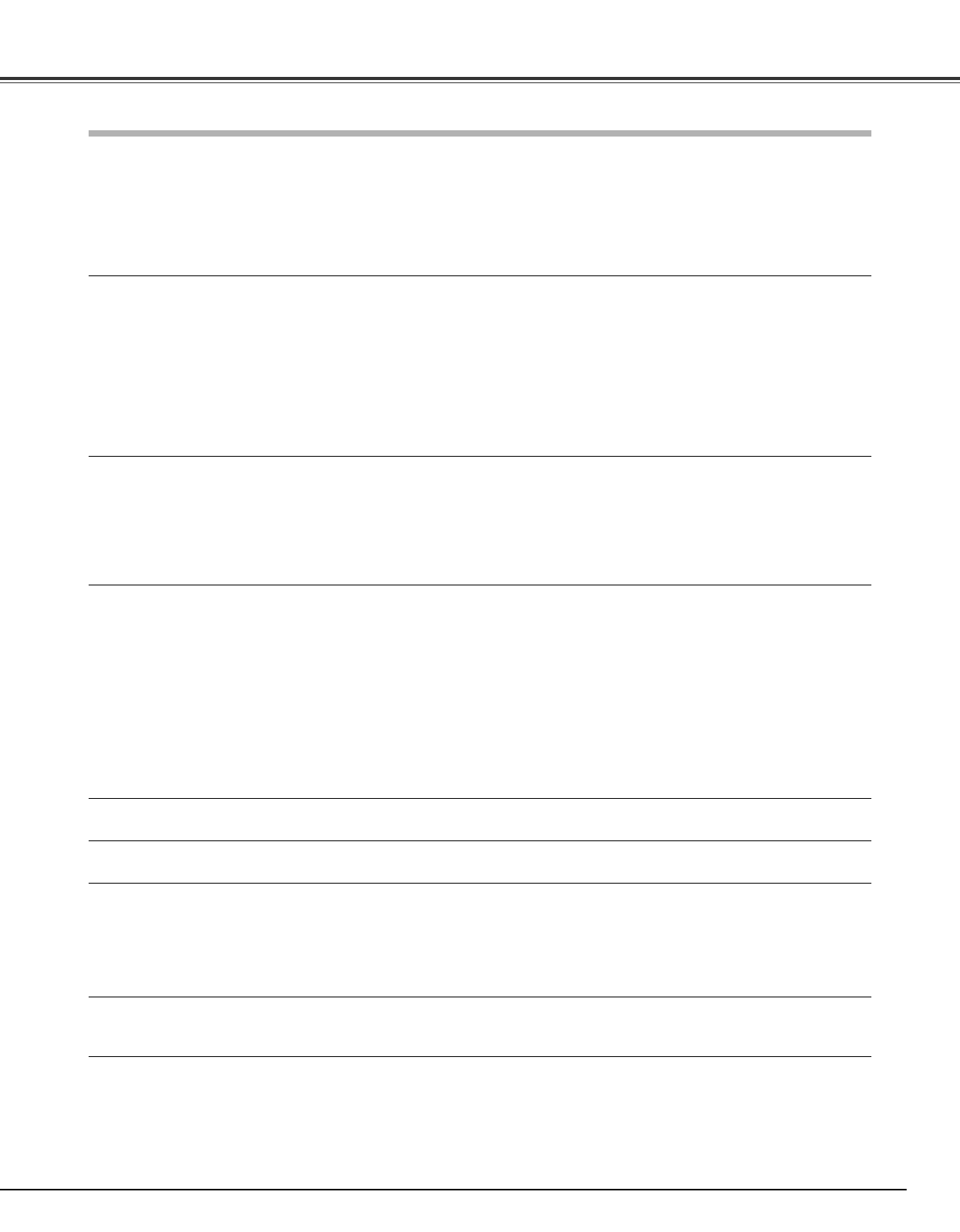
49
Tr oubleshooting
Before calling your dealer or service center for assistance, check the items below once again.
– Make sure you have properly connected the projector to peripheral equipment as described in “Connecting to Video
Equipment” and “Connecting to a Computer” on pages 16 – 17.
– Make sure all equipment is connected to an AC outlet and the power is turned on.
– When you operate the projector with a computer and it does not project an image, restart the computer.
WARNING:
High voltages are used to operate this projector. Do not attempt to open the cabinet.
If problems still persist
after following all operating instructions,
contact the dealer where you purchased the projector or
service center.
Give the model number and explain about the problem. We will advise you how to obtain service.
Appendix
–SolutionsProblem:
No power. –Plug the power cord of the projector into an AC outlet.
–See if the automatic slide shutter is only half-open. When it is half-open, the
POWER indicator blinks orange and the projector cannot be turned on (see page 18).
–See if the Main On/Off switch is on.
–Wait 60 seconds after the projector is turned off to restart the projector. The
projector can be turned on after the POWER indicator turns red (see page 19).
–Check the WARNING indicator. If the WARNING indicator lights red, the projector
cannot be turned on (see page 42).
–Check the projection lamp (see page 47).
–Check if the projector is installed on a flat surface.
Image is out of focus. –Adjust the focus of the projector (see page 22).
–Provide proper distance between the projector and the projection screen
(see page 13).
–Check the projection lens to see if it needs cleaning (see page 46).
–Moving the projector from a cool to warm place may result in moisture
condensation on the projection lens. If this occurs, leave the projector off and wait
until condensation evaporates.
No image. –Check the connection between your computer or video equipment and the projector
(see pages 16 – 17).
–See if the input signal is correctly output from your computer. For some laptop
computers, the setting for the monitor output needs to to be changed when
connecting to a projector. See your computer’s instruction manual for the setting.
–It takes about 20 seconds to display an image after turning on the projector.
–See if the selected system is corresponding to your computer or video equipment
(see pages 24 – 26).
–Select a correct input source once again through Menu operation
(see pages 25 – 26).
–Make sure the temperature is not out of the specified operating temperature (41°F –
95°F [5°C – 35°C]).
Image is Left/Right reversed.
Image is Top/Bottom reversed.
–Check the Mounting/Rear item (see page 37).
–Check the Mounting item (see page 37).
Some displays are not seen
during operations.
–Check the Display item (see page 38).
The Remote Control does not
work.
–Check the batteries.
–Make sure there is no obstruction between the projector and remote control.
–Make sure you are not too far from the projector when using the remote control.
Maximum operating range is 16.4’ (5 m).
–Make sure the code of the remote control is conformed to that of the projector (see
page 39).
Horizontal line noise occurs. –When connecting HDTV equipment to the projector’s COMPONENT 1/2 terminals,
horizontal line noise may be noted only occasionally. Then adjust the value of Fine
sync. The factory default value is “10” (see page 33).
Lens Shift does not work. –Release the Lens Shift Lock (see page 15).