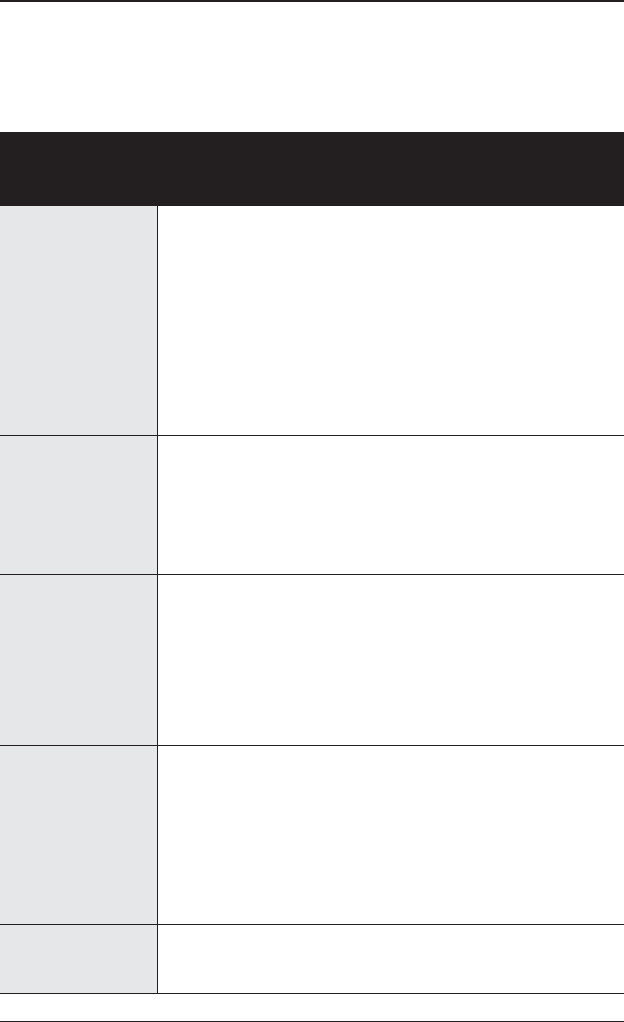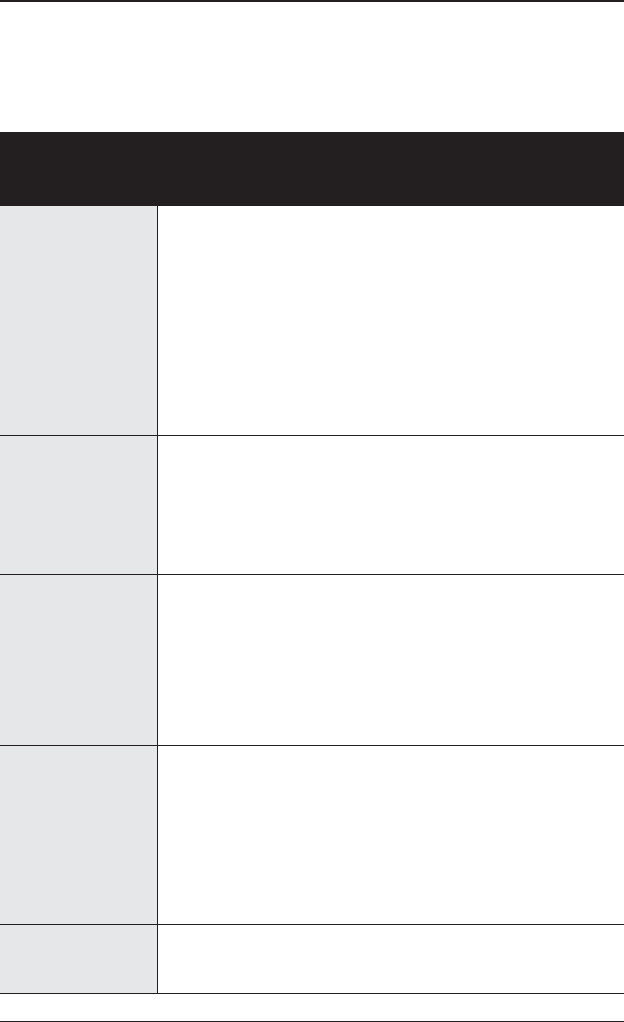
9
Troubleshooting
General Troubleshooting
Problem Possible solution
The following troubleshooting tips may help if you experience problems.
For more help, contact customer care at ati.amd.com/support or your PC manufacturer.
Computer does not
boot-up properly
• Verify that the installation instructions were properly followed.
• Check that the card is properly installed in the system and connected to
the monitor.
• If you have problems during start-up, restart the computer in Safe Mode.
While starting Windows® XP, press and hold F8 until you see the
Windows® Advanced Options Menu. Use the arrow keys to select Safe
Mode and then press Enter.
• Check the system configuration utility of the operating system for the
interrupt assignments.
• If the computer has on-board graphics capability, you may need to
disable it on the motherboard. For more information, see the computer
documentation.
Make sure:
• The card is seated properly in its expansion slot.
• The monitor cable is securely fastened to the card.
• The monitor and computer are plugged in and receiving power.
• You selected the appropriate monitor when you installed the driver.
• If you are installing an AGP graphics card, make sure you have the
latest version of the AGP Motherboard / Chipset drivers.
• Check if the monitor supports the resolution, horizontal (kHz) and vertical
(Hz) refresh rates as required by the graphics card.
• Check the current resolution, refresh rate, and color depth settings in the
Settings and Monitor tabs in the Display Properties dialog.
• Try adjusting the brightness, sharpness, contrast, and color balance
controls of the monitor.
• Try adjusting the centering and positioning controls of the monitor to
position the picture on the screen.
• Set the monitor RGB inputs (and sync switches, if this option is
available) to 75 ohms, with the sync set to external.
• LCD monitor users: Refer to the monitor documentation for the
appropriate cable and connector to plug into the DVI-I connector on the
graphics card.
• Remove and re-install the ATI drivers for the graphics card.
• Check the driver installation and make sure that all software is correctly
loaded corresponding to the operating system and applications.
Caution! Ensure that both video card and monitor support resolution and
refresh rates you select. Incompatible resolution/refresh rate selection may
result in monitor damage. Refer to the monitor documentation for
recommended resolutions and refresh rates.
Off-center screen
image, odd colors or
no picture
Operating system warns
that video card isn’t
properly configured
No display
Screen defects appear