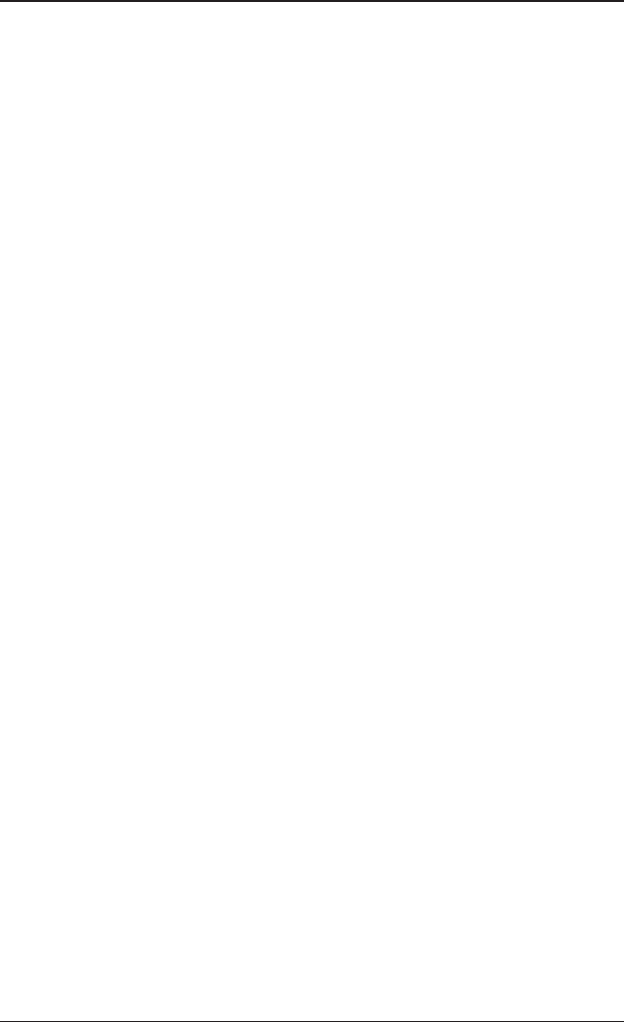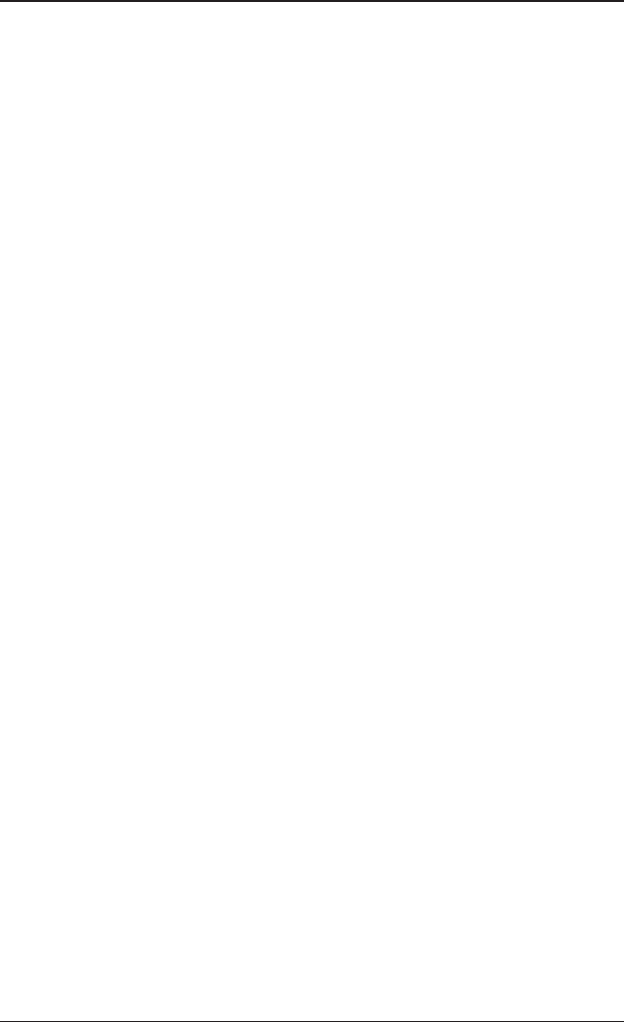
8
Using the Online Manual
Installing Software and Drivers
To Open the Online Manual
Install the software
Software is provided to take advantage of all the features of your Sapphire graphics
card, including:
The VGA Card comes with an online manual that describes its advanced features. The
Online Manual provides reference, specification, disclaimer, legal, and compliance
information that is not contained in this guide.
To install or remove the drivers, you must have administrator rights or be logged on as
a user with administrator rights. Make sure your monitor cable is properly connected
before you begin.
Tip! If the installer fails to install the driver or you have a software conflict, you
can download the latest software from www.sapphiretech.com or ati.amd.com and
then install it.
Insert the Sapphire installation CD into the computer.
If Windows® runs the CD automatically, proceed to step 3.
Note: Not all software components are installed using the Express installation.
Custom installation allows you to select individual software components for
installation.
Note: The installation dialog displays in English if your operating system’s
language is not supported.
1.
Click Start.
Select Run.
Type the following:
2.
3.
4.
Click OK.
Click Online User Manual.
5.
6.
Insert the VGA CARD INSTALLATION CD into your CD-ROM drive.
If Windows® runs the CD automatically, proceed to step 6.
D:\ LAUNCH ( or D:\ATISETUP )
(If D is not your CD-ROM drive, substitute D with the correct drive letter.)
1.
Double-click the CD, double-click LAUNCH ( or ATISETUP ), and then click OK.
Follow the on-screen instructions, and then select either Express or Custom Install.
2.
3.
• Graphics card driver
• ATI Catalyst™ Control Center