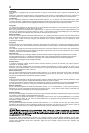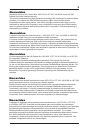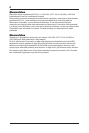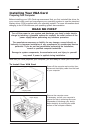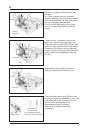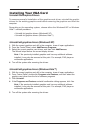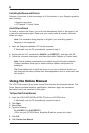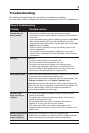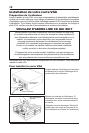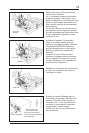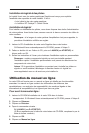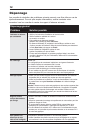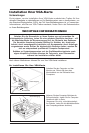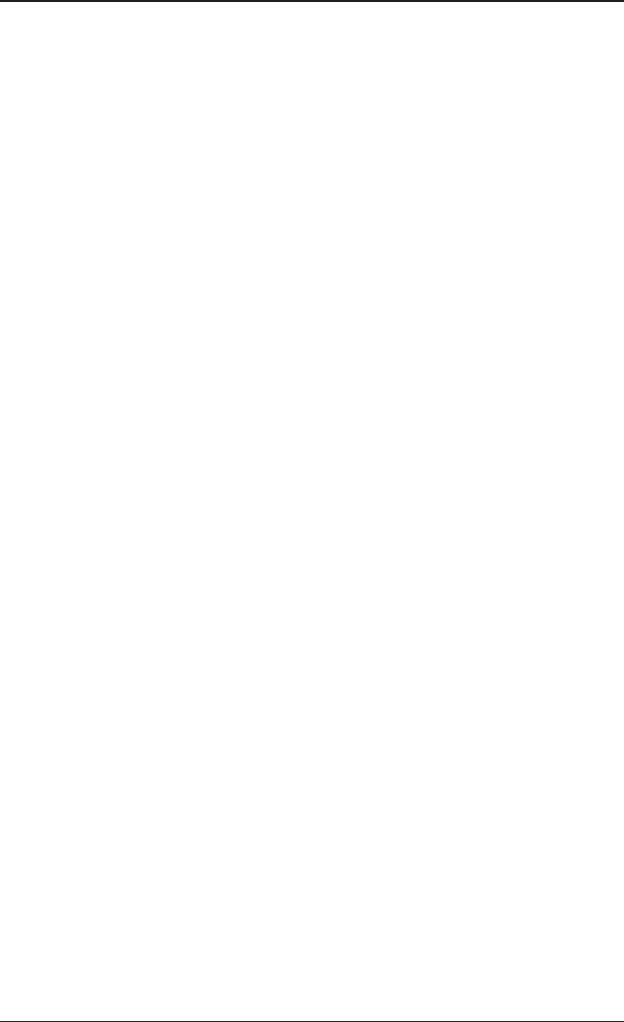
7
Uninstall Old Graphics Drivers
Uninstall old graphics drivers (Windows® XP)
To ensure successful installation of the graphics card driver, uninstall the graphic
drivers for the existing graphics card before removing the graphics card from the
computer.
Depending on the operating system, choose either the Windows® XP or Windows
Vista™ uninstall procedure:
With the current graphics card still in the computer, close all open applications.
From the Control Panel, select Add/Remove Programs.
Select the current graphics card drivers, and then click Add/Remove.
The Wizard helps remove the current display drivers.
Turn off the system after removing the drivers.
Note: If the previously installed graphics card has any additional software
installed, it may also be removed at this point. For example, DVD player or
multimedia applications.
Note: If the previously installed graphics card has any additional software
installed, it may also be removed at this point. For example, DVD player or
multimedia applications.
1.
2.
3.
4.
Uninstall old graphics drivers (Windows Vista™)
With the current graphics card still in the computer, close all open applications.
From Control Panel, double-click Programs and Features, and then select the
graphics card driver from the list of software programs.
Click Uninstall.
If the Programs and Features uninstall confirmation dialog appears, click Yes.
Turn off the system after removing the drivers.
1.
2.
3.
4.
5.
• Uninstall old graphics drivers (Windows® XP)
• Uninstall old graphics drivers (Windows Vista™)
Installing Your VGA Card